iCloud Photos Stuck at 1%? Top 6 Ways Here
"Yesterday when I was uploading my photos to iCloud, the process stuck at 1%. I waited for 10 minutes but nothing happened. Does anyone know how to fix iCloud Photos stuck at 1%?"
iCloud can be one of the most important features for Apple users on iPhone, iPad, iPod touch, and Mac. By using iCloud, users can sync photos, events, voice memos, contacts, and other data on iOS devices with ease. Besides, restoring information and backup on iCloud can save a lot of storage. However, users may encounter various problems while using iCloud. Users may not connect to the iCloud servers successfully and cannot upload or download files on from iCloud. If you are now encountering iCloud problems like iCloud Photos stuck at 1%, you are in the right place. Here you will learn the best solutions to solve this problem with ease.
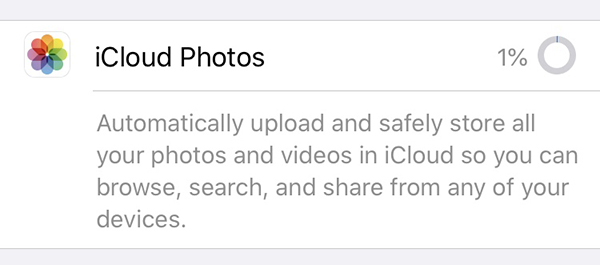
Part 1. Why Does iCloud Photos Stuck at 1%
Network error - When iCloud Photos stuck at 1%, the first thing you need to do is to check your network connection. A stable network connection is necessary for using iCloud.
Software problem - If there are bugs in your iOS system, you will not be able to upload photos to iCloud successfully. Check if you are now using an outdated iOS system.
Apple Server Down - You can go to the Apple Server Status website and check if the iCloud server is working well. If the iCloud server is down, all the users will not be able to access the iCloud normally.
Part 2. The Best Solution to Fix iCloud Photos Stuck at 1%
Encountering problems while using iPhone is not a rare situation for iPhone users. In most cases, these software problems can be solved at home, and using an iOS fixing tool is the most recommended solution for users to get rid of problems on iOS devices. TunesKit iOS System Recovery is a well-established iOS fixing program that can fix more than 150 iOS problems like iCloud Photos stuck at 1%, iPhone won’t back up to iCloud, or iPhone restore from iCloud stuck. No matter what problems are you facing, TunesKit iOS System Recovery can help you fix them with simple clicks. What’s more, this program will not cause any data loss from your iOS device.
Key Features of TunesKit iOS System Recovery
- Fix iCloud Photos stuck at 1% issues quickly
- Avaliable on Mac/Win and supports iOS 16
- Provide Standard Repair and Deep Repair to fix
- Easy-to-use and beginner-friendly interface
- Fix your iOS devices without losing any data
Now, let’s see how to fix iCloud Photos stuck at 1% by using TunesKit iOS System Recovery.
Step 1Connect iPhone to Computer

Download and install TunesKit iOS System Recovery on your computer. Then, connect your iPhone to the computer. When TunesKit iOS System Recovery detects your iPhone, select the iOS System Repair option and then click on the Start button.
Step 2Select a Mode to Fix iCloud Photos Stuck at 1%

In this phase, please select the Standard Repair mode to fix the iCloud Photos stuck at 1% problem. There are two modes in TunesKit iOS System Recovery, and the Deep Repair mode will remove all the data and content on your iOS device.
Step 3Download Firmware Package

Check the onscreen information and ensure that all the information is correct. If not, please correct it manually. Click on the Download button to download the firmware package.
Step 4Fix iCloud Photos Stuck at 1%

After downloading the firmware package on your computer, TunesKit iOS System Recovery will start to fix the iCloud Photos stuck at 1% problem. Then, you can try to sync photos by using iCloud.
Part 3. Top Solutions to Fix iCloud Photos Stuck at 1%
Solution 1. Check Network Connection
The first method you should take to solve iCloud Photos stuck at 1% is to check the network connection on your iPhone. A poor network connection is the main cause behind this iCloud problem. You can turn off the Wi-Fi feature and turn it on in a while. If you are using Cellular data, you can try to enable the 5G feature or refresh the Airplane Mode feature.
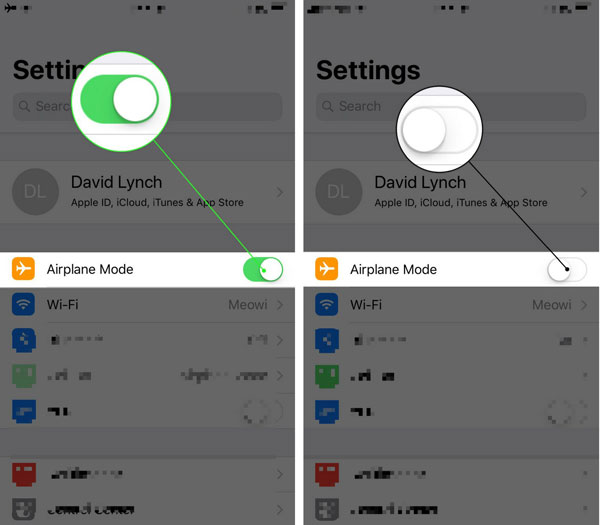
Solution 2. Clean Up iCloud Storage
If you don’t have enough storage on your iCloud account, you may see iCloud Photos stuck at 1% frequently. Your iPhone will upload files to iCloud automatically though you don’t need to back them up. This may consume a lot of iCloud storage. Therefore, you can log into your iCloud account and delete unwanted files from your iCloud account.
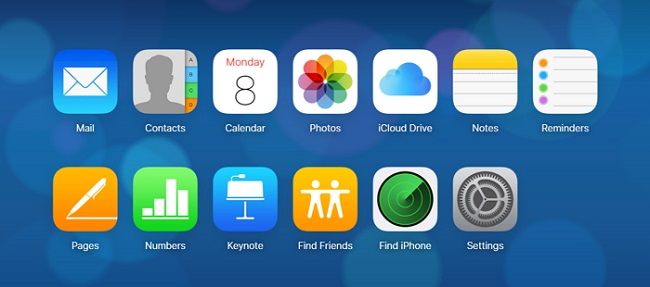
Solution 3. Turn Off Low Power Mode
Though the Low Power Mode on iPhone will help users get longer battery life while using iPhone, it will shut down all the apps running in the background. It means that users will face iCloud Photos stuck at 1% when Low Power Mode is enabled on iPhone. You can follow the below steps to turn off the Low Power Mode on iPhone.
Step 1. Open Settings on iPhone.
Step 2. Click on the Battery option.
Step 3. Toggle off the Low Power Mode.
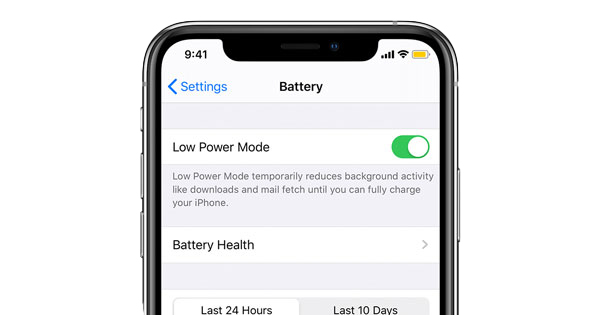
Solution 4. Reboot iPhone
In most situations, rebooting the iPhone can be an effective solution to fix most iOS problems including iCloud Photos stuck at 1%. Performing a restart on your iPhone will refresh the background app and delete the caches that may cause bugs on your iOS device. You can follow the below steps to restart your iPhone.
Step 1. Press and hold the Side button on your iPhone. For iPhone 8 or later models, please press and hold the Side and Volume Down buttons concurrently.
Step 2. When the slide bar appears on your iPhone, drag the slider to turn off your iPhone.
Step 3. Wait for 30 second and press the Side button to turn on your iPhone.

Solution 5. Factory Reset Your iPhone
If you still encounter the iCloud Photos stuck at 1% problem after using the above methods, the final resort you can use is to factory reset your iPhone. However, factory resetting your iPhone will erase all the data and content. If you don’t want to lose data from your device, you can make a previous backup before factory resetting your iPhone. You can follow the below steps to factory reset your iPhone.
Step 1. Go back to the Home page and click on the Settings option.
Step 2. Click on the General option and scroll down to the Transfer & Reset iPhone option.
Step 3. Hit on the Erase All Data and Content option to factory reset your iPhone.

Part 4: Conclusion
The iCloud Photos stuck at 1% is not a rare problem for iOS users. By using the above 6 solutions, users can easily get rid of this problem at home. If you are still having other iOS problems or questions, please feel free to download and use TunesKit iOS System Recovery, which is a powerful iOS fixing program that can fix 150+ iOS problems without causing any data loss.
