How to Update Apple Watch Software? 2022 Best Guide Here

Many people have been using Apple Watch for various purposes as this Watch helps them track their activities and perform many other actions. However, if you want to see the Apple Watch functioning appropriately, you'll need to install the new update regularly. Installing a new Apple Watch update helps your Apple Watch stay up to date, and it also helps it fight various software glitches. Do you know how to update Apple Watch?
Many people ask about updating Apple Watch, and we've come up with a detailed guide to help you know how to update an Apple Watch.
Part 1: Why We Need to Update Apple Watch Software
Several things urge you to install the new Apple Watch update.
Here are some of the most common reasons.
1. You'll need to update your Apple Watch software if it doesn't tend to get charged.
2. If you're facing issues running the Apple Watch appropriately, installing a new Apple Watch update might help your cause.
3. The presence of a software glitch might also force you to install a new Apple Watch update.
Part 2: 3 Common Methods to Update Apple Watch
Method 1. Update Apple Watch using iPhone
If you want to update your Apple Watch using iPhone, you'll need to ensure that Apple Watch is paired up with iPhone.
Moreover, you'll also need to ensure that iPhone and Apple Watch are connected to the same internet connection. After putting the necessary things in order, you can follow the guide below to update your Apple Watch.
Step 1: Launch the main menu after pressing the Digital Crown icon on your Apple Watch. Next up, you'll need to navigate Settings and tap on the General icon.
Step 2: Now, you'll need to hit the Software Update icon, and you'll be able to see if a new update is available. Next up, you'll need to ''Download & Install" to start updating Apple Watch. Now, your Apple Watch will ask you to pair up your iPhone and confirm the update process through Watch App on your iPhone.
Step 3: Now, you'll need to open Watch on your iPhone. Moreover, you'll need to put Apple Watch to charge to update Apple Watch without any fuss. Next up, you'll need to visit the General settings icon after launching the Watch App.
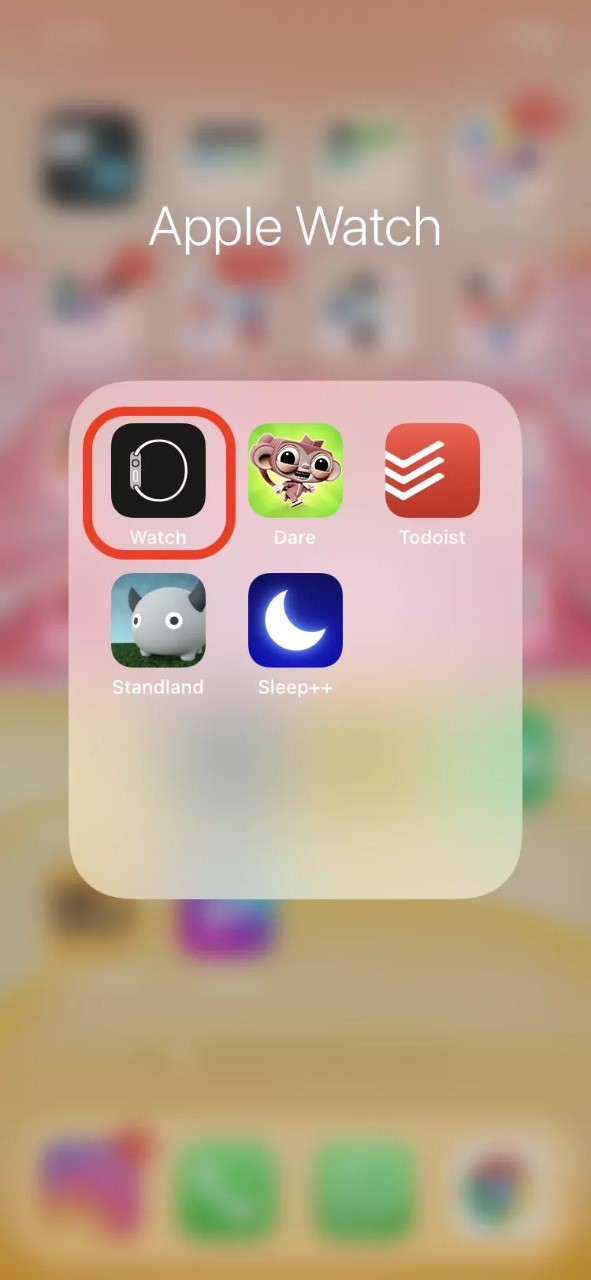
Step 4: You'll be able to install the new Apple Watch update by tapping the Software Update icon. The process will take a few moments to install a new update on your Apple Watch.
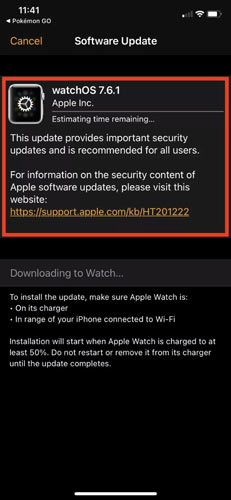
Method 2. Update Apple Watch without iPhone
You'd be pretty amazed after hearing that you can update Apple Watch without iPhone. You won't need to pair up your Apple Watch with your iPhone to get the new version installed. However, you'll need to ensure that your Apple Watch is maintaining WatchOS 6 or later to be able to install the new update without iPhone. Moreover, you'll also need to ensure a healthy internet connection to make installing update process smooth and flawless.
After ensuring the things we've discussed above, you can follow the guide below to install the Apple Watch update without iPhone.
Step 1: After pressing the Digital Crown icon on your Apple Watch, you'll be able to navigate to Main Menu.
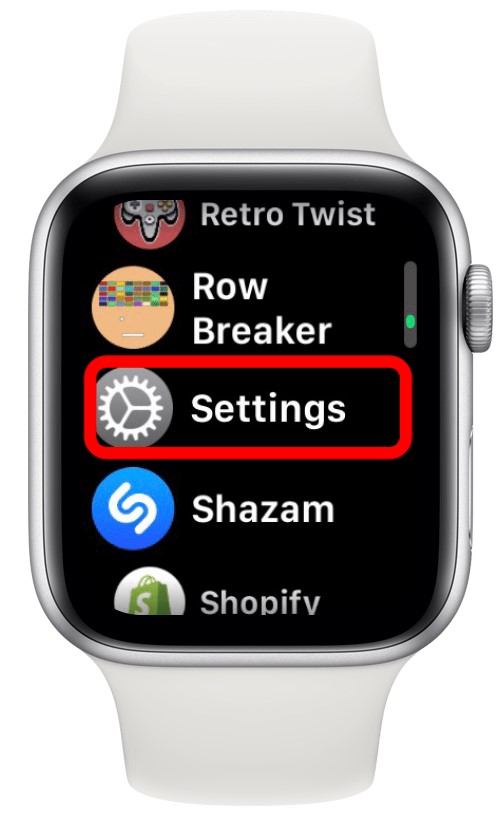
Step 2: You'll need to visit the settings and navigate to the General icon.
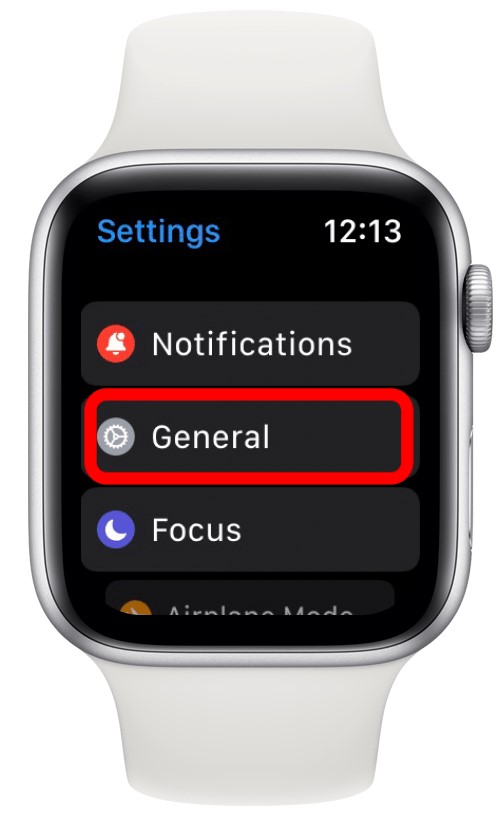
Step 3: After visiting the Software Update option on your Apple Watch, you'll only need to tap "Download & Install" to get the new update installed on your Apple Watch.
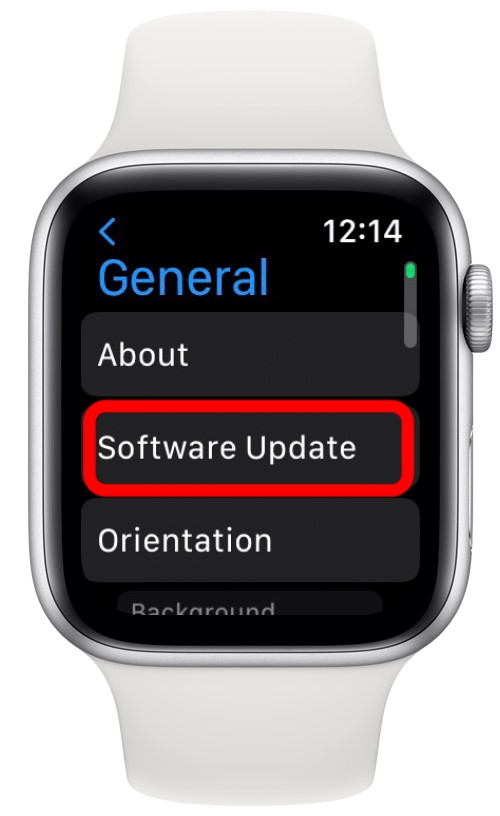
Method 3. Automatically update Apple Watch
If you don't want to waste any time updating your Apple Watch and want to get it updated the sooner after the new update comes, you'll need to turn the Apple Watch Automatic Updates icon on. This option sends you a notification saying that a new update has come, and you'll need to turn your WiFi connection on at midnight to install the new update.
Here's how to do it.
Step 1: First of all, you'll need to launch Watch App on your device. Next up, you'll need to General option from My Watch Tab.
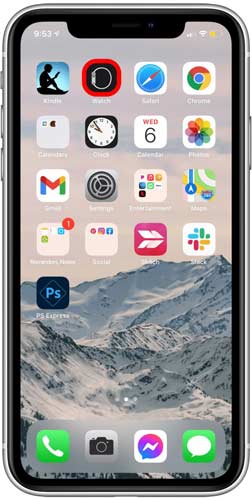
Step 2: You'll need to hit the Software Update icon in this phase. Later, all you need to do is turn the Automatic Updates icon on. After turning the Automatic Update icon on, you'll be able to update your Apple Watch automatically whenever the new update comes available.
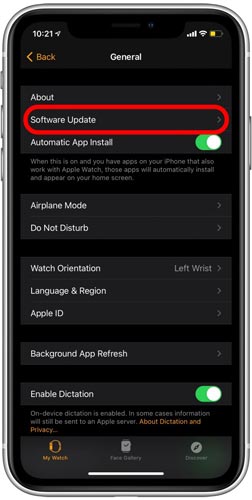
Part 3: What to do if the Apple Watch Won't Update
If you want to install a new update on your Apple Watch, you'll need to ensure that you aren't using too old a version of both iPhone and WatchOS.
For instance, you can only install WatchOS, the latest Apple Watch updates on Apple Watch Series 3 using iPhone 6s or later. Hence, if you're ticking all the boxes but still haven't been able to install the new update on your Apple Watch, it is indeed a concerning thing.
You can read the guidelines below to avoid inconvenience while updating your Apple Watch.
• First of all, you'll need to make sure that your Apple Watch is connected to a charger and WiFi, as you won't be able to install the Apple Watch update without an internet connection.
• If you're facing any issues while updating your Apple Watch, you'll need to restart your Apple Watch. Restarting Apple Watch might help you to fix many software problems.
• You'll also need to restart iPhone you've paired with Apple Watch. Sometimes, a software issue on your iPhone might prevent Apple Watch from getting updated.
Part 4: Use TunesKit iOS System Recovery to Fix Any iPhone Issue
Finding an appropriate iOS issue-solving tool is pretty tough, but the emergence of TunesKit iOS System Recovery made the job fairly simple for you. It is a magnificent third-party tool that can fix about 150+ iOS issues icluding iPhone stuck in Recovery mode, vertical lines on iPhone, iPhone green screen with minimal effort. Using this top-notch tool, you can restore your device without data loss.
Features of TunesKit iOS System Repair
- It offers a 100% success rate
- Fix your iPhone without causing data loss
- It enables you to fix 150+ iOS device issues
- Fully compatible with most iPhone models
- Supports to fix iPhone/iPad/iPod touch/AppleTV
Here are steps for restoring iOS devices using TunesKit iOS System Recovery
Step 1 Download TunesKit iOS System Recovery
Navigate to the official webpage of the TunesKit iOS System Recovery tool and install the latest version of the software from there. Next up, you'll need to start the program and try linking iPhone to a PC through a USB cable.

Step 2Select Standard Repair Mode
In this phase, all you need to do is enter into the tool's interface and then hit the Standard Repair icon.

Step 3 Download Firmware Package
You'll only need to hit the Download and get the appropriate firmware package downloaded on your device.
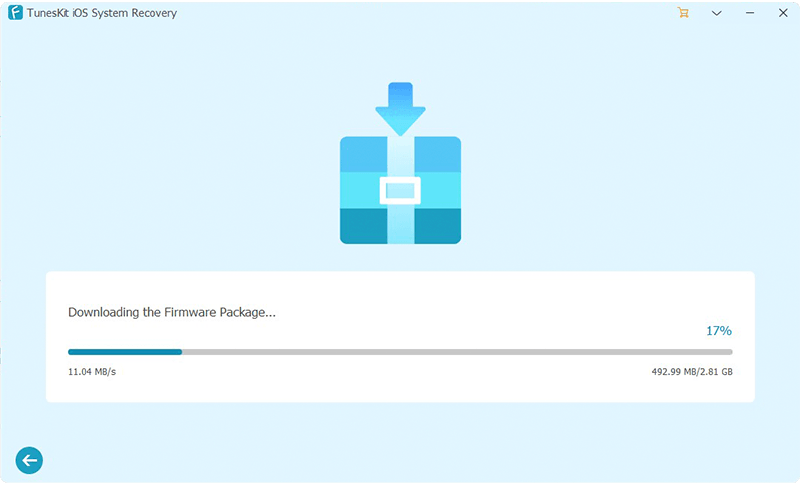
Step 4 Hit Repair Now
After putting everything in order, you'll need to tap the Repair Now icon to start restoring your device.

Conclusion
If you don't know how to update your Apple Watch, this insightful guide will help you install the new update. In this article, we've talked about how you can update the new Apple Watch update manually and automatically. On top of that, you'll also get to learn about the easy method to install the Apple Watch update without iPhone.
On the other hand, if your iPhone has been facing some software issues, the TunesKit iOS System Recovery tool can help you fix those issues. It is a majestic third-party tool that helps you eliminate software issues with minimal effort.
