5 Methods to Factory Reset Locked iPhone without iTunes
TunesKit iPhone Unlocker - Factory Reset Locked iPhone
Try TunesKit iPhone Unlocker to factory reset any locked iPhone without iTunes in a few clicks only. Easy to operate for anyone.
The purpose of factory reset an iPhone is to restore the software of the device to the state when it left factory, so as to solve some serious problem like forgetting password. In doing this, the device deletes all user data, settings, and applications, but does not wipe system files. Therefore, someone often factory reset iPhone before selling an old iPhone or after buying a second-hand iPhone.
To factory reset an iPhone can be realized effortlessly if you know the password, or you can use iTunes. But what if you can't use iTunes and your iPhone is locked without the knowing of the password? Don't worry, there are also bunches of methods to help you factory reset locked iPhone without iTunes .
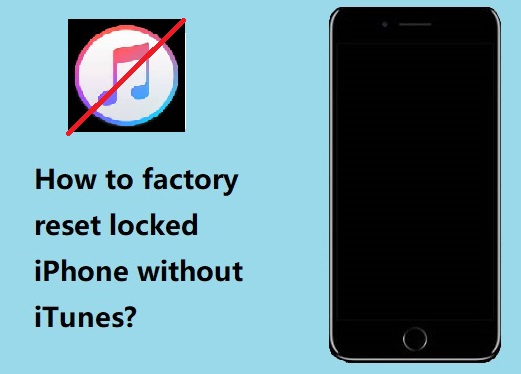
- Method 1: Factory Reset Locked iPhone from Screen Lock
- Method 2: TunesKit iPhone Unlocker to Factory Reset Locked iPhone without iTunesHOT
- Method 3: Use Finder on Mac to Factory Reset
- Method 4: Use iCloud to Factory Reset Locked iPhone without iTunes
- Method 5: Use the Find My app to Factory Reset Locked iPhone without iTunes
- FAQs about Factory Resetting an iPhone When Locked Out
- Conclusion
Method 1: Factory Reset Locked iPhone from Screen Lock
When your iPhone is locked, and you forget your password, use Screen Lock to erase your device after you frequently enter wrong passcodes is the most convenient method to factory reset locked iPhone. Although this method does not require another device, it needs you to enter your Apple ID passcode to confirm the erase action. Therefore, if you don't know the Apple ID passcode of this iPhone either, this method is not recommended.
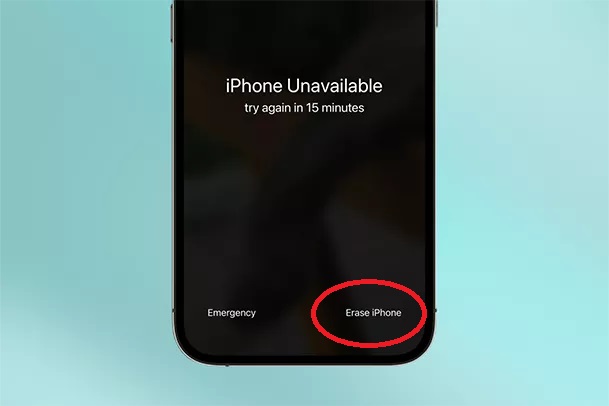
Step 1: Keep entering incorrect passcodes until the screen of your iPhone alerts "iPhone is unavailable, please try again in 15 minute", meanwhile there will be an "Erase iPhone" option shows up on the screen.
Step 2: Tap "Erase iPhone" and make a confirmation.
Step 3: Enter your Apple ID password to wipe and reset your iPhone.
Step 4: Wait a few moments and your iPhone will reset itself by erasing everything on it. You can set up your iPhone from scratch later.
Method 2: TunesKit iPhone Unlocker to Factory Reset Locked iPhone without iTunes
Frankly speaking, to factory reset locked iPhone without the use of iTunes and password, TunesKit iPhone Unlocker is strongly recommended.
As a professional unlock tool, TunesKit iPhone Unlocker can unlock any type of screen lock with the highest success rate. It can not only factory reset iPhone/iPad without password or Apple ID, but can also unlock iPhone, iPad, and iPod touch passcode in seconds, reset Apple ID if you forgot Apple ID password as well as bypass Screen Time on iPhone and iPad effectively.
In addition, it is friendly to users and doesn't require related knowledge. All you have to do is the following few steps:
Step 1Launch TunesKit iPhone Unlocker.
Download and open Tuneskit iPhone Unlocker on your computer, you will see the main screen of it. Then click "Unlock iOS Screen".

Step 2Put your iPhone into Recovery Mode or DFU mode.
Click "start" and follow the instruction steps to put your device into DFU Mode or Recovery Mode.
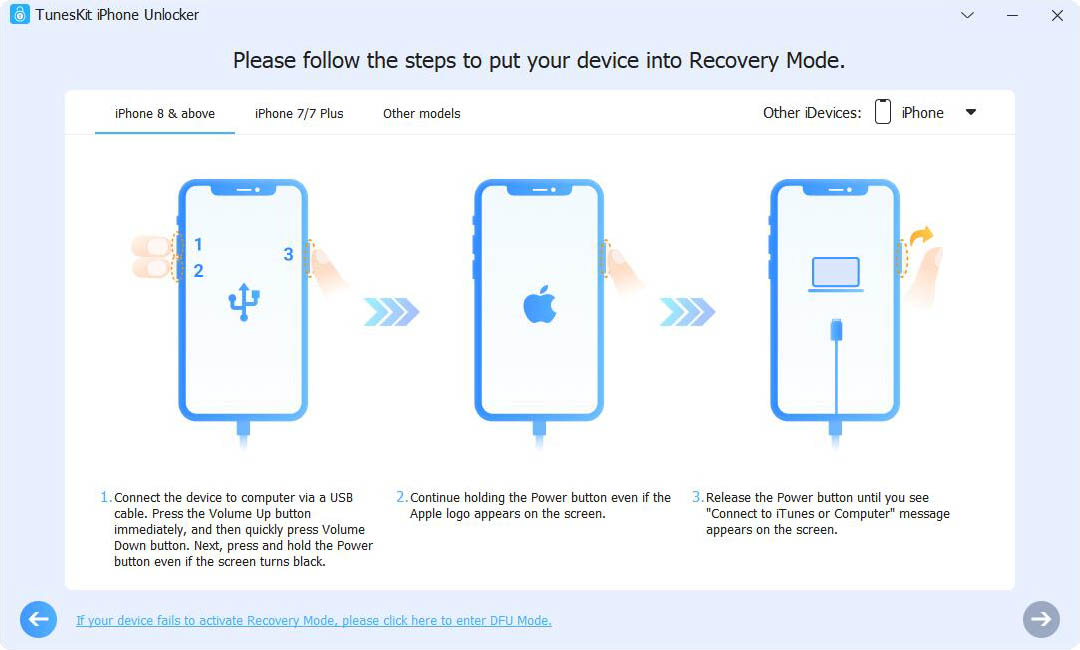
Step 3Confirm iDevice information and download Firmware Package.
If TunesKit recognized your iOS model successfully, you're now able to confirm your iOS device info such as model version, iOS version, etc. If there is something wrong, just correct it manually. Next, select the firmware version and click the "Download" button.
If it fails to download the firmware package, please click the "Copy" link to download it through a browser.
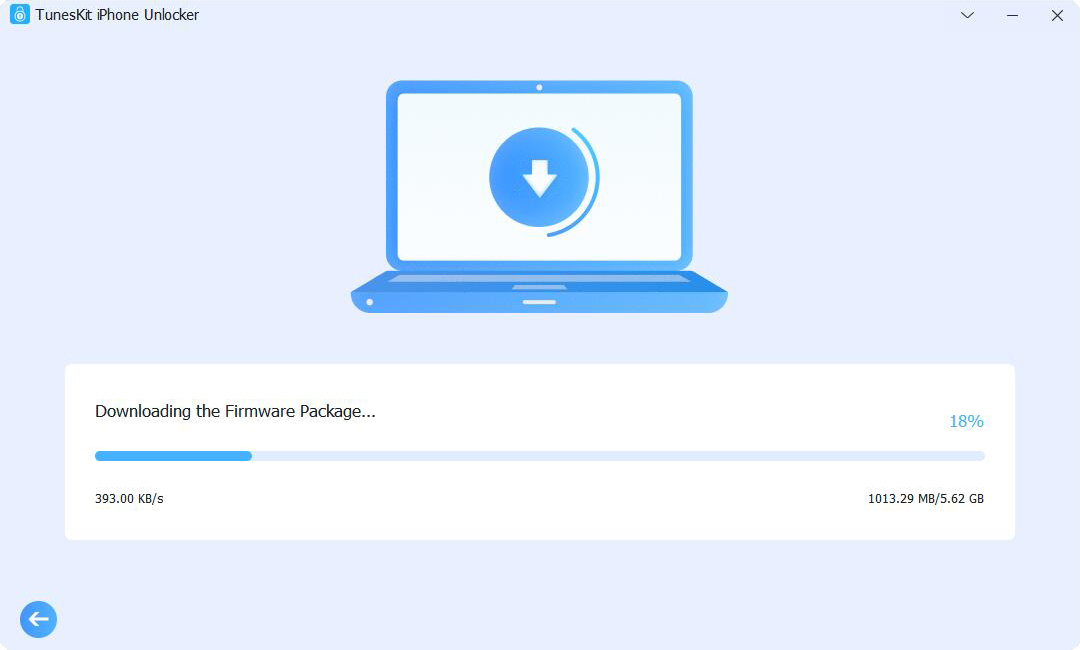
Step 5Start to remove locked screen on iPhone.
Wait a while until the firmware package is downloaded successfully. Now click the "Unlock" button to unlock iPhone/iPad/iPod touch passcode. A few minutes later, your iOS device screen lock will be successfully unlocked.
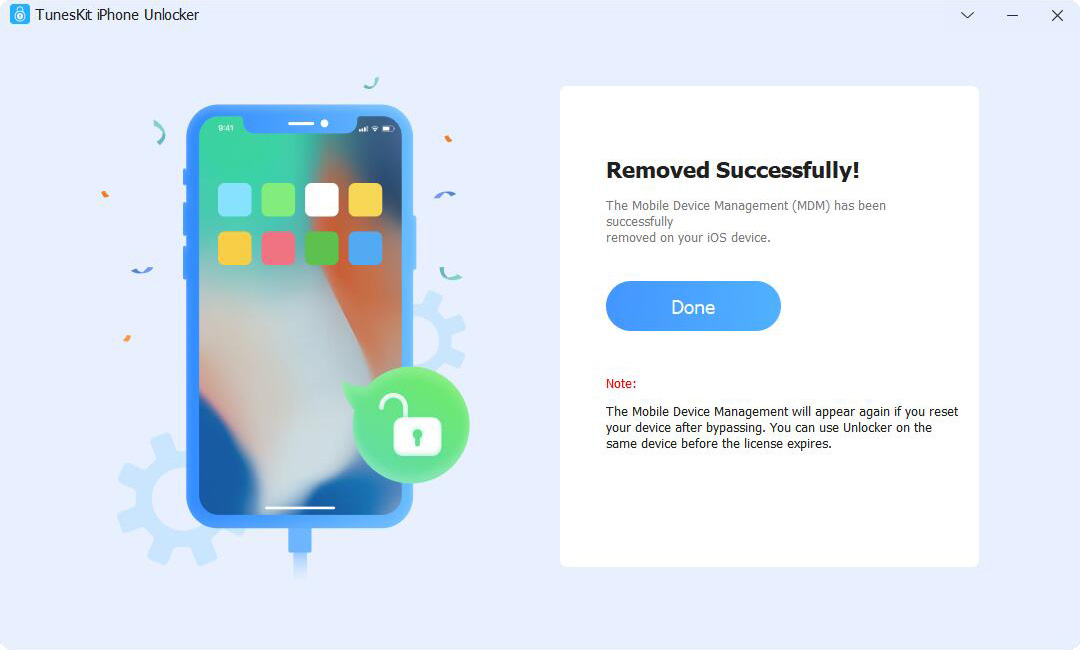
Method 3: Use Finder on Mac to Factory Reset
If you are the user of macOS Catalina or later, you may find that there is not an iTunes to help you to factory reset your iPhone, because some features of iTunes have been transferred to Finder. So you can launch Finder instead on your Mac and do as the followings to factory reset your locked iPhone:
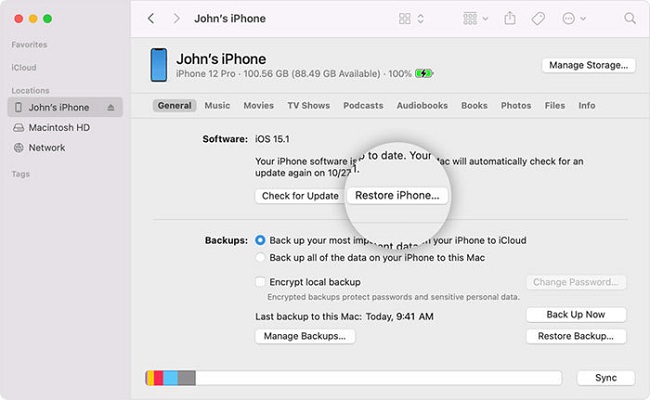
Step 1: Power off your iPhone.
Shut down your iPhone according to the method corresponding to your iPhone model:
iPhone 8, iPhone 8 Plus, iPhone X, and later (including iPhone SE (2nd and 3rd generation)): Press and hold the Side button and Volume Down button at the same time until the Power Off slider appears.
iPhone 7, iPhone 7 Plus, iPhone 6s, and iPhone 6: Press and hold the Side button until the Power Off slider appears.
iPhone SE (1st generation), iPhone 5s, and earlier: Press and hold the top button until the power off slider appears.
Step 2: Put iPhone into recovery mode and don't let go of the button.
iPhone 8, iPhone 8 Plus, iPhone X, and later (including iPhone SE (2nd and 3rd generation)) use the side button.
iPhone 7 and iPhone 7 Plus use the volume down button.
iPhone SE (1st generation) and iPhone 6s and earlier use the Home button.
Step 3: Immediately connect your iPhone to your computer.
Step 4: Continue to hold the buttons until you see the recovery mode screen on your iPhone, then release the buttons.
Step 5: In the Finder on the connected computer, find your iPhone.
Step 6: When you see a Restore or Update option, choose Restore. The computer downloads the software for iPhone and begins the restore process. If the download takes longer than 15 minutes and the device exits the recovery mode screen, wait for the download to complete, then turn off the iPhone and start over.
Step 7: Disconnect iPhone from your computer, then set up and use iPhone.
Method 4: Use iCloud to Factory Reset Locked iPhone without iTunes
Use iCloud to factory reset your iPhone you may not have to posses a computer by your side ,but you need the help of other available devices to load iCloud.com. And this method required your Apple ID password too. So if you don't know Apple ID too, this method is not recommended. And otherwise do as the steps below:
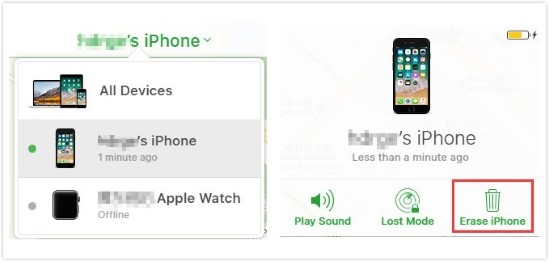
Step 1: Open Browser and launch iCloud. Com, choose "Find iPhone".
Step 2: Tap "All Devices" at the top, then choose the locked iPhone you want to do factory reset.
Step 3: Click Erase [device] and enter your Apple ID password to confirm this action when asked.
Step 4: Wait the erasing process to finish ,and your iPhone will be successfully factory reset.
Method 5: Use the Find My App to Factory Reset Locked iPhone without iTunes
The use of Find My app can help you remotely erase your iPhone and computer is not required. But this solution only suitable for erasing the locked device which has open "Find My [Device]" in advance, and Apple ID is needed. Consider whether this method is suitable to solve your problem and follow the instructions below:
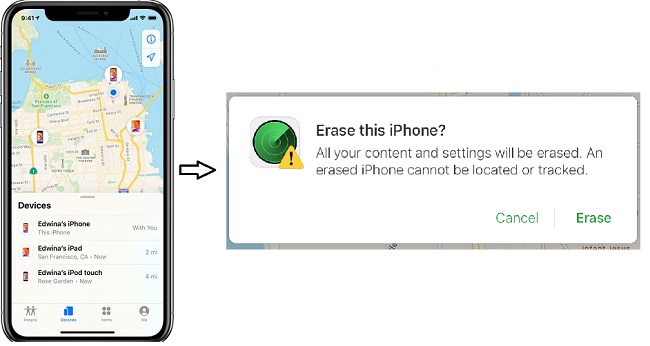
Step 1: Open the Find My app on your another iPhone or iPad.
Step 2: Tap the Devices tab and tap the locked iPhone you want to reset.
Step 3: Scroll down your screen, then tap Erase This Device > Continue > Erase.
Step 4: Enter your Apple ID when asked, then tap Erase.
FAQs about Factory Resetting an iPhone When Locked Out
Q1: Can I back up my iPhone before factory resetting if I'm locked out?
Unfortunately, if you're locked out and have no access to the device, you won't be able to create a new backup. You can only restore from a backup that was made prior to being locked out.
Q2: What are the steps to factory reset an iPhone using iTunes?
To factory reset your iPhone using iTunes:
Step 1: Connect your iPhone to a computer and open iTunes.
Step 2: Put your iPhone into recovery mode:
Step 3: Once the iPhone is in recovery mode, iTunes will prompt you to restore or update your device. Choose "Restore."
Step 4: Wait for the process to complete, and then set up your iPhone as new.
Q3: Can I factory reset my iPhone without a computer?
Yes, if you have Find My iPhone enabled, you can use another device to access iCloud.com, locate your iPhone, and use the "Erase iPhone" option to factory reset it.
Conclusion
There are 5 methods introduced to factory reset locked iPhone without iTunes. If you know your Apple ID password, there are three ways to help you factory reset, like making full use of security screen, load on iCloud to erase your iPhone or launch Find My app which has an additional requirement that is open "Find My [Device]" on locked iPhone in advance. And there are solutions for people who forget Apple ID password too, they are Finder and TunesKit iPhone Unlocker which is easier to operate and has higher success rate. If you want to get a more reliable factory reset, professional unlocker tool--TunesKit iPhone Unlocker is really worth a try. If you are interested in it, click the button below and try it for free!
