[2023 Full Guide] How to Get Rid of Split Screen on iPad
iPad allows users to use multitasking to work with more than one app at the same time with the split screen. It's really a convenient feature for iPad users to work or study with multiple windows. However, some people may open the split screen accidentally, and don't know how to disable it. Or some users find their iPad stuck in split screen and don't know how to get rid of it. In this post, we will discuss the detailed methods for how to get rid of split screen on iPad, as well as how to fix iPad stuck in split screen. If you are interested in this topic, please read on, and find some ways to help you.
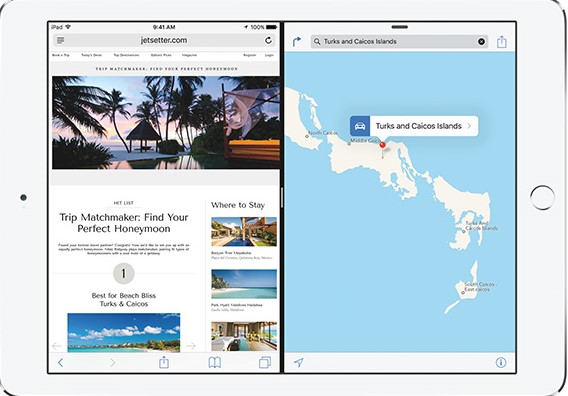
Part 1: How to Use Split Screen on iPad
According to Apple, you can get started with multitasking by opening split screen. There are two ways for you to use iPad split screen. You can take the detailed steps in the following to finish it and try multitasking.
1. Use the Multitasking menu:
Step 1: Open an app, and then tap on the Multitasking button at the top of the screen.
Step 2: Hit on the Split View button, and the current app will move aside.
Step 3: Click on a second app on your Home screen, and this app will appear side-by-side with the current app.
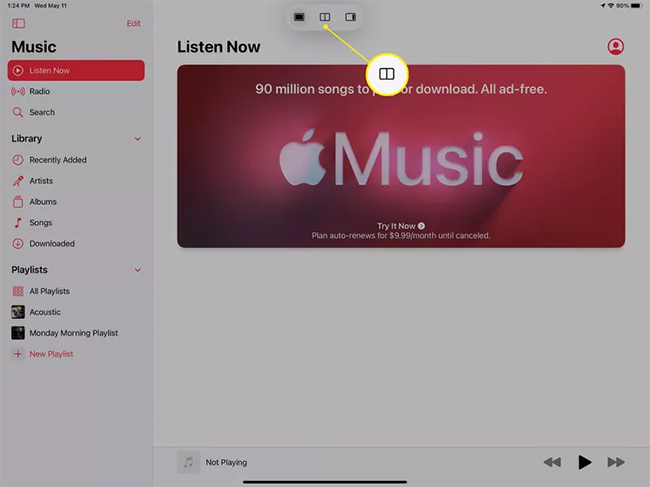
2. Use the Dock:
Step 1: Open an app and slide one finger up from the bottom of the screen until the Dock occurs.
Step 2: Hold a second app in the Dock, and then drag it up of the Dock.
Step 3: Drag the app to the left or right edge of the screen, and it will occur in Split View with the current app.
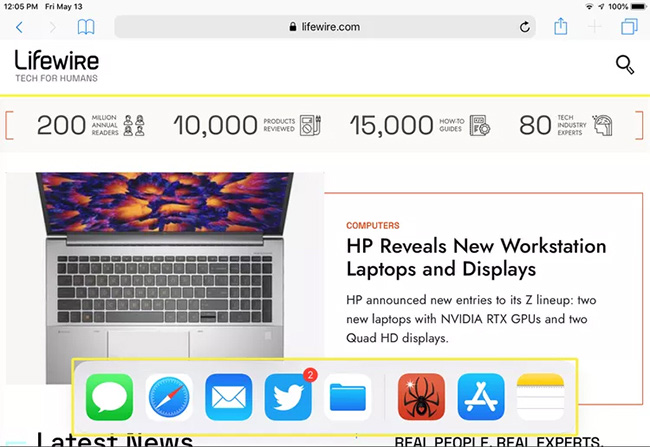
Part 2: How to Get Rid of Split Screen on iPad Temporarily
If you open split screen on your iPad accidentally, it can lead to some awkward problems. In this case, it's better for you to turn it off. You can follow the step-by-step guidance on how to get rid of split screen on iPad temporarily below.
Step 1: On your iPad screen, you can see a Black Bar that marks the Split View.
Step 2: Drag the Black Bar and let it towards the right if you want to use the left-side app in full view.
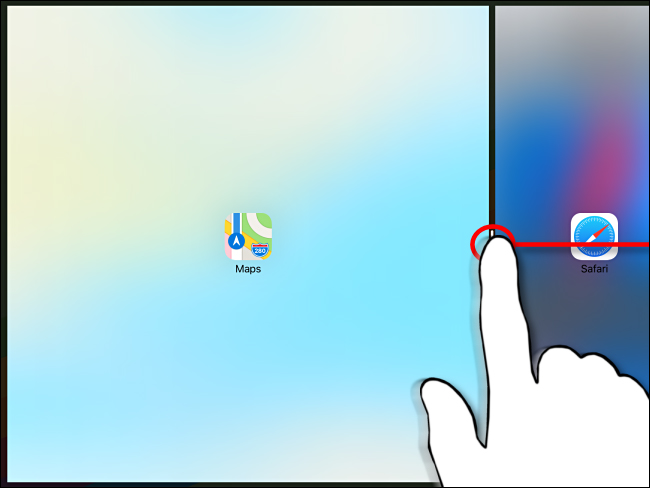
Part 3: How to Disable Split Screen on iPad Permanently
If you don't want to use multitasking on your iPad, and want to turn off split screen permanently, you can conduct it through the Settings app on your iPad. Here are the specific steps for how to get rid of a split screen on iPad permanently.
Step 1: Head to the Settings app on your iPad, and then choose General.
Step 2: Navigate to Home Screen and Dock and then choose Multitasking.
Step 3: Turn off the toggle of Allow Multiple Apps, and the split screen on your iPad will be disabled permanently until you turn it on again.
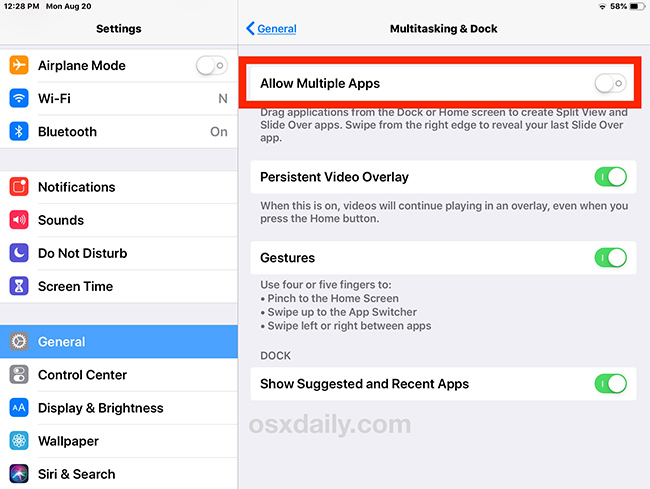
Part 4: How to Get Rid of Split Screen on iPad Safari
If you only want to remove split screen on iPad Safari, you can use these two ways in the following to disable it for Safari.
1. Remove split screen on Safari with divider bar
Step 1: Hold the Divide Bar on your iPad Safari, and then swipe the bar towards the right side of the screen to close the right-side window.
Step 2: Then the larger window will become the major window, and the smaller window will be closed.
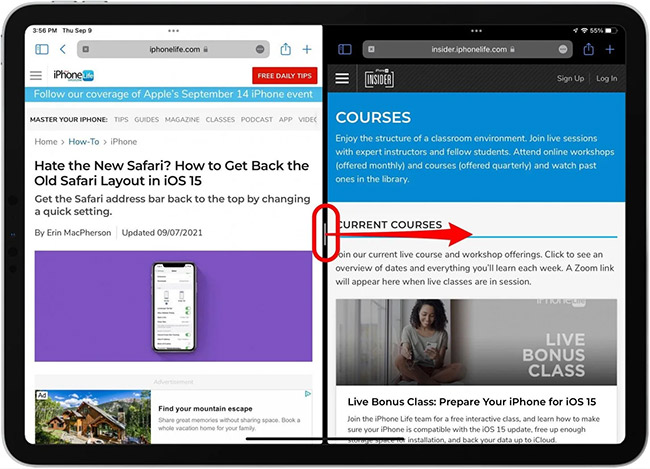
2. Remove split screen by merging windows
Step 1: Go to the Safari on your iPad, and then open the navigation of the app.
Step 2: Long press the icon with overlapping squares until you see a pop-up.
Step 3: Tap on Merge All Tabs to exit the split screen view.
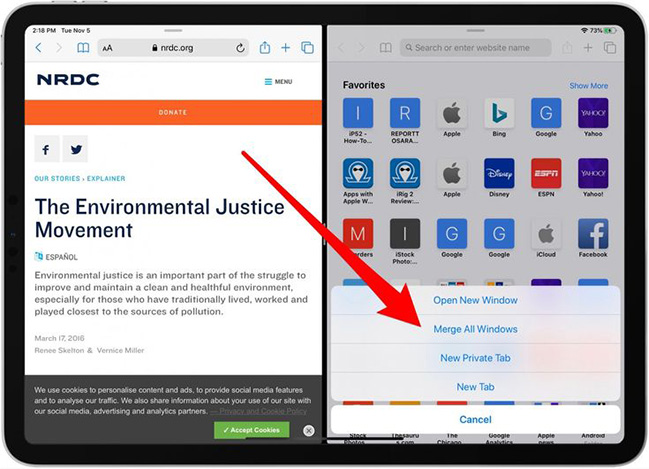
Part 5: The Best Way to Fix iPad Stuck in Split Screen
However, in some cases, you may meet the issue that iPad stuck in split screen that disallows you to get rid of it. This issue is often caused by some system issues on your iPad, and you need a professional iOS repair tool to fix it. Our most recommended one is TunesKit iOS System Recovery. This program is known as one of the best iOS fix tools for iPhone/iPad/iPod/Apple TV users. With this tool, you are able to fix such system issues as iPad stuck in split screen, iPad split screen not working, iPad black screen, and more. Thanks to its easy operations and clear guidance, you don't need to worry about being unable to fix your iOS devices with this tool.
Key Functions of TunesKit iOS System Recovery
- Fix iPad stuck in split screen efficiently
- Repair 150+ iOS and Apple TV issues without data loss
- Enter/exit recovery mode with only 1 click and free of charge
- Compatible with all iOS versions including iOS 16
- Available for both Windows and Mac computer
Step 1 Connect iPad to PC
First of all, make your iPad connected to the PC after you download and install TunesKit iOS System Recovery on it. Then, hit on the iOS System Recovery to go to the next step.

Step 2Choose Standard Repair
Now, there are two repair modes you can select from to fix your iPad, including Standard Repair and Deep Repair. It's advised that you use Standard Repair first, because this mode will not affect the data on your device. If Standard Repair does not work, you can resort to Deep Repair.

Step 3Download firmware package
In this section, you need to make sure that the information related to your iPad that is displayed on the screen is right. Then, tap on the Download button to download the matched firmware package.

Step 4 Fix iPad stuck in split screen
When you finish downloading the right firmware package, you can tap on the Repair button to fix your iPad now. After the fixing, you don't need to worry about how to get rid of split screen on iPad.

Part 6: The Bottom Line
Here is the end for the full guide of how to get rid of a split screen on iPad. If you want to fix your iPad stuck in split screen, you are suggested to use TunesKit iOS System Recovery. This tool is really a conducive solution for you to fix iOS system errors. If you have other questions related to iOS repair, you can leave a comment in the section below.
