iPad Frozen - 5 Best Solutions
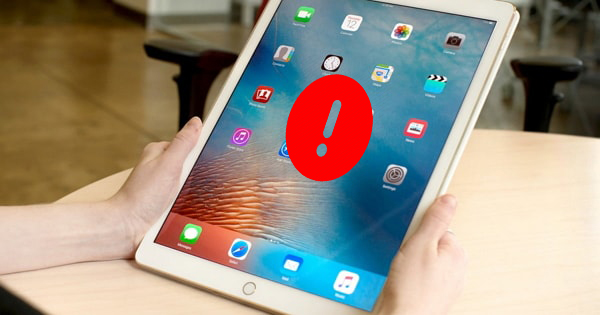
Just like its twin product iPhone, iPad frozen happens to a large group of users. While in some cases the iPads resume to normal easily, some iPads remain frozen. If you are one of those bothered users, you don't have to spend much time searching for the causes and solutions to this problem anymore. In the following text, you can find 5 perfect fixes to iPad frozen. All of them are concluded after our arduous collection of relevant information and real experiments.
1. Force Restart iPad to Fix Frozen iPad
A force restart may be the simplest solution if your iPad freezes, but that doesn't change the fact that this method is fairly effective. In fact, a force restart, also called hard restart or hard reboot, is the easy fix to most iOS issues. To conduct force restart on the iPad, you can follow the guide below according to the model you own.
1) For iPad with the Home button (e.g. iPad Air)
Hold the On / Off button and the Home button together until the iPad turns off and reboots. Once seeing the Apple logo on the screen, you can let go.
2) For iPad without the Home button (e.g. 2018 iPad Pro)
Press and release the Volume Up button, and then do the same to the Volume Down button. Then press and hold the Power button until the device restarts.

2. Restore Your iPad to Fix iPad Freezes
iOS system issues can be the source of iPad frozen. For example, if your iPad freezes after a certain update of iOS, then it is probably caused by some system glitches. There is no doubt that diagnosing the exact issue and fix it precisely is extremely difficult, but with the help of a powerful tool, the repairing would be a lot easier.
TunesKit iOS System Recovery may be the best option to fix the frozen iPad. What makes the program different from iTunes is that it aims to fix more than 30 problems related to an iOS device without erasing any data on your iPad. With TunesKit iOS System Recovery, you will be able to do a complete clean to the iOS system, swiping the potential iOS problems that cause the iPad to freeze. The rest of the main features and the download links are listed below:
TunesKit iOS System Recovery
- Repair up to 30+ iOS issues, including frozen iPad
- Fix iPad frozen without data loss
- Support almost all models of iPad
Step 1Connect iPad to the computer
Launch TunesKit iOS System Recovery and then connect your iPad to the computer via an Apple USB cable. When the device is detected, tap the Start button. Choose the Standard Mode and click on the Next button. Next, simply click the "Enter Recovery Mode" button in the main interface to put your device into the recovery mode, which is necessary for the following steps.
 alt="connect ipad" width="800" width="800" />
alt="connect ipad" width="800" width="800" />
Step 2Download the corresponding iOS firmware
It is advised to confirm the device info and correct anything wrong before taking this step. After that, you can press the Download button and the program will begin downloading the firmware package according to the info you have just confirmed.

Step 3Fix iPad frozen issue
Once the program finishes downloading, hit the "Repair" button to let the recovery process start. Careful not to pull out the device during the process in case any unexpected errors occur, e.g. iPad gets bricked.

Identify the Faulty Apps to Fix iPad Frozen
If your iPad only freezes when you open a certain app, then it might be the app to blame. It is easy to figure out the faulty app because people will remember the app they are using before the iPad is frozen. The important thing is how to get the problem fixed. Deleting the app is absolute and easy, but what if the user really needs to use the app?
Except for deleting the app, an update to the latest version of the app is very likely to resolve the glitches, because updates usually contain the fixation to certain bugs. In addition, you can turn off some background functions of the app that might make your iPad freeze, for example, automatic update and downloading.
Clear Up Space to Fix Frozen iPad
The lack of space can be identified into two categories.
The first one is the lack of storage space. Maybe your iPad storage is already filled with apps, movies or music, then you cannot expect the iPad to function normally because it runs out of space to store the data.
The other one is the lack of RAM caused by the cumulative apps in the background. In case like this, simply closing the apps running in the background won't be sufficient enough. Only by stopping the Background App Refresh function can the RAM be freed from the background app pressure. You can find the function in the settings as shown in the screenshot below.
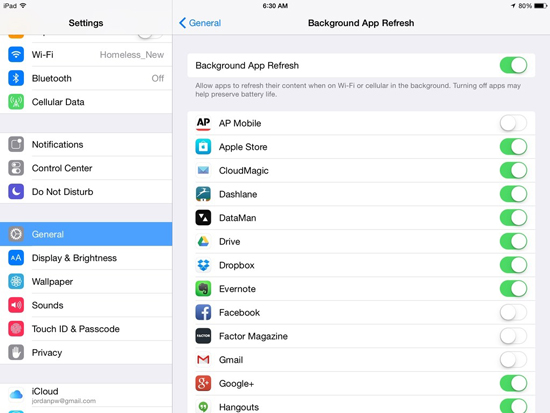
Resort to Apple Support to Fix Frozen iPad
If you have exhausted all the methods provided above but the iPad is still frozen, the last and best help you get is Apple Support. In fact, Apple Support is your only option when the freeze of iPad is caused by a hardware problem. Go to the nearby Apple Support Center, the technician will have your malware replaced or the iOS problems fixed in the safest manner.
The Bottom Line
There are various causes for iPad frozen, but as long as you follow the advice we provide, your iPad should back to normal pretty fast. We sincerely hope that we can help you out of the trouble.
