[2023 Guide] Top 6 Fixes for iPhone Keyboard Haptics Not Working
In iOS 16, Apple launches haptic feedback for iPhone. It's not a new feature. It has existed for years in Android phones, but iPhone supports this feature recently for iOS users to provide a better typing experience. However, many users have reported that they have met some errors when they use the new haptic keyboard feature. If you are also encountering this issue, you can read this post and find the 6 best fixes for iPhone keyboard haptics not working.
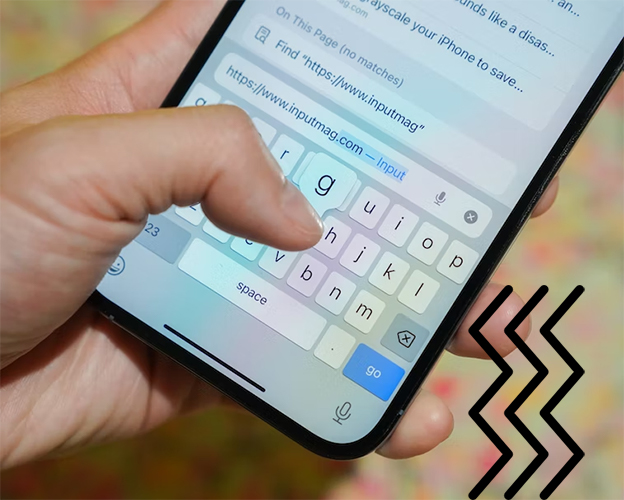
Part 1: What Is Haptic Keyboard on iPhone?
Haptic keyboard in iOS 16 provides users with rapid and slight vibration when they type. When users enable haptic keyboard feature on their iPhones, they can feel vibration at their fingertips every time they hit a key. This feedback improves people's typing experience by offering tactile response to them.
Part 2: Why Is My Keyboard Haptics Not Working?
Actually, there are many causes that can result in iOS 16 haptic keyboard not working. You can refer to the reasons as follows to find out the cause before you fix your iPhone:
1. The vibration setting on your iPhone is turned off. If you have not enabled vibration on your iPhone, the keyboard haptics won't work.
2. You have not enabled the keyboard feedback on your iPhone.
3. Part of the third-party keyboards don't support keyboard haptics.
4. Some temporary system errors on your iPhone affect keyboard haptics.
Part 3: Top 6 Fixes for iOS 16 Keyboard Haptics Not Working
Fix 1: Enable Vibration on Your iPhone
If you don't enable the vibration feature, all vibration on your iPhone, including haptic feedback, will be disabled. Thus, you need to check if you have enabled vibration on your device. Here are the detailed steps for you to turn on the vibration feature on your iPhone.
Step 1. Run Settings on your iPhone and then head to Accessibility.
Step 2. Click on the Touch button to go to the next page.
Step 3. Scroll down and then turn on the Vibration toggle.
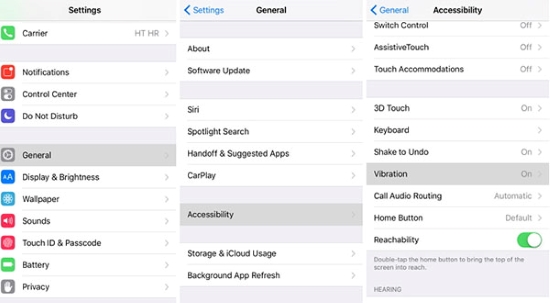
Fix 2: Refresh Haptic Feedback
If your iPhone can vibrate normally but haptic keyboard still fails to work, you need to re-enable the haptic keyboard feature on your iPhone. You can follow the guidance below to refresh the haptic feedback.
Step 1. Head to Settings, and then tap on Sound & Haptics.
Step 2. Scroll down the screen to choose Keyboard Feedback.
Step 3. Tap on the toggle next to Haptic to disable it. Then, tap on it again to enable it.
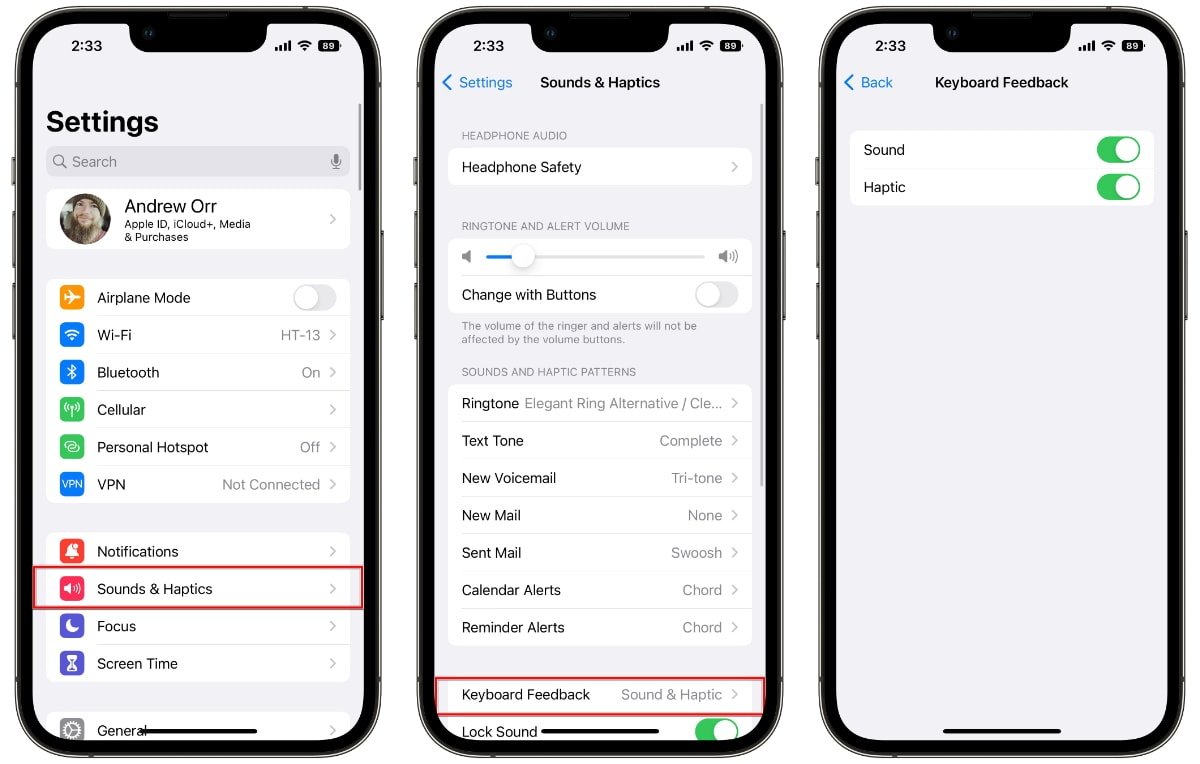
Fix 3: Use Apple Keyboard
As mentioned above, some third-party keyboards may not support the haptic feature. If you want to use this feature to its most potential, you are suggested to switch to the standard iOS keyboard on your iPhone. The following shows you how to return to the default keyboard on your iPhone.
Step 1. Open an app that enables you to type texts, and then bring up the keyboard.
Step 2. Long press the Globe icon at the bottom left of the keyboard.
Step 3. Select the default Apple keyboard from the list.
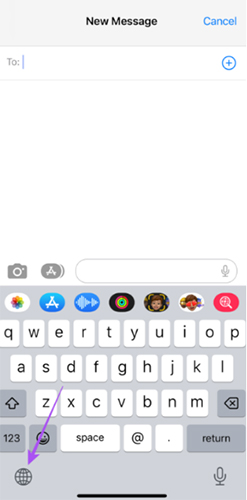
Fix 4: Fix iOS 16 Keyboard Bug Without Data loss
When you meet the iPhone keyboard haptic feedback not working issue caused by system problems, the best solution for you is to use TunesKit iOS System Recovery. This program allows you to fix various kinds of iPhone/iPad/iPod/Apple TV problems, including iPhone keyboard haptics not working, iPhone doesn't vibrating, iPhone stuck on black/white screen, and more. With this advanced program, you don't need to worry about fixing your iPhone system errors by yourself. All you need to do is to follow the detailed guidance and fix your iPhone with 4 simple steps. What's more, TunesKit iOS System Recovery is more than a system repair tool. It can also help you downgrade/upgrade iOS version, enter/exit Recovery mode, and reset your device with simple steps.
Characteristics of TunesKit iOS System Recovery:
- Fix iPhone haptic keyboard not working without data loss
- Repair different tvOS/iOS issues in a few clicks
- Provide Standard Repair and Deep Repair for users
- Allow users to enter the Recovery mode and reset devices
- Easy to use with a friendly interface
Now, let's see how to fix iOS 16 haptic keyboard not working with TunesKit iOS System Recovery.
Step 1Connect iPhone to PC
Firstly, download and run TunesKit iOS System Recovery on your computer. Then, keep your iPhone connected to it with an original USB cable. Next, on the main interface, hit on the iOS System Repair button to move on.

Step 2 Choose Standard Repair
TunesKit offers you two modes to fix your iPhone, including Standard Repair and Deep Repair. We suggest you use Standard Repair first, because this repair mode can fix more than 150 system problems you meet on your device. Besides, this mode will not affect the data stored on your iPhone.

Step 3Download firmware package
Now, you can view the device detailed information on the screen. You need to check if the information is completely matched with your iPhone. Then, please tap on the Download button to get the firmware package downloaded.

Step 4Fix iOS 16 keyboard bug
When the downloading completes, you are allowed to hit on the Repair button to fix the system errors on your iPhone. After the fixing, your iPhone keyboard will work properly now.

Fix 5: Restart Your iPhone
For most iOS system errors, restarting can be conducive to fix, and iPhone keyboard haptic feedback not working is no exception. It's not complicated for you to restart your iPhone. Just simply go to the Settings app on your iPhone, and then choose General. Then, click on the Shut Down button to turn off your iPhone. When your iPhone has been shut down completely, keep holding the Side button to turn it on again.

Fix 6: Reset All Settings
Resetting all settings is also a good method for you to fix your iPhone when there are some wrong settings on it. These wrong settings sometimes may cause system problems. Resetting all settings can help you restore your iPhone settings to default. Remember to back up your settings you don't want to lose before the reset. Then, navigate to Settings, and then choose the Transfer or Reset iPhone option. After that, choose Reset > Reset All Settings to start the reset.

Part 4: Hot FAQs about iOS 16 Haptic Keyboard
Q1: Should I turn on the haptic keyboard on my iPhone?
In our view, you can try to enable the haptic keyboard on your iPhone. With this haptic feature, you can improve the input accuracy and fluency in typing. Then, you can improve your typing speed when you use your iPhone.
Q2: Does haptic keyboard drain my battery?
According to Apple, this haptic feature may drain your battery, but the influence is not as severe as you think. When the haptic engine inside your iPhone runs, it will drain more battery. Just take it easy, and use haptic keyboard if you want to improve your typing experience.
Part 5: The Bottom Line
That's all for how to fix iPhone keyboard haptics not working. Haptic keyboard is a newly launched yet useful feature for iOS users. If you meet some problems when you are using it, you can try to use TunesKit iOS System Recovery to fix them instantly and rapidly without losing your data. Try this program now by clicking on the Download button below!
