Solved! How to Force Restart iPhone X

Don't know how to force restart an iPhone X? You've come to the right website. For many common users, they may not know the differences between restart and force restart. Therefore, in this post, we will first show you the differences between them, and then tell you how to restart and force restart your iPhone X respectively. At last, we will introduce a good way for you to fix your device when your iPhone X force restart not working. I'm sure that you will learn a lot after reading this post.
Part 1: Differences Between Restart and Force Restart
A regular restart is a two-step process. In this process, your device will shut down all software and then the operating system. This is a system process that ensures all programs are shut down before the operating system is turned off. Therefore, any background process will be safely saved and exited after a restart. With a restart, you can fix minor software glitches.
In contrast, a force restart is at the hardware level, which will cut off the power from the device's battery to the hardware. It can cause your device to lose power and shut down, and you may lose your data not saved if you conduct a force restart. With a force restart, you can fix frozen/disabled device screen as well as some software crashes.
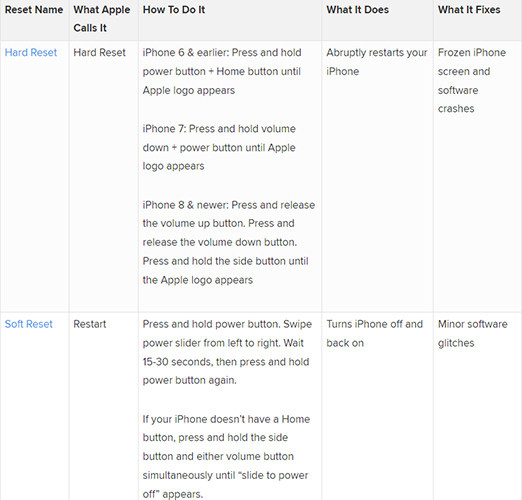
Part 2: How to Restart iPhone X
It's not complex to restart an iPhone. You can restart your iPhone X only by pressing several buttons. First, hold the Side/Volume button, and loose it when the slider comes out on your screen. Then, move the slider to turn off your iPhone X. Once you have completely turned off your device, hold down the Side button to turn on your iPhone X.
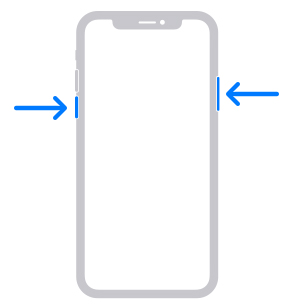
Besides, you can also restart your iPhone X without pressing buttons. Using Assistive Touch to restart your iPhone X is also a viable option. First, open Settings on your iPhone X, and then click on Accessibility. Then, tap on the Assistive Touch option and turn on the switch. At last, click on Assistive Touch icon on your screen, and then tap the Restart button and click on the Restart option again to confirm when prompted.
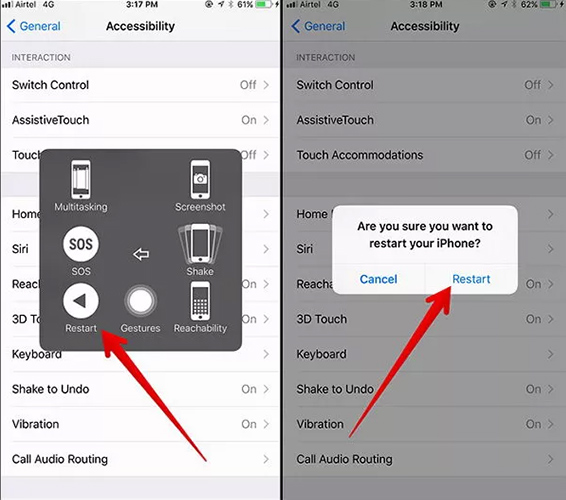
Part 3: How to Force Restart iPhone X
If your iPhone X meets the problem of unresponsive/frozen screen, which makes you unable to restart it normally, you can try force restarting it. A force restart can be helpful for you to clean the device memory, and repair some simple system glitches. If you want to force restart your iPhone X, you can follow the detailed steps below for how to force restart iPhone X:
Step 1. To start with, press and swiftly release the Volume Up button.
Step 2. Then, perform the same with the Volume Down button.
Step 3. Finally, keep holding the Side button until the Apple logo shows up on your iPhone X screen. Then, your iPhone X is force restarted successfully.
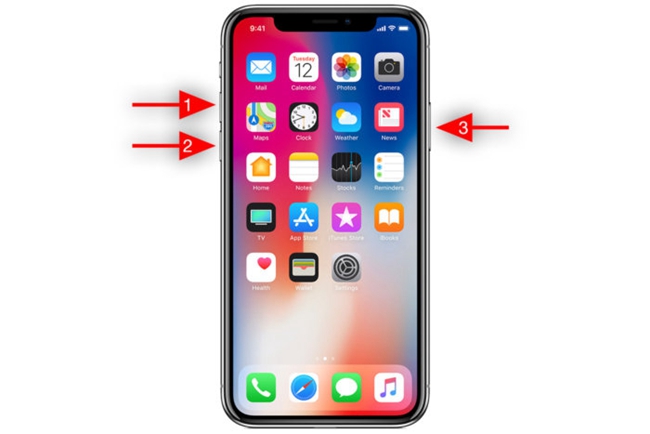
Part 4: How to Fix iPhone X Force Restart Not Working
After knowing how to do a force restart on iPhone X, you may wonder what can you do when iPhone X force restart not working. Don't worry. TunesKit iOS System Recovery, which works both on Windows and Mac, can be helpful for you to solve this problem. With this useful and efficient tool, you are enabled to fix iPhone force restart not working instantly in 4 simple steps. You don't need to ask others for help even if you know little about technical digital device knowledge.
What's more, you don't need to panic when your iPhone is stuck on green/pink/blue screen, failing to update iOS system or encountering other iPhone/iPad/iPod system problems with the help of TunesKit iOS System Recovery. As this softeware provide you with two modes: Standard Mode and Advanced Mode, you can feel free to choose one that is better for you to fix your iPhone/iPad/iPod/Apple TV according to your conditions.
Why Choose TunesKit iOS System Recovery?
- Fix iPhone force restart not working issue without data loss
- Repair over 150 iOS system issues successfully
- Trusted by numerous customers and famous media
- Work well on all iOS models and versions
- The program is simple to operate
Let's take a look at the step-by-step guidance on how to fix iPhone X force restart not working.
Step 1. On your computer, launch TunesKit iOS System Recovery, and get your iPhone X connected to your personal computer. Then, click on the Start icon.

Step 2. In this section, select Standard Mode or Advanced Mode to fix your iPhone X. After that, get your device into DFU mode according to the detailed steps on the window.

Step 3. After checking the device information of iPhone X, get the firmware downloaded by clicking on the Download button.

Step 4. As soon as you finish downloading and installing the software, tap on the Repair button to start fixing your iPhone X force restart not working. When the repair process finishes, you can conduct a force restart following the steps for how to force reset iPhone X mentioned above.

Part 5: The Bottom Line
That's all for how to force reset iPhone X. In addition to the methods for how to do a force restart on iPhone X, we also present a professional iOS system repair tool – TunesKit iOS System Recovery – for you to fix your iPhone X if force start not working on it. We hope all these can be helpful to you.
