Unable to Activate Face ID on This iPhone [2021 Fixed]
"Once my iPhone X restarted after the iOS update, I was prompted with the message "Unable to activate Face ID on this iPhone". I've tried to restart and hard-restart. But it seems useless. What's going on? Any other troubleshooting steps?"
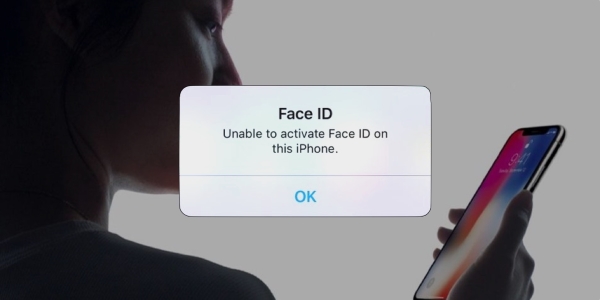
Recently, a proliferation of iPhone users grumbles that they are receiving error messages stating "Face ID setup error" or "Face ID is not available." Are you worried about your iPhone Face ID is not working, after screen replacement or after dropping? No matter the situation it is, the thing you need to know is why "Unable to activate Face ID on this iPhone" message will appear. And then adopt the problem-oriented strategy. So, don't worry about it. With the upcoming steps, we can easily resolve this issue. Listed below are some troubleshooting techniques to fix this problem on your iPhone. We'll walk you through it now!
- Part 1. Why Does It Say Unable to Activate Face ID on This iPhone?
- Part 2. How to Fix Unable to Activate Face ID on This iPhone?
- Recommended: Use Professional Desktop Software — TunesKit iOS System RecoveryHOT
- Alternative Ways to Fix Unable to Activate Face ID on This iPhone
- 1. Update Your Device to the Latest Version
- 2. Check Your Face ID Settings
- 3. The TrueDepth Camera Should Be Free of Any Obstructions
- 4. Ensure Nothing Covering Your Face
- 5. Ensure You Are Facing the TrueDepth Camera
- 6. Force Restart Your Device
- 7. Add an Alternate Appearance
- 8. Reset Your Face ID
- Part 3. The Bottom Line
Part 1. Why Does It Say Unable to Activate Face ID on This iPhone?
1. Unable to Activate Face ID on this iPhone After Screen Replacement
There would be a high chance of screen replace issue and hence result in "Unable to Activate Face ID on This iPhone" problem. The screen of an iPhone can be replaced by an unauthorized service center with the result that the device is damaged more.
2. Unable to Activate Face ID on this iPhone After Update
Another reason behind the "unable to activate Face ID" error is a recent software update. Your Face ID might not be available for a while if you recently upgraded the OS version on your iDevice.
3. Unable to Activate Face ID on this iPhone After Dropping
Finally, the last reason behind the "unable to activate Face ID" error is your iPhone dropped. The TrueDepth camera of the device may be damaged, so you can't unlock the device using Face ID.
Part 2. How to Fix Unable to Activate Face ID on This iPhone?
Recommended: Use Professional Desktop Software — TunesKit iOS System Recovery [Zero-loss 100%]
If you are bothered by "Unable to Activate Face ID on This iPhone", the first and most recommended method to try out is TunesKit iOS System Recovery. The software is designed specifically to resolve most iOS issues and errors in iPhone, iPad, iPod touch, such as iPhone 3D Touch not working, iPhone won't turn on, and so on. TunesKit iOS System Recovery is a full-featured software that can fix more than over 150 iDevice issues without affecting any data.
Why Choose TunesKit iOS System Recovery?
- Fix "Unable to Activate Face ID on this iPhone" problem quickly
- Repair 150+ iOS system issues successfully
- Trusted by numerous customers and famous media
- Work well on all iOS models and versions like iOS 15
- Clean and user-friendly interface
Use it correctly by following the underneath steps, let's give it a free try.
Step 1Install TunesKit iOS System Recovery and Connect iPhone to Computer
Run the software on your computer and connect your iDevice with it. On the main interface, click on the "Start" button and move on to proceed with the repair.

Step 2Select a Repair Mode and Download iOS Firmware
Your device will be detected by the program automatically. If not, you will be guided to enter into recovery mode first and then start the repair. Then choose the Standard Mode shown to you on the screen.

Step 3Download Correct Firmware Package
The firmware package can be downloaded by clicking "Download" and please wait for it to download. Remember to check your iPhone information showing on the screen.
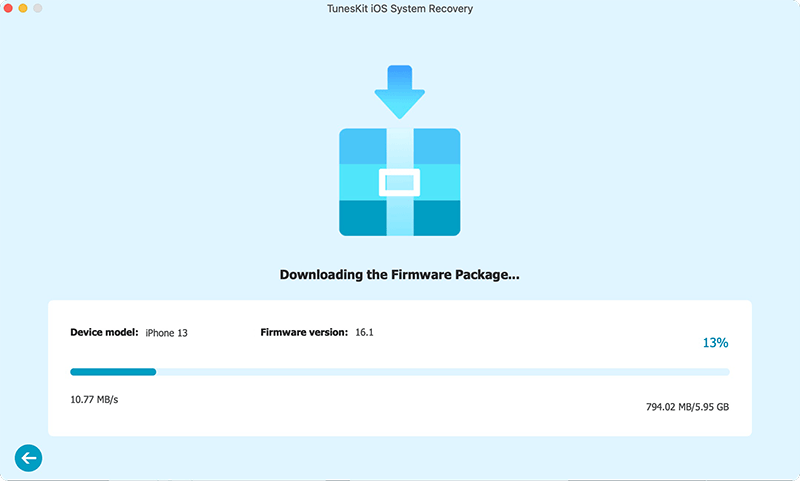
Step 4Repair "Unable to Activate Face ID on This iPhone" Problem
Once the file is downloaded, you can start the repair process. Click on the "Repair" option and the software will begin the system recovery.

Alternative Ways to Fix Unable to Activate Face ID on This iPhone
1. Update Your Device to the Latest Version
It might surprise you that updating iOS can resolve a bunch of issues. Perhaps your iPhone's iOS system went wrong causing Face ID to stop working. So, whenever "Unable to activate Face ID on this iPhone" appears, you should perform a fresh update. The step-by-step procedure for checking for iPhone update availability is listed beneath:
Step 1. First, click the "Settings" tab on your iPhone.
Step 2. Then, navigate to General → Software Update.
Step 3. If there is any update is available, it will be shown on the screen.
Step 4. Just go through the on-screen instruction to update your iOS.

2. Check Your Face ID Settings
Troubleshooting of this sort seems simple, but it works wonders. To check your Face ID settings, go to Settings → Face ID & Passcode → Use Face ID. Set up Face ID and make sure all of the features you would like to use Face ID with are turned on. Also, if you've turned on the feature, try to disable and enable Face ID by toggling "iPhone Unlock" on and off.
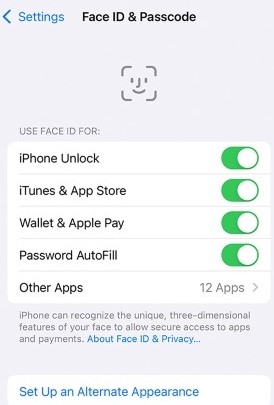
3. The TrueDepth Camera Should Be Free of Any Obstructions
To make the FaceID work properly, a case or a screen protector should not cover the TrueDepth camera on your iPhone. Also, check if the TrueDepth camera is covered in residue or dirt.
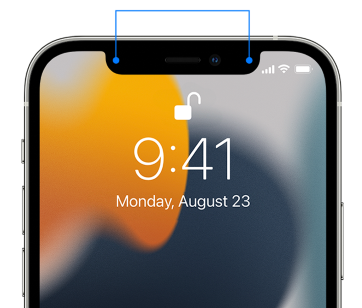
4. Ensure Nothing Covering Your Face
It is important to make sure the TrueDepth camera can see your eyes, nose, and mouth. A mask covering your mouth or nose, or wearing sunglasses will prevent Face ID from working. The system will prompt you to enter your passcode automatically when you swipe up while wearing a face mask.
5. Ensure You Are Facing the TrueDepth Camera
When using Face ID on iPhone, the device must be in portrait orientation and the TrueDepth camera must face forward. When you take a selfie or make a FaceTime call, you can see a similar range of views as with the TrueDepth camera. Make sure your iPhone is an arm's length or closer from your face regardless of where it is lying on a surface or how you are holding it.

6. Force Restart Your Device
In order to fix "unable to activate Face ID", it is best to force restart the device as you do when you encounter any other iOS error. Here's what to do to force restart an iPhone with Face ID:
Step 1. Press and quickly release the volume up button, followed by the volume down button.
Step 2. Keep holding the side button. When you see the Apple logo, release the button.
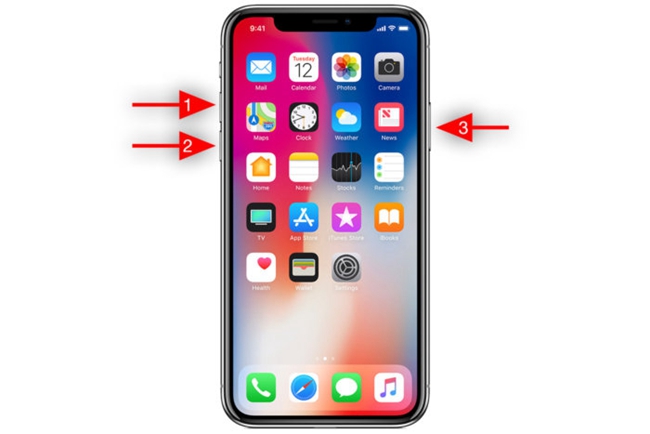
7. Add an Alternate Appearance
For the majority of users, Face ID will continuously learn as they change. Using an alternate appearance, you can be recognized even if your appearance is very different. To do that:
Step 1. Head over to Settings → Face ID & Passcode. If prompted, enter your passcode.
Step 2. Click Set Up an Alternate Appearance.
Step 3. Placing your face within the frame of your iPhone, look directly into it.
Step 4. Make a gentle movement with your head to complete the circle. Tapping Accessibility Options will allow you to move your head if you can't. After completing, tap Continue.
Step 5. Gently turn your head to complete the circle for a second time. After the Face ID setup is complete, tap Done.
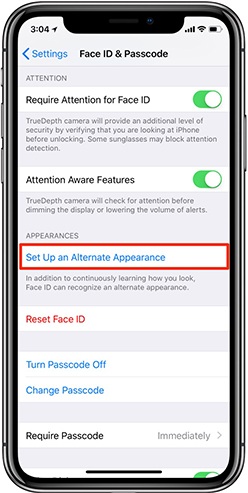
8. Reset Your Face ID
If the "unable to activate Face ID" error continues, the next solution should be to reset the Face ID from scratch, then set it up again. Head over Settings → Face ID & Passcode → tap Reset Face ID.
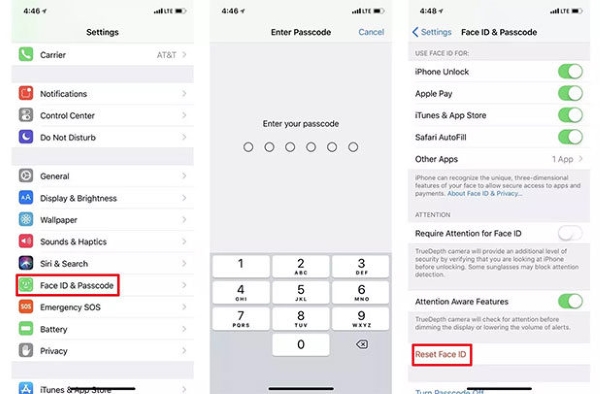
Part 3. The Bottom Line
There are top 9 ways to fix unable to activate Face ID on iOS 15/14/13. By performing the above instructions, you can activate Face ID again. All these instructions are very helpful for you, especially TunesKit iOS System Recovery, it guides you in a simplified and effective way. So you can come out of this troublesome problem easily. Still, we offer email support or quality assistance from our technical professionals if you need it. Online technical experts are sitting online to assist you properly.
