Snapchat Black Screen on iPhone? 6 Solutions Here
Yesterday when I was watching TikTok videos on my iPhone, it suddenly crashed down and my iPhone turned back to the Home screen. I tried to open the TikTok app again, but it can't load videos normally. How can I fix these TikTok glitches on my iPhone?
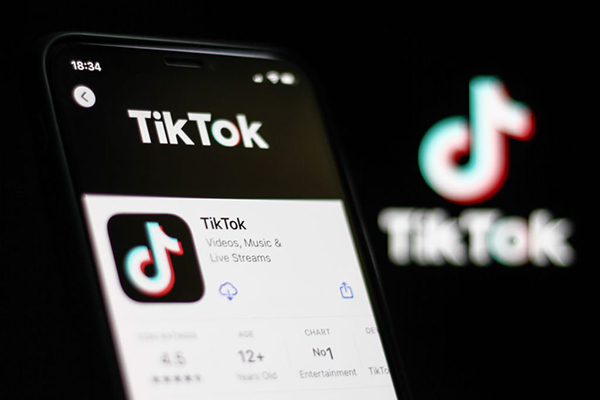
TikTok, a super popular short video platform with billions of users from all around the world, is now changing the way your daily entertainment spending. Recently, some users report that they can't access the TikTok content as encounter various glitches on their iPhones. In most cases, these minor glitches won't make too much trouble. However, these problems really bring an awful TikTok experience. Fortunately, there are still some effective solutions for users to solve TikTok glitches with ease, and this post will show you the best 6 methods.
Part 1: What Kinds of TikTok Glitches You May Meet
There are various scenarios you may encounter while using TikTok. You can check the below list and see if you have encountered the same glitch.
Program crash - While watching videos in TikTok, the program suddenly crashes and turns back to the Home screen. Video hangs - When you turn to the next video, the video does not start immediately. Region banned - Some countries and regions are not allowed to use TikTok. If you are now in these countries or regions, you should watch TikTok through a VPN.
Part 2: Reasons Behind TikTok Glitches
Generally, most TikTok glitches you have encountered can be due to a poor network connection. As a video and sound platform, a stable and high-speed network connection can provide you with a better experience. Besides, the faulty files and data on the program will also cause different problems like software crashing. If you are encountering TikTok-related problems, this post is the right place to learn the best solutions to fix them.
Part 3: Top 6 Methods to Fix TikTok Glitches on iPhone
Method 1. Force Close the TikTok App
If the TikTok app runs lag or can't load videos, the first solution you can use is to force close the TikTok app in the background and reopen it again. If you are using an iPhone with the Home button, you can double-click the Home button to launch the app slider on your iPhone. For the iPhone without the Home button, you can wake up the app slider by swiping up from the bottom of the iPhone. After waking up the app slider, you can swipe the TikTok app up to force close it.
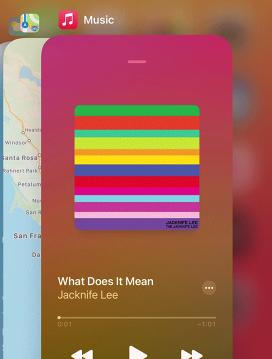
Method 2. Force Restart Your Device
Besides, you can force restart your iOS device to fix various TikTok glitches. Force restarting an iPhone is always a simple solution to fix your iPhone problems. Based on different iPhone models, there are various methods for users to force restart the iOS device. The following will show you the detailed steps.
For iPhone 8 or later models: Press the Volume Up button and release it quickly. Followed by the Volume Down button. Press and hold the Side button until your iPhone screen goes black.
For iPhone 7/7 Plus: Keep pressing the Volume Down and Side buttons until your iPhone screen goes black.
For iPhone 6 or later models: Press and hold the Home and Side buttons until your iPhone screen turns black.

Method 3. Update TikTok
You can also fix different TikTok glitches by updating the app version through App Store. Sometimes the old version of the TikTok app may contain bugs or corrupted files. You can open the App Store on your iPhone, then click on your profile and scroll down to find the TikTok app. Click on the Update button to update the TikTok app to the latest version.
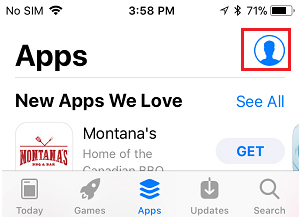
Method 4. Uninstall and Install TikTok Again
You can remove the TikTok app from your iOS device and install it again to resolve TikTok glitches. By doing so, you can remove the cache of the TikTok app from your device and get rid of the glitches you are now encountering. You can remove the app from your iOS device by pressing the TikTok icon. When you can see the dropdown, select the Remove App option to uninstall TikTok from your iPhone.
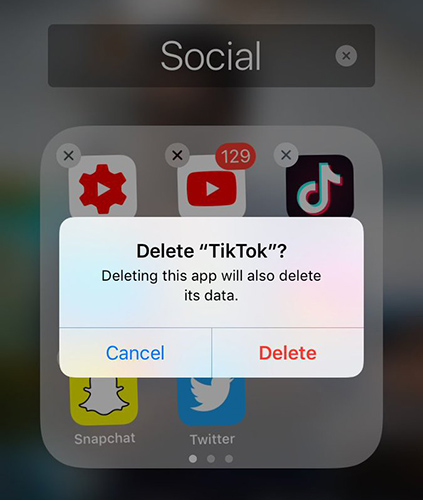
Method 5. Reset Network Settings
If you cannot load the TikTok video but the Wi-Fi connection still works well on other devices, you can try resetting your iPhone's network settings to fix the TikTok glitches. You can reset the network settings via Settings > General > Transfer or Reset iPhone > Reset > Reset Network Settings. After resetting the network settings, connect to your Wi-Fi again and see if the network connection is working. Then, open TikTok and you will be able to load videos fluently.

Method 6. Fix TikTok Glitches on iPhone via TunesKit iOS System Recovery
If the above solutions can't fix the TikTok glitches, taking the assistance of a professional iOS fixing tool can be the best choice for you. TunesKit iOS System Recovery is a multifunctional iOS unlocking program that helps fix more than 150 iOS-related problems like Facebook black screen on iPhone, iPhone won't restart, iPhone stuck on Apple logo, etc. Besides, TunesKit iOS System Recovery allows users to reset their iOS devices without passcode, update or downgrade their iOS devices, and enter/exit Recovery mode for free. This program is fully compatible with the latest iOS 16 and iPhone 14 models. With the concise and user-friendly interface, users will not encounter any hassle while using TunesKit iOS System Recovery.
Features of TunesKit iOS System Recovery
- Fix iPhone not alerting me of texts with no data loss
- Repair 150+ iOS/padOS/tvOS system problems
- Freely enter/exit the recovery mode automatically
- Work well on the latest iOS System icluding iOS 16
- Available on both Windows and Mac platforms
The following steps will show you how to fix TikTok glitches by using TunesKit iOS System Recovery.
Step 1Connect the iPhone with PC
Connect your iPhone to the computer. When your iPhone is detected by TunesKit iOS System Recovery, click on the iOS System Repair option. Then, select the Other Problems option and hit on the Start button.

Step 2Select a Mode
Then, select the Standard Repair Mode for the next step. The Standard Mode is effective enough to fix TikTok glitches without causing any data loss. If you are going to use the Deep Repair Mode, all the data will be erased after fixing the TikTok glitches.

Step 3Download Firmware Package
Before fixing the TikTok glitches on your iPhone, TunesKit iOS System Recovery will download a firmware package. Ensure that all the onscreen information is nothing wrong. Then, click on the Download button. If you have a previously downloaded firmware package, you can click on the Select button to choose from your computer.

Step 4Fix TikTok Glitches on iPhone
TunesKit iOS System Recovery will start to fix TikTok glitches after downloading the firmware package. It won't take a long time.

Summary
That's all! The above 6 solutions are workable for TikTok users to get rid of different glitches. Using TunesKit iOS System Recovery is highly recommended, as its all-round and one-step fixing features for users to fix TikTok glitches within several simple clicks. If you are still having any other questions after reading this post, please feel free to leave us a comment below.
