[9 Solutions] How to Fix This Connection Is Not Private iPhone
Safari is a commonly used tool for iOS users in their daily lives. When there is something that will affect your device safety on the browser, it will give you some notifications, such as this connection is not private, to keep your device safe. However, some users have complained that they don't know what this prompt means and how to deal with it. Therefore, in this article, we will show you the meaning of this notification. After that, we also show you some useful solutions when you meet this connection is not private Safari.
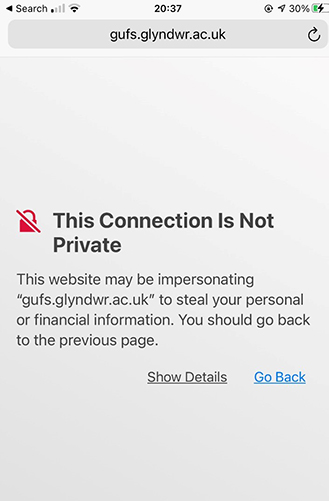
- Part 1: What Does Your Connection Is Not Private Mean?
- Part 2: How to Fix This Connection Is Not Private Safari
- Way 1: Clear History and Website Data
- Way 2: Restart Your iPhone and Wi-Fi Router
- Way 3: Enable Private Mode
- Way 4: Check Date & Time Settings
- Way 5: Disable VPN
- Way 6: Turn Off Third Party Extensions
- Way 7: Use Another Browser
- Way 8: Fix It with TunesKit iOS System Recovery HOT
- Way 9: Bypass "Your Connection Is Not Private" message in Safari
- Part 3: FAQs about "Your Connection is Not Private" in Safari
- Part 4: Conclusion
Part 1: What Does Your Connection Is Not Private Mean?
Generally, this notification will occur when Safari is unable to authenticate connection between your device and the website. It means that Safari fails to check if the website is secure. In this case, if you continue to browse this website, your personal information may be exposed to cyber-attacks. Besides, sometimes this prompt pops up when there are some system glitches on your iPhone.
Part 2: How to Fix This Connection Is Not Private Safari
Way 1: Clear History and Website Data
To fix this issue, clear history and website data on Safari is a viable method for you. Safari tends to store a lot of temporary data on your iPhone when you use it. However, if there is too much data and caches stored on your device, your iPhone will be slowed down and some system errors may occur. Thus, you can go to the Settings app, and then choose Safari. Then, choose Clear History and Website Data and tap it again to confirm.
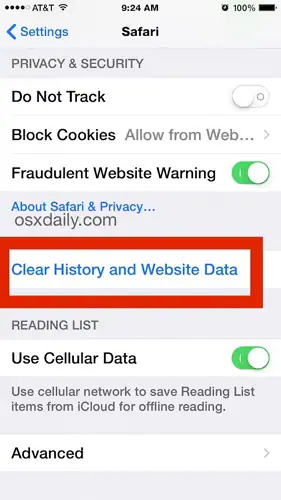
Way 2: Restart Your iPhone and Wi-Fi Router
Restarting your iPhone and Wi-Fi router can be effective to fix this connection is not private iPhone. First, try turning off the Power button of the Wi-Fi router and turn it back on. Then, go to Settings > General > Shut Down to turn off your device. Later, keep holding the Side button to turn your iPhone back on.

Way 3: Enable Private Mode
If you enable private mode on your iPhone, the data won't be saved locally when you browse a webpage. Then, you can dismiss the error by turning on the private mode. First, click on the Tabs icon followed by the Tab Groups icon. Then, choose Private to turn on the private mode.
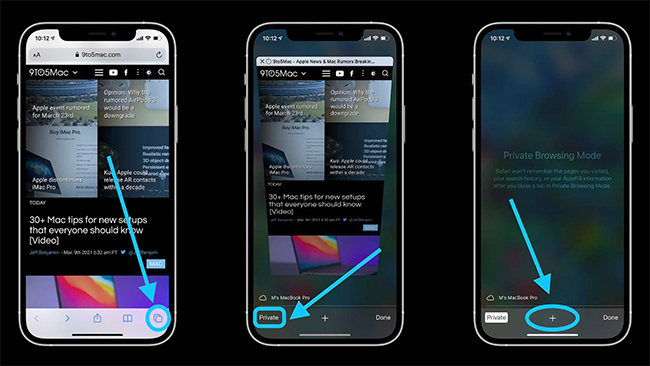
Way 4: Check Date & Time Settings
Sometimes, you will receive this prompt if your iPhone is working on an incorrect date and time. To check the date and time settings on your iPhone, go to the Settings app and choose General. Then, hit on Date & Time and turn on the toggle next to Set Automatically.
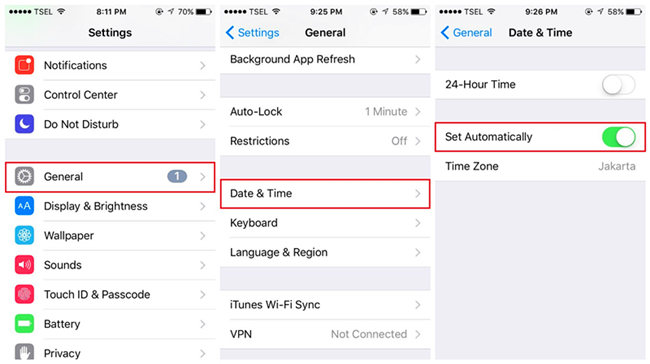
Way 5: Disable VPN
If you have enabled VPN on your iPhone, this error is likely to occur. Therefore, you can try to fix this connection is not private Safari by turning off VPN. Navigate to Settings > General, and then choose VPN & Device Management. Then, make sure that you are not connected to a VPN service.
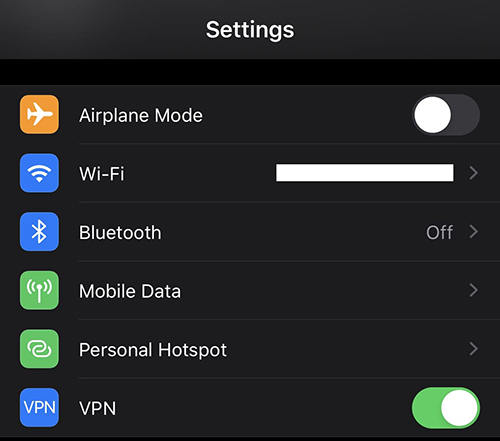
Way 6: Turn Off Third Party Extensions
Extensions is a useful feature for you to block content and provide extra security when you use Safari. But in some cases, they can result in some problems. Therefore, you need to disable extensions on iPhone when you encounter this error. Open the Settings app and choose Safari. Then, choose Extensions and turn off the toggle to disable this feature.
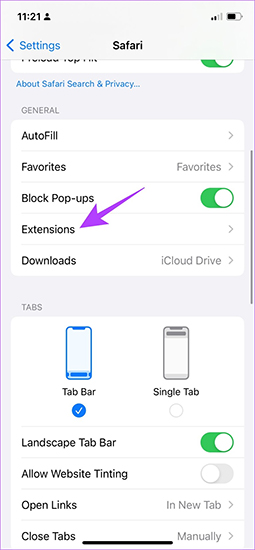
Way 7: Use Another Browser
Although Safari is an official web browser provided by Apple, there may be some bugs when you use it. Therefore, you can try to fix this by changing to another available browser, such as Google Chrome, Firefox, Opera, and Edge. It's suggested that you download and install other reliable applications to browse the webpage from the App Store.
Way 8: Fix It with TunesKit iOS System Recovery
If the solutions above all fail to help you, don't worry. You can try our most recommended tool – TunesKit iOS System Recovery. With this powerful tool, you are allowed to repair over 150 system errors on your iOS devices, like iPhone won't connect to Wi-Fi, iPhone can't connect to App Store, iPhone stuck on Apple logo, iPhone won't turn on, and so on. Using TunesKit iOS System Recovery, you don't need to worry about losing your data during the repairing process. Besides, all operations to fix your device are rather simple for you, so you only need to click on several clicks. What's more, if you need to reset your device, enter/exit the Recovery mode or upgrade/downgrade iPhone, this powerful tool can be helpful to you too.
Key Features of TunesKit iOS System Recovery:
- Fix this connection is not private iPhone in a lossless way
- Supports iOS devices including iPhone, iPad, iPod touch
- Compatible with all iOS versions including the iOS 18
- One-click to enter/exit Recovery mode and upgrade/downgrade system
- Easy fixing steps and user-friendly interface
Well, without further delay, let's see the step-by-step tutorial to fix iPhone this connection is not private using TunesKit iOS System Recovery.
Step 1Connect iPhone to PC
First of all, make your iPhone connected to PC after downloading the program. Then, wait for your device to be recognized and tap on iOS System Repair button.
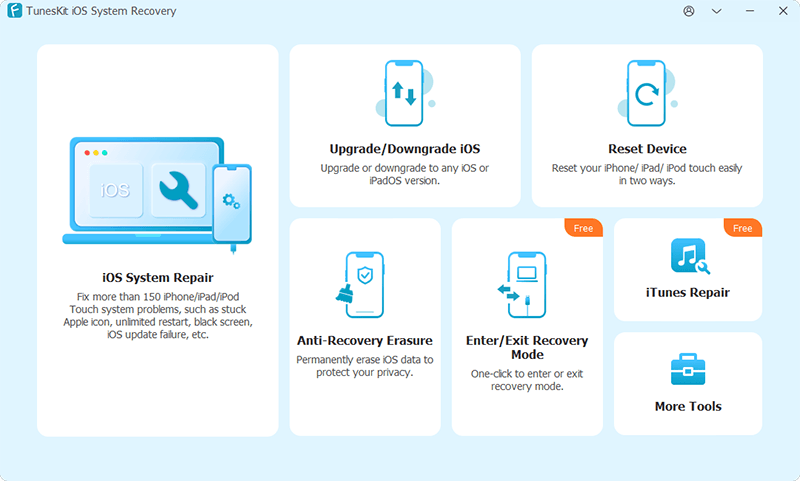
Step 2Download firmware package
You are allowed to choose a mode from Standard Repair and Deep Repair on the interface now. After choosing the repair mode, check if the device information on the screen is correct. If it corresponds with your iPhone completely, tap on Download button to downloading the firmware package.

Step 3Fix this connection is not private issue
After you download the right firmware package, you can now tap on the Repair button. Then, this tool will start to fix your iPhone. When the fix completes, your iPhone will turn back to normal as before.

Way 9: Bypass "Your Connection Is Not Private" message in Safari
If you need to access the website despite the warning, you can bypass the error. Please be cautious, as this can pose risks to your online security. It's advisable to contact the website's administrator to understand the reason for the error before proceeding. You can scroll down to select Show Details. Tap on visit this website to proceed. In the pop-up box, tap on Visit Website to open. By following these simple steps, you can access the website, but ensure you are aware of the potential risks involved.
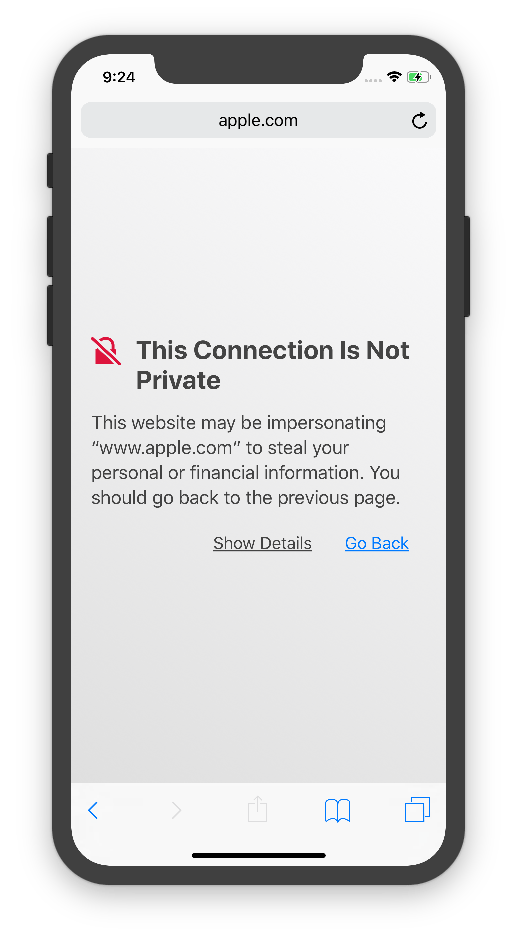
Part 3: FAQs about "Your Connection is Not Private" in Safari
Q1: Why am I seeing this warning in Safari?
There are several reasons why you might see this warning:
- The website's SSL certificate is expired, not valid, or improperly configured.
- Your device's date and time settings are incorrect.
- There may be an issue with your internet connection or network settings.
- The website might be using outdated security protocols.
Q2: Can a VPN cause the "Your Connection is Not Private" warning?
Yes, a VPN can sometimes cause this warning if it has a misconfigured server or if the VPN provider is experiencing issues. Try disconnecting from the VPN to see if the issue is resolved.
Q3: Could antivirus or security software be causing this issue?
Yes, some antivirus or security software can interfere with SSL certificates, causing Safari to display this warning. You can temporarily disable such software to see if it resolves the issue. If it does, you may need to adjust the software settings or contact their support for further assistance.
Part 4: Conclusion
That's all for how to fix this connection is not private issue. All 9 methods listed above, and they are proven and effective. But if you want to fix your iPhone with less time and effort, TunesKit iOS System Recovery is much better than other methods. You can use this tool to fix your iPhone/iPad/iPod without worrying about losing your data.
