How to Fix iPhone Raise/Tap to wake Not Working on iOS 15/14/13
"Hi, I am now using a brand new iPhone 13 with the latest iOS 15.1. However, when I try to tap or raise to wake my iPhone, it keeps black and the screen has no response. I don't know whether there is anything wrong with my iPhone, could you please help me with that?"
Are you facing the issue that tap/raise to wake not working on iPhone? This issue occurs on so many iPhones and it really brings inconvenience to those who use this feature frequently. According to recent research, this issue is mainly due to software glitches and users can fix it easily at home by themselves. To solve this troublesome issue, we had figured out some probable causes and solutions in this post. If you are now worrying about it, here is the page where can suit your needs.

Part 1. Why does iPhone tap to wake not working?
To troubleshoot an unknown issue, an investigation is necessary before it. Therefore, I will list some causes that may lead to iPhone 13/12/11/X tap to wake not working in this part.
1. Software glitches. A software bug or glitch may lead to this error, which can cause your iPhone screen to keep black when you tap or pick it up.
2. Using an old iPhone. It is worth noting that tap to wake feature is not supported on the models before iPhone X. Confirm that you are using a supported iPhone.
3. Screen fault. The screen will not wake after replacement or dropping. The other case is that your iPhone is using a screen proctor.
Part 2. Top 5 methods to fix iPhone raise/tap to wake not working
Method 1. Ensure the Tap/Raise to Wake option
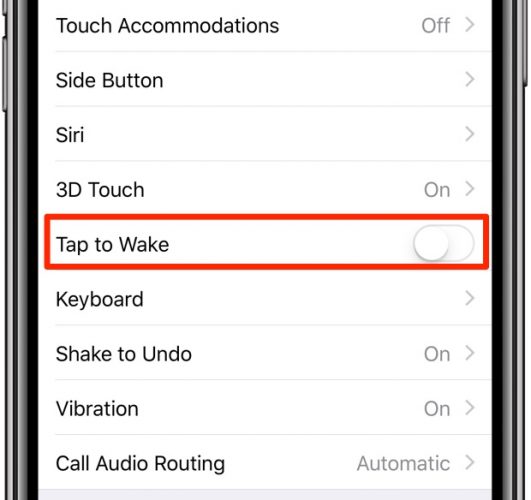
Once meet tap/raise to wake not working on iPhone, the very first thing you should do is to confirm that you had toggled the Tap/Raise to Wake option on. You can follow the following guides to check it: Go to Settings, then click on General and find the sub-section Accessibility. Confirm Tap to wake is enabled. If this feature is already enabled on your phone, you can switch it off and on again. Then you can lock your screen, and try if this issue has been fixed.
Method 2. Use Professional iOS fixing tool to fix iPhone raise to wake not working
While encountering various iOS issues, using an iOS fixing program can save both time and labor. Here, I recommend TunesKit iOS System Recovery to you. As a professional and one-stop fixing tool, TunesKit iOS System Recovery can always fix different iOS issues such as white lines on iPhone screen, Settings icon missing on iPhone, iTunes error 53, etc., within several steps and cause no data loss.
Characteristics of TunesKit iOS System Recovery:
- Fix raise/tap to wake not working within several steps
- Supports Windows/Mac and the latest iOS version
- Provide Standard Mode and Advanced Mode to fix different issues
- Offering a easy-to-use and concise interface
- Fix your iPhone/iPad/iPod without losing any data
Here is a step-by-step guide using TunesKit iOS System Recovery to fix raise/tap to wake not working on iPhone.
Step 1Connect your iPhone to a computer

To begin with, connect your iPhone to a computer with a USB cable. Then TunesKit will start to detect your iPhone. You can click the Enter/Exit Recovery Mode button to put your iPhone into recovery mode.
Step 2Select a mode to fix

Then, you will be able to choose a mode to fix your iPhone tap to wake not working. Choose the Standard Mode and go to the next step. The other option is Advanced Mode, which can fix more iPhone issues. However, it will erase all your iPhone content.
Step 3Download firmware package

In this interface, you should confirm the information about your iOS device. If there is something wrong, you can correct it manually. Click the Download button to the next step if all is done.
Step 4Fix iPhone raise to wake not working

TunesKit will start to fix your iPhone as soon as the downloading is finished. The fixing progress will take nearly five minutes, and your iPhone will be fixed quickly.
Method 3. Reboot your iPhone

In most situations, rebooting your iPhone can be an effective way to fix various iOS issues. Because rebooting is an alternative way to fresh your iPhone by cleaning caches and closing all the running processes. Here is how to reboot your iPhone:
Reboot an iPhone with a Home button: Hold the Power button until the slider shows. Then Slide it to the right to turn your iPhone off. And then keep holding the On/Off button to restart your iPhone.
iPhone with Face ID: Hold both of the On/Off and Volume buttons. When the Power Off slider dropdown shows, slide it to the left to shut down your iPhone. Then keep holding the On/Off button to turn it on.
Method 4. Reset your iPhone settings

Unlike reset to factory settings, reset your iPhone settings will not erase any personal data apart from customized settings. It is a quick way to troubleshoot raise/tap to wake not working on your iPhone 13/12/11/X. You can reset your iPhone settings via Settings > General > Reset > Reset All Settings. Enter your iPhone password to access the resetting.
Method 5. Update your iOS version

For iPhone users, keeping your iOS the latest version is always a wise choice. An old iOS version may have bugs and cause the issue that raise/tap to wake not working on your iPhone. You can update your iPhone in Settings > General > Update Software. If you are now using a computer, you can connect your iPhone to iTunes to get the latest iOS version update.
Summary
After using the above five methods, raise/tap to wake not working on iPhone should not be a troublesome issue now. If you are still wondering which methods you should use to fix your iPhone, I will recommend you TunesKit iOS System Recovery, which is also the best solution to any iOS issue.
