How to Fix Screen Time Not Working on iPhone 13/12/11
Recently, I found that Screen Time always makes wrong using-time reports, and I restrict YouTube to one hour, but my child can still watch it after that. Do you have any suggestions for me to solve this issue? I would be grateful for any methods you can give me.
Screen Time is one of the frequent-used iPhone apps to show us the real using time intuitively. It can also help users restrict the apps on their devices. However, it is not a perfect app yet. Lots of users found that their iPhone Screen Time not working performs as reporting mistake apps using time or cannot restrict apps. If you encounter this troublesome issue, you are here where you can find the best solutions without causing any user content loss.
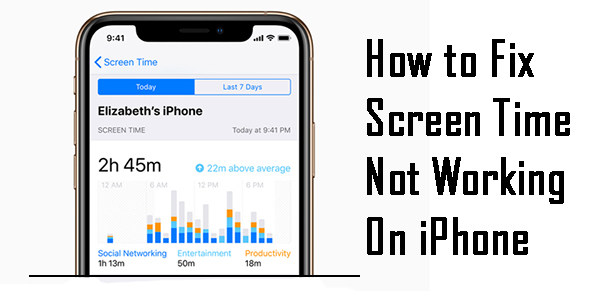
Part 1. Why does Screen Time not working on iPhone?
In most situations, a software glitch will cause this issue. Some users encounter this issue when they update their iOS to a new version, which is one of the possible reasons for the issue. This Screen Time issue can be due to the wrong settings on your phone. If you confirm that you haven't changed any settings on Screen Time, but it keeps reporting the wrong using time, read it on to get this issue fixed.
Part 2. Top 5 methods to fix Screen Time not working on iPhone
Method 1. Re-enable Screen Time feature and set a new passcode
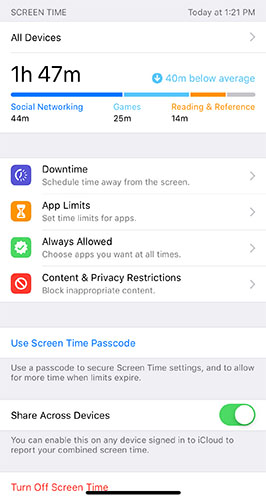
Ensure that the Screen Time feature is available on your iPhone. If not, try this super easy method that can always help with solving iOS Screen Time not working. If you don't know how to do it, please follow the following steps: Go to Settings, and find Screen Time. Then, scroll down and hit on Turn Off Screen Time.
Method 2. Fix iPhone Screen Time not working using TunesKit iOS System Recovery
Using an iOS fixing tool is always a remarkable way to fix various iOS issues like iPhone Screen Time not working, Update Apple ID settings stuck on iPhone, iPhone stuck on update complete screen, etc. In most cases, an iOS fixing tool like TunesKit iOS System Recovery can fix your phone without losing any data. It is a dedicated and professional program, which can fix 150+ iOS issues within several clicks.
Characteristics of TunesKit iOS System Recovery:
- Fix iPhone Screen Time not working within several steps
- Supports Windows/Mac and the latest iOS 15/14/13
- Provide two different fixing modes to fix different issues
- The user interface is concise the user-friendly
- Fix your iPhone/iPad/iPod without losing any data
Let's see how to fix this issue with TunesKit iOS System Recovery
Step 1Connect your iPhone to a computer

Launch TunesKit iOS System Recovery on your computer first. Then, use a workable USB cable to connect your iPhone to the computer. When TunesKit iOS System Recovery detects your iPhone, click the Start button to the next step.
Step 2Select a mode to fix

Then, choose the Stand Mode to fix your iPhone Screen Time not working. Besides Standard Mode, there is an Advanced Mode you can use. However, the Advanced Mode will erase all your iPhone content, please use it on the premise of the Standard Mode not working.
Step 3Download firmware package

Next up, please download a firmware package that can fix iPhone Screen Time not working properly. Ensure that the given information is corresponding to your device. You can correct it manually if there is anything wrong.
Step 4Fix iOS Screen Time not working

When the download process is complete, TunesKit iOS System Recovery will start to fix your iPhone. Your iPhone will be normal within several minutes, and all your data is well protected in the process of fixing.
Method 3. Update your iPhone to the latest iOS version

If you are now using an outdated iOS system and your iPhone Screen Time not working, updating your iOS system to the latest version is an effective method. This issue can be due to an iOS bug that makes Screen Time not work properly. A new iOS version may have this bug fixed. Thus, you can update your iOS system to make it a solution. You can update your iOS via Settings > General > Software Update. The alternative way is to update your iOS from iTunes.
Method 4. Correct your system time
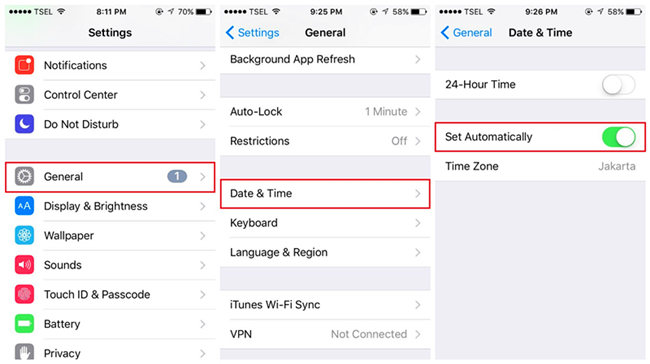
If your iPhone is on the wrong date and time, the Screen Time will not work and cannot restrict your app as usual. iPhone can set your system time automatically. For this, you can open Settings on your home screen, tap General, and select Date & Time. Then toggle the Set Automatically to the right to enable it.
Method 5. Reset all your iPhone settings
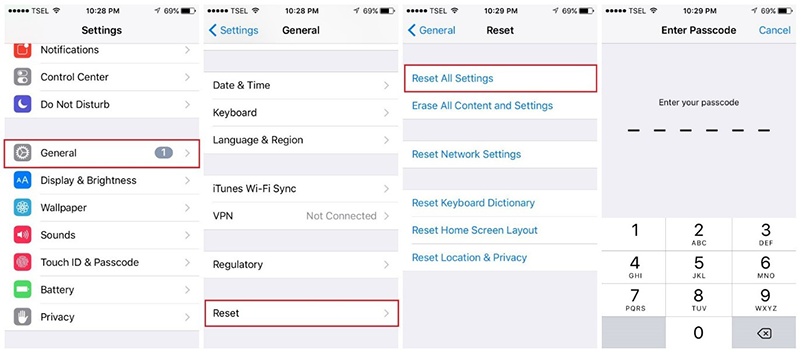
When all the above methods bring no luck, resetting your iPhone settings is the ultimate way for you to fix iPhone Screen Time not working. This operation will erase all your personal settings like Wi-Fi, Bluetooth, Notifications, Screen Display, etc. It will not erase your iPhone content so you have no need to back up your iPhone before proceeding. Here is how to reset your iPhone settings: Settings > General > Reset > Reset All Settings. Then, enter your passcode to start the resetting.
The bottom line
That's all for how to fix Screen Time not working on iPhone. This issue should be resolved by using our methods. Fortunately, this issue is not a severe problem that we can fix it easily. I think Tuneskit iOS System Recovery is the best-recommended one, which can fix your iPhone without losing any content.
