2023 Best Guide – How to Fix Safari Tab Groups Not Working
In iOS 15, Apple released Tab Groups feature in Safari, which brings convenience for users to open webpages. In iOS 16, Apple introduced Tab Groups start pages, pinned tabs in Tab Groups, and Tabs in the sidebar. This update provides faster performance for people when they use Safari.
How much do you know about Safari Tab Groups? If you want to use this feature, but don't know how to use it, you have come to the right website. In the article, we'll not only show you how to use this feature in Safari, but also recommend you a useful tool to fix Safari Tab Groups not working.
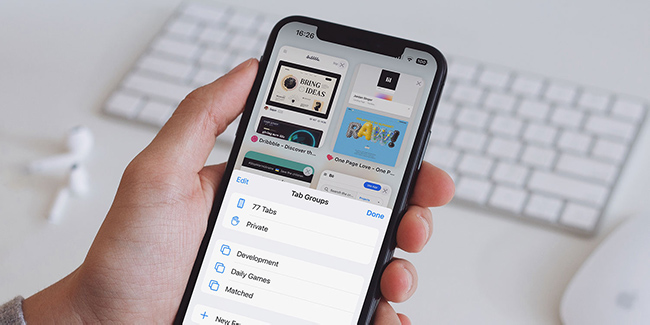
Part 1: What Is Safari Tab Groups?
Safari Tab Group is a viable feature that allows you to manage the tabs in Safari and divide them into different tab groups. If you have updated to iOS 16, you can use the newly launched features such as Tab Group start pages, pinned tabs in Tab Groups, and Tabs in the sidebar.
Tab Group start pages allows you to add various background images and favorites to Tab Groups.
Pinning tabs lets you pin frequently visited websites for Tab Groups.
Tabs in the sidebar enables you to check the list of the tabs you open.
Part 2: How to Use Tab Groups in Safari
1. Create a Safari Tab Group
When you use Safari on your iOS devices, there is already a tab group by default in this app. All tabs you open will go into this group. However, you are allowed to create a new group to manage your webpages at any time. Here are the detailed steps for you to create a new tab group.
Step 1: Go to Safari on your iOS devices, and then tap on the tab button on the bottom toolbar.
Step 2: Open the Tab Groups menu and then choose New Empty Tab Group.
Step 3: Name your new group, and then click Save. After that, a new tab group will be created successfully.
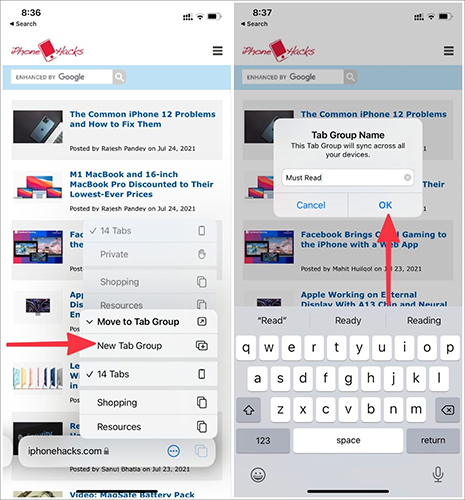
2. Set Favorites in a Safari Tab Group
After you set up a Tab Group, you can create Favorites in Tab Groups. After setting Favorites, you don't need to go through different bookmarks to open them. This will make your work easier and more convenient. The blow are the specific steps for you to create Favorites in a Safari Tab Group.
Step 1: Go to the Safari tab program, and then tap the name of this tab.
Step 2: Click on the + icon on the lower left to open another tab.
Step 3: Scroll down the new page, and then choose the Edit option.
Step 4: Turn on the toggle next to Tab Group Favorites, and then tap on the + icon to add a Tab Group favorite.
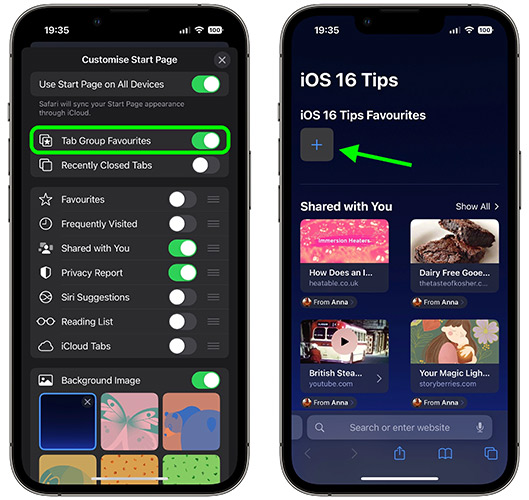
3. Delete Tab Groups in Safari
If you don't want to use the tab group you create, you can take the steps in the following to conduct it.
Step 1: Head to the Tab Groups menu in Safari, and then long press the tab group you want to delete.
Step 2: Choose Delete when the menu pops up.
Step 3: Tap on the Delete option again to confirm your deletion.
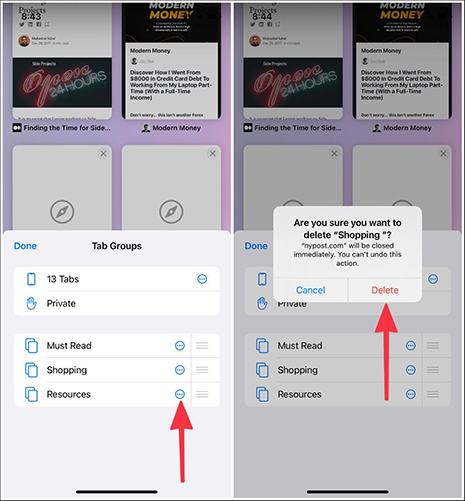
Part 3: The Best Tool to Fix Safari Tab Groups Not Working
There is no doubt that Safari Tab Groups is a good feature for Apple users. However, some users may meet some errors when they use this feature. For instance, Safari Tab Groups not working is a common issue reported by them. If you are also facing this Safari issue, we recommend you to try TunesKit iOS System Recovery. It's an advanced and dedicated iOS fixing tool for iPhone, iPad, iPod, and Apple TV users.
Assisted by this powerful program, you are enabled to fix more than 150 system errors on your iOS devices, such as Safari Tab Groups not working, Safari not loading pages on iPhone, iPhone Safari not working, iPhone dictation not working, and more. What's more, this versatile program also lets you upgrade/downgrade iOS system, reset your devices, enter/exit the Recovery mode with several simple steps.
Characteristics of TunesKit iOS System Recovery:
- Fix Safari Tab Groups not working issue in no time
- Restore an iOS device to factory settings without losing any data
- Repair 150+ iOS problems such as Apple logo not appearing, etc.
- No need to jailbreak to downgrade to iOS 16 to 15.6.1
- Allows iOS devices such iPhone, iPad, or iPod to enter and exit Recovery mode in one click
Now, let's see how to use TunesKit iOS System Recovery to fix Safari Tab Groups not working issue.
Step 1Connect iPhone to PC
On your computer, download and install TunesKit iOS System Recovery via an official iOS lightning cable. Then, wait for TunesKit to detect your iPhone, and choose iOS System Recovery.

Step 2 Choose Standard Repari
This Safari error is not a severe problem which is hard to repair. Thus, the Standard Repair is powerful enough to fix it. It can fix most iOS system issues without affecting your data. If Standard Repair doesn't work for you, you can resort to Deep Repair after you back up your data.

Step 3Download firmware package
When you finish selecting the mode you prefer, you can check the device information of your iPhone on the screen. Then, after you ensure that the information is completely correct, you can click on the Download button to download the right firmware package.

Step 4Fix Safari Tab Groups error
Now, when you finish downloading the firmware package, you can see the Repair button on the interface. Then, click on this button to allow TunesKit iOS System Recovery to fix your iPhone.

Part 4: Other FAQs Related to Safari Tab Groups
Q1: How can I share the Safari Tab Group I created?
iOS 16 allows you to share a tab group with your friend, family, or partner. Therefore, you can follow the guidance below to share the Safari Tab Group you create.
Step 1: Open the Safari Tab Group you want to share, and then hit on the Share Sheet option.
Step 2: Choose one or more contacts you want to share the tab with, and then you will send a request to invite them to join the group via a message.
Step 3: Then, your contact can join your tab group after they receive the message.
Q2: How to check the overview of a Safari Tab Group?
You are enabled to get an overview of Safari Tab Groups with some simple steps. First, go to the Tab Group menu in your Safari. Then, choose the tab group you want to check from the sidebar. After that, you can see a thumbnail of each tab in the group you choose.
Part 5: The Closing Words
Safari Tab Groups is an advanced feature for Apple users that can develop their use experience in Safari. In this page, we have shown you more details about this feature, and introduced a useful fixing tool – TunesKit iOS System Recovery – for you to fix Safari errors on your iPhone. You can rely on this program to fix your iPhone/iPad/iPod, because it's 100% safe with a high success rate.
