How to Get Rid of Red Lines on iPhone Screen [Solved]
"Hello, I was watching YouTube videos on my iPhone 6, and then there are some red lines all over my screen randomly. I have never dropped the device from high place. How can I get rid of them? Help!"
"Hi, I've bought my iPhone 11 three weeks ago. Today, a red line just appears across my screen. Why do I have a red line on my iPhone 11 screen? And what should I do?"
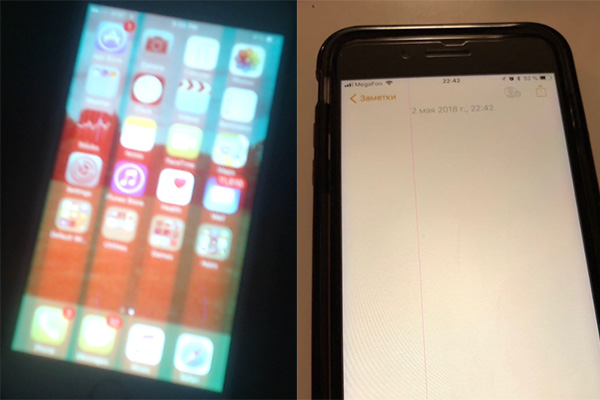
Recently, when browsing some tech forums, I have found that many Apple users complained about the red lines on iPhone screen. It would be annoyed when these red lines appearing on the screen.
Generally, the issue is caused either by the software glitches or hardware damage such as the LCD component in your device, due to some water damage or accident dropping. So, why and how to fix iPhone screen red lines? In this post, we'll show you 9 practical tips to help you solve the issue effectively.
- Part 1. Why is There a Red Line on My iPhone Screen?
- Part 2. How to Fix Red Lines on iPhone Screen Issue?
- Tip 1: Restart Your iPhone
- Tip 2: Force Restart Your Device
- Tip 3: Cycle Charge the Battery
- Tip 4: Fix Red Lines on iPhone Screen with TunesKit iOS System Recovery [100% Working]
- Tip 5: Reduce White Point
- Tip 6: Update iOS to the Latest Version
- Tip 7: Factory Reset Your Device
- Tip 8: Restore iPhone from DFU Mode
- Tip 9: Go to Repair Center for Help
- Part 3. FAQs about Red Lines on iPhone Screen
- Part 4. The Bottom Line
Part 1. Why is There a Red Line on My iPhone Screen?
There are various reasons why red lines may appear on an iPhone screen, including physical damage and software issues. Below will explore some of the possible causes for this issue.
- Physical Damage: Accidental damage, such as a fall, can lead to the separation of the LCD wire from the logic board, resulting in vertical lines on the screen.
- Excessive Electro-Static Discharge (ESD): It can also cause these lines to appear, even if the connections between flex cables and the logic board are intact.
- Hardware Problems: Hardware issues, such as a broken display screen, can also be a culprit.
- Software Glitches or Bugs: iOS software bugs and glitches may sometimes be responsible for the appearance of vertical lines on the iPhone screen.
Part 2. How to Fix Red Lines on iPhone Screen Issue?
Tip 1: Restart Your iPhone
To deal with the red line on iPhone screen, the first thing you can try is a quick restart. It can help you solve some simple iOS software bug, but it isn't 100% working. It's quick and easy, just have a shot.
For iPhone X, 11, 12, 13, 14, or later: Press and hold Volume button and Side button until you see the power-off slider on the screen. Drag the slider to turn off the device. Wait for 30 seconds and then press and hold the Side button until the Apple logo appears.
For iPhone 6, 7, 8 or SE2/3: Press and hold the Side button until you see the power-off slider. Drag the slider and wait for 30 seconds. To turn on the device, just press and hold the Side button until the white Apple logo comes out.
For iPhone SE1, 5, or earlier: Press and hold the Top button until the power-off slider appears. Drag the slider to turn off the device. After 30 seconds, press and hold the Top button until Apple logo shows on your screen.

Tip 2: Force Restart Your Device
If a quick start is not working, you can try to force restart the iPhone. By doing so, it will shut down all the programs that are running on your iPhone, and refresh your device. Thus, the thin red line on iPhone screen may be solved.
For iPhone 8 and newer: Press and quickly release the Volume Up button, then press and quickly release the Volume Down button. Next hold the Side button until you see the Apple logo.
For iPhone 7 and 7 Plus: Press and hold the Volume Down and the Sleep/Wake buttons simultaneously until the Apple logo appears on your iPhone screen.
For iPhone 6 and older: Press and hold the Home and Power button simultaneously for several seconds. When you see the Apple logo on the screen, release them.

Tip 3: Cycle Charge the Battery
One way to potentially fix the issue of red lines on phone screen is to cycle charge the battery. This involves charging the device up to 100% and then using it until the battery is fully depleted. This process may help eliminate the vertical lines when the phone is fully charged again.
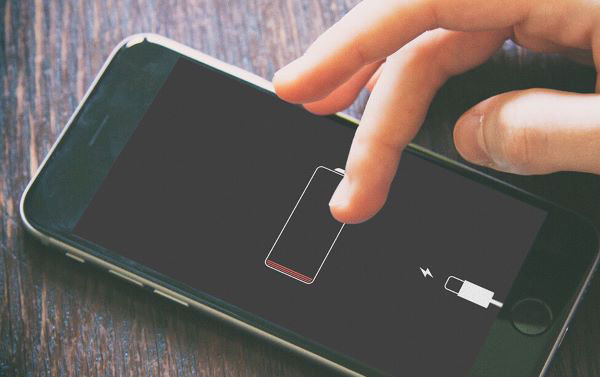
Tip 4: Fix Red Lines on iPhone Screen with TunesKit iOS System Recovery
When your iPhone screen has red lines on it, it's usually associated with the system glitches. In this case, you can resort to a professional third-party iOS repair tool - TunesKit iOS System Recovery. TunesKit iOS System Recovery is a professional iOS system repair tool to help you fix any software stuck or screen problems.
It is a powerful utility that can solve 150+ iOS/iPadOS/tvOS issues on iPhone, iPad, iPod touch, and Apple TV. Most common issues like red lines on iPhone screen, iPhone stuck on Apple logo, reboot loop, iOS update issue, etc. can be easily repaired by TunesKit iOS System Recovery. The most important thing is that it can fix the system issues without cause any data loss on your device. The program is simple to operate and the interface is friendly to anyone including beginners.
Key features of TunesKit iOS System Recovery:
- Resolve red line on iPhone screen with no data loss
- Fix various iOS/iPadOS/tvOS issues at home by yourself
- Easy to use with a simple UI, friendly to everyone
- 100% highest success rate for most system issues
How to get rid of red line on iPhone screen? Now follow the quick steps below to learn how to use TunesKit iOS System Recovery to fix it with all data retained.
Step 1Download TunesKit iOS System Recovery
Click the Try It Free button to download and Install TunesKit iOS System Recovery on your computer. Connect your iPhone to PC and click the Start button after selecting the iOS System Repair module.

Step 2Choose Standard Repair
On the next screen, choose the Standard Repair to fix iPhone red line issue without data loss.

Step 3Download iOS firmware package
Confirm your device info and click the Download button to download the firmware package. Wait until the process ends.

Step 4Fix iPhone red line problem
Then click on the Repair button to let TunesKit iOS System Recovery to fix your issue automatically. When the process is completed, your red line problem should be solved now.

Tip 5: Reduce White Point
Another way to address the issue is by reducing the white point on your iPhone. This can help make the vertical lines on the screen less noticeable by dimming them.
Step 1: Go to Settings, and then tap on Accessibility
Step 2: Select Display & Text Size.
Step 3: Scroll down to enable Reduce White Point.
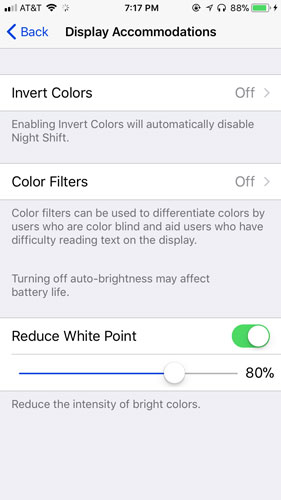
Tip 6: Update iOS to the Latest Version
Apple always launches new iOS version to fix some system bugs. If there are red lines on your iPhone screen, you can try to update the existing iOS version to solve the issue. Yet, this method is time-consuming, and you need to make sure your device has enough space for it. Besides, your data is very likely to be lost during the process. Remember to back up your data in advance or use TunesKit iPhone Data Recovery to retrieve if it's lost unexpectedly.
Next, try the guide below to update your iOS.
Step 1: Open your iPhone and go to Settings → General → Software Update.
Step 2: The tap the Download and Install to get the latest iOS software and install it on your iPhone.
Step 3: Finally, tap the Install and enter the passcode to confirm the action.
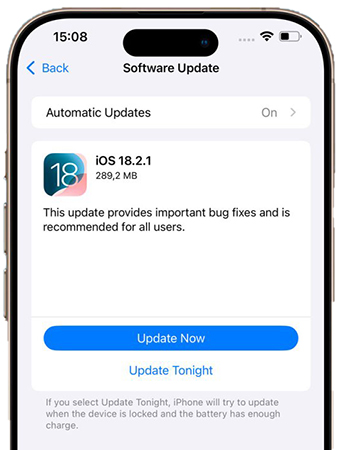
Tip 7: Factory Reset Your Device
Another method to fix vertical red line on iPhone screen problem is to reset your device to the factory settings. By doing so, your installed apps, settings and data will be erased. Thus, please back up your important data before proceeding. Then you can start to fix the issue with the following instruction.
Step 1: Open your device and navigate to Settings → General → Transfer or Reset [Device].
Step 2: Next, tap the Erase All Content and Settings option to erase your iPhone.
Step 3: Finally, confirm your action and enter the passcode or Apple ID passcode if asked. Wait a few minutes until your data is completely erased.
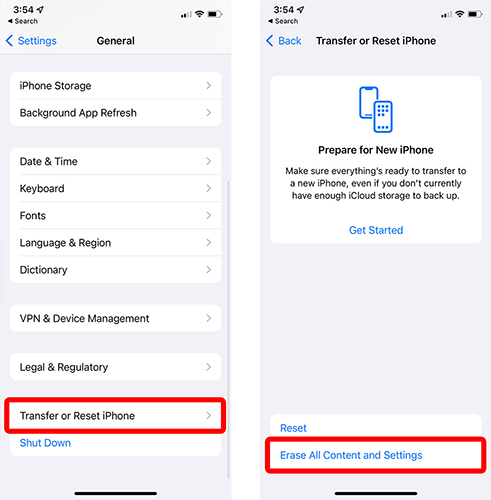
Tip 8: Restore iPhone from DFU Mode
If the aforementioned solutions still can't solve your iPhone red lines on iPhone screen problem, you'd better explore an advanced fix. That is, put your device into the Device Firmware Update (DFU) mode. By using this method, your data will be lost. Also, the way to manually enter DFU mode is a little complicated. Moreover, it has a potential risk that a DFU restore will break your device if it's water-damaged.
If you don't care, please restore the device from DFU mode by following the steps below.
Step 1: Connect the iOS device to your computer and then launch the iTunes app.
Step 2: Follow these instructions to put your iPhone into DFU mode according to the different iPhone models.
Step 3: When your iPhone is in DFU mode, click the Restore button to restore your device.
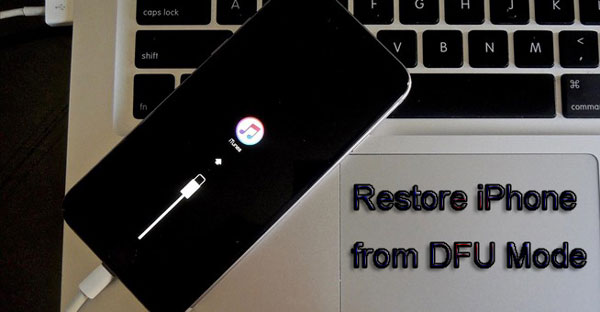
Tip 9: Go to Repair Center for Help
If your iPhone red line problem is caused by some hardware damage, such as display issue, we don't recommend you to fix it by yourself. Just take it to the offline Apple store or the professional repair center for help. If your device is still in the warranty and you don't open it, you can may get a new screen replacement for free.

Part 3. FAQs about Red Lines on iPhone Screen
-
1. How do I check for water or physical damage?
Check the Liquid Contact Indicator (LCI) inside the SIM tray. If it's red, the phone has come into contact with liquid. Inspect the screen for cracks, dents, or signs of impact.
-
2. Can I keep using my iPhone with red lines?
Yes, but it's not recommended if the lines are spreading, touch responsiveness is affected and when that issue causes eye strain or usability issues.
-
3. Is there a way to diagnose the screen with an app?
There are diagnostic apps (like TestM or Phone Doctor Plus) that check screen responsiveness, color accuracy, and dead pixels - but they can't fix hardware faults.
Part 4. The Bottom Line
So, here are 9 useful tips for you to fix red lines on iPhone screen issue. You can try them one by one to solve it by youself. If there is something wrong with the hardware display, you'd better ask a professional for help. If red line on phone screen is caused by software glitch, we strongly recommend you to try TunesKit iOS System Recovery. It's a professional iOS repair tool for all iOS-related issues. Many users have used it to fix their iOS device issues and speak highly of it.
