How-to: Podcast Keeps Crashing on iPhone

With the release of latest iOS version – iOS 16, iPhone users are eager to install it. But after a few days, they find that the Podcast becomes crashing or merely stops working. According to the complaints from people online, such problems cover the content on the app not streaming or downloading, the app being hard to getting accessed and so on. If you also meet with similar issues like Podcast keeps crashing on iPhone after update, then you are suggested to go along this post to get the matter solved.
Part 1: Official fixes to Podcast keeps crashing on iPhone
At first, let us look at the official methods, which are published by the Apple company to resolve the problem of the Podcast app crashing on iPhone.
Solution 1: Force close the Podcast app
Starting from the simplest method, you could force quit the Podcast when the app performs unwell on your iPhone. Here are what you should do to complete the process.
Step 1: Swipe up from the bottom of the Home screen. (for iPhone 8 and older, double click on the Home button.)
Step 2: Find the Podcast app among several programs shown in the background, then swipe it off the top screen to quit it.
Step 3: Launch the Podcast app again to see whether the issue is fixed.
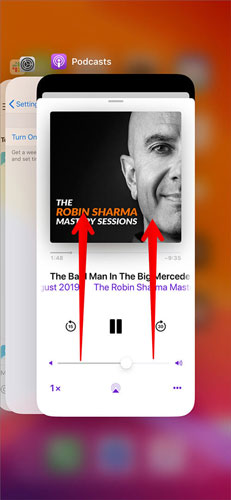
Solution 2: Install the latest Podcast
If you don't update the Podcast app to the latest version, some problems like crashing and not working may happen on it. To correct it, you could follow the steps presented below to install the latest Podcast.
Step 1: Launch the App store and hit on the Today at the bottom column.
Step 2: Click the profile icon at the right top corner.
Step 3: Scroll down to locate the Podcast app to update.
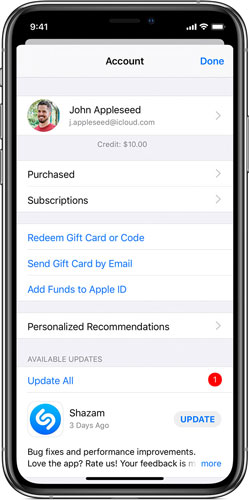
Solution 3: Delete and reinstall the app
If it is not the matter of the latest version of Podcast, then you might be able to try deleting and install the Podcast app again. To see if it works, please finish the steps here.
Step 1: Long press the Podcast app on the home screen.
Step 2: Tap on the Cross icon to delete it.
Step 3: Head to the App store, input the Podcast on the Search bar and download it.
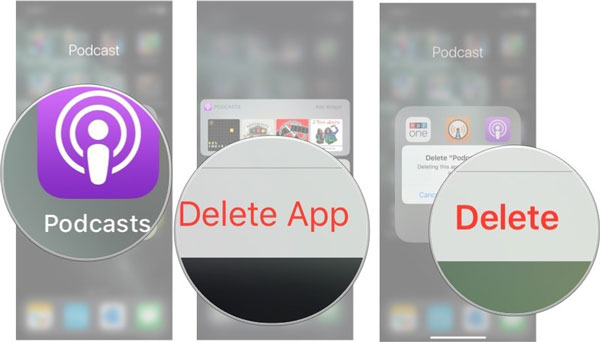
Solution 4: Force restart your iPhone
Suppose that the above ways fail to do the trick, then the final official attempt to settle the Podcast app not working on iPhone is to force restart your iPhone. To reboot it, choose the following procedures matched with your iPhone model.
For iPhone X/11 and later, hold down the Side and the Volume buttons at the same time until the Slider is shown, then pull on the slider to turn off the iPhone, finally press the Side button to turn your device on.
For iPhone SE (2nd) /8 /7/6, hold down the Side button until the Slider is displayed and drag on the slider to close the iPhone, finally press down the Side button to open the device.
For iPhone SE (1st) / 5 and former, press down the Top until the Slider appears, then drag on the slider to switch off the iPhone, finally switch on your device again by holding the Top button.

Solution 5: Toggle on and off Airplane mode
If the internet connection on your iPhone is bad, you can try turning on the Airplane mode and then turning it off. The Podcast app requires a stable network connection. By doing so, you can refresh the network connection on your iPhone to fix the Podcast keeps crashing on iPhone problem.
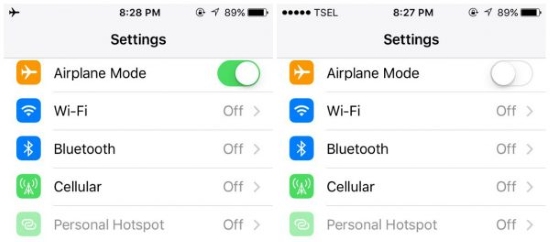
Solution 6: Free up iPhone storage
If your iPhone storage is nearly full, freeing up the storage will be a wise method to fix the Podcast keeps crashing on iPhone issues. You can remove the unused app by turning on the Off Load Unused app feature, which will help you offload the app automatically. Besides, you can uninstall the app by long pressing the icon on the Home screen.
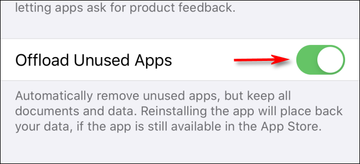
Solution 7: Reset all settings
When the Podcast app keeps crashing on iPhone after using the above solutions, you should reset all settings on your iPhone and see if it works. Don't worry, resetting all settings on your iPhone will not cause any data loss. It will only reset the system settings like Wi-Fi, Bluetooth, screen display, etc., to the factory settings. You can reset the settings via Settings > General > Transfer and Reset > Reset > Reset All Settings.
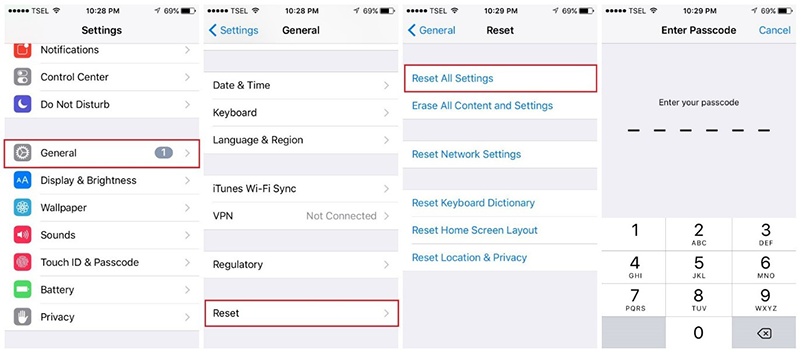
Part 2: The effective alternative to solve Podcast keeps crashing on iPhone
To be honest, many iPhone customers are indifferent to these official fixes when the Podcast app goes wrong on their iPhone, because they don't work for many times. But don't be upset, as there is still another solution to resolve your crashing Podcast on iPhone with almost 100% success rate. That is using professional third-party iOS system repair applications such as TunesKit iOS System Repair. Why? You will get the answer from the below frame.
Key functions of TunesKit iOS System Recovery
- Fixing all iOS and tvOS system issues including iPhone black screen etc.
- Supporting iPhone/iPad/iPod touch/Apple TV and all iOS versions.
- With Standard mode and Advanced mode to fix common and complicated iOS, tvOS errors respectively.
- Supporting downgrading iOS to previous version and one-click to enter or exit recovery mode.
You won't be regretful to employ this software to fix the Podcast crashing on iPhone with the fastest speed and no data loss. Come and try the steps.
Step 1: Open TunesKit iOS System Repair for Windows and connect your iPhone with your personal computer by virtue of a USB cable. Then tap on the "Start" option and choose the "Standard mode" appears in the following screen. Finally follow the instruction to put your iPhone into DFU mode.

Step 2: Confirm the device model, iOS version and other related information. After checking the information is right, click "Download" button to let the program download and verify the firmware package matched with your iPhone.

Step 3: When the firmware package download is completed, press the “Repair” button to fix Podcast keeps crashing on iPhone. after the process is finished, the Podcast app can work well and won't crash later.

Part 3: Bottom line
In conclusion, don't be panic when the Podcast app not work or crashes on your iPhone. The above official 7 solutions and one absolutely workable way can provide you with help. Of course, you can directly go to the Apple center for help if you don't mind the time and energy you waste.
