How to Fix Photos Not Deleting from iPhone Effectively

Photos not deleting from iPhone is a common issue faced by many Apple users and it also happens on iPad. You might be very confused about why you can't remove photos from your iPhone, but don't worry. As this article is aimed at offering the reasons behind the problem and the corresponding ways to solve iPhone/iPad won't delete photos in the following parts.
Part 1: Why does you can't delete photos from iPhone/iPad?
Usually, the reasons why you can't delete photos from your iPhone/iPad are generalized 3 situations and they are presented below.
1. Your photos are synced to iTunes. Under this condition, you are definitely unable to delete photos from your iPhone or iPad simply.
2. Photos are saved in iCloud. If you enabled Optimize iPhone Storage option on iPhone/iPad, you similarly cannot achieve that.
3. iOS glitches and errors. Some unknown bugs on your iPhone/iPad also cause you not deleting photos from the iOS device easily.
Part 2: How to fix iPhone/iPad won't delete photos?
Fix 1: Use iTunes to delete photos on iPhone/iPad
Under the first circumstance, you are suggested to apply iTunes to delete photos from your iPhone/iPad. Related operating steps are shown below.
Step 1: Connect your iPhone/iPad to computer and launch the iTunes app.
Step 2: Tap on your iPhone/iPad icon and go to the Summary option.
Step 3: Click Photos tab and uncheck the photos you want to delete on your device.
Step 4: Finally hit on the Apply button to sync iTunes with your iPhone.
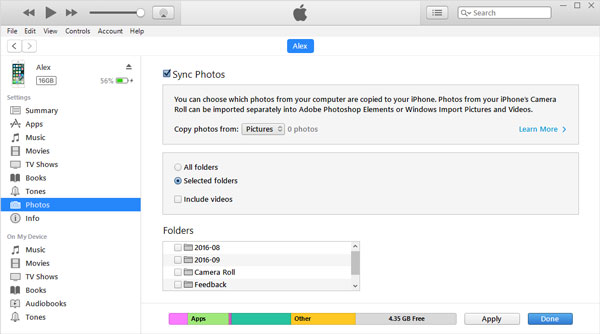
Fix 2: Disable iCloud Photo Library button
If you are in the second situation, then you could follow the steps here to fix can't delete photos from iPhone/iPad.
Step 1: Head to Settings > Photos & Camera on your iPhone/iPad.
Step 2: If you turned on iCloud Photo Library, close Optimize iPhone Storage option.
Step 3: Or you could directly switch iCloud Photo Library button off.
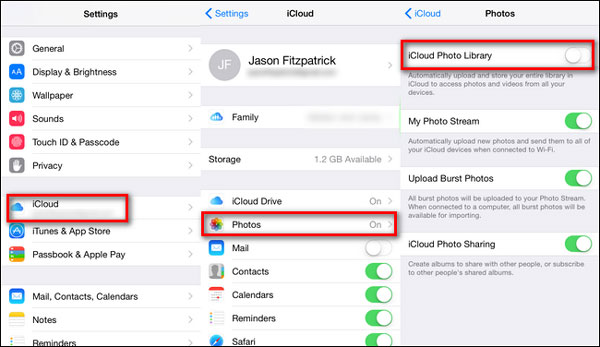
Fix 3: Repair iPhone through a third-party tool
However, if the problem of photos not deleting from iPhone/iPad results from iOS bugs, then you might have to use professional iOS repair applications, for instance, TunesKit iOS System Recovery to fix it completely. This mighty third-party software not only can help you get out of trouble without data loss, but also improve your iOS device’s performance through removing other potential dangers.
Key Functions of TunesKit iOS System Recovery
- Repair 50+ iOS system problems like iPhone unable to share photos, iTunes errors, etc.
- Fix various Apple TV issues.
- Support almost all iOS devices and compatible all iOS versions.
- Two modes: Standard Mode and Advanced Mode.
- One-click to enter or exit recovery mode for free.
- Support downgrading iOS versions.
Please follow the guide to resolve you won't delete photos from your iPhone/iPad with the help of TunesKit iOS System Repair.
Step 1 Connect iPhone/iPad and open TunesKit
Hook up your iPhon eor iPad with a computer and open TunesKit iOS System Recovery on the computer. Click on the Start button of the first page as below.

Step 2 Choose repairing mode
Select the Standard Mode to fix your iOS device's issues which cause you won't delete photos without data loss. Then tap on the Next button.

Step 3 Download Firmware package
Make sure the information of your iPhone or iPad appearing on this page is correct. Then, hit on the Download button to download the firmaware package matched with your device. Then quckly verify it.

Step 4 Fix iPhone won't delete photos
After the firmware package is downloaded, you are supposed to click the Repair button to fix your iPhone to normal.

Part 3: Conclusion
Well, these are what we discussed about the causes and the fixes on photos not deleting from iPhone/iPad issue. If you are regretful about removing the photos on your device in the future, you can still get them back by any related iOS data recovery tools. In the end, welcome to give your valuable suggestions and if you have any questions, please contact us.
