Top 6 Fixes for Phone Overheating on FaceTime
When users use FaceTime on their iPhones, they often meet the issue of phone overheating on FaceTime. Are you also facing this overheating issue on your iPhone? Do you know what causes this iOS problem and how to fix it? Don't panic! In this post, you will know the causes of this issue and learn 6 viable ways to help you when your phone overheats on FaceTime.
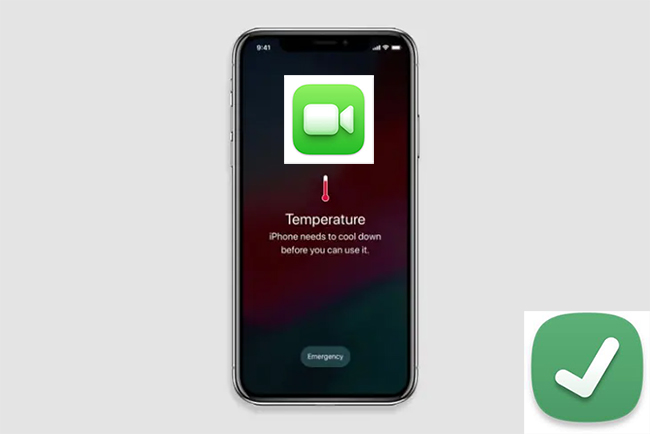
Part 1: Why Does My Phone Overheat on FaceTime?
When you meet this case, you may be wondering: “Why does my phone overheat on FaceTime?” Actually, several reasons can result in this iPhone overheating issue. If you want to know the reasons in detail, you can refer to the list below to help you.
iPhone Used for a Long Time
To make a FaceTime call, such services on your iPhone as network, camera, audio, and video need to be run. Thus, your iPhone will generate more heat to run FaceTime.
Too Many Background Apps
It's rather common that your iPhone will get hot when you run too many background apps on your iPhone.
Charging When Using FaceTime
When you are charging your device, it's normal for it to become hotter. What's more, if you use FaceTime while charging, your iPhone is likely to overheat.
Unstable Internet
You need to use internet while using FaceTime. If the cellular data of your iPhone keeps fluctuating, your battery will drain fast and your iPhone will become overheating.
System Errors
In some cases, if your iPhone meets some system problems, it is likely to overheat when you use such apps as FaceTime.
Overheating problems are often connected to battery performance. If your battery health is below 80%, it cannot handle high usage, and you need to get a new battery.
You can check for your battery health via Settings > Battery > Battery Health & Charging.
Part 2: How to Stop Phone From Overheating on FaceTime
Fix 1: Stop Charging Your iPhone
Usually, if you use FaceTime on iPhone and charge it at the same time, it's normal for your phone to overheats on FaceTime. Thus, to avoid your iPhone from overheating, you need to stop charging when you use FaceTime. If your iPhone runs out all its power, you need to stop using FaceTime and allow it to dissipate heat.

Fix 2: Remove Background Apps
In some cases, the apps running in the background of your iPhone may be blamed when your phone gets hot on FaceTime. Then, you can try to fix it by closing the background apps on your iPhone, especially some graphically heavy apps. You can follow the detailed steps in the following to remove the background apps on your iPhone.
Step 1: Go to the Home screen of your iPhone, and then swipe up from the bottom.
Step 2: Swipe right and check the apps you opened recently.
Step 3: Choose the apps you want to close and swipe up to remove them from the background.
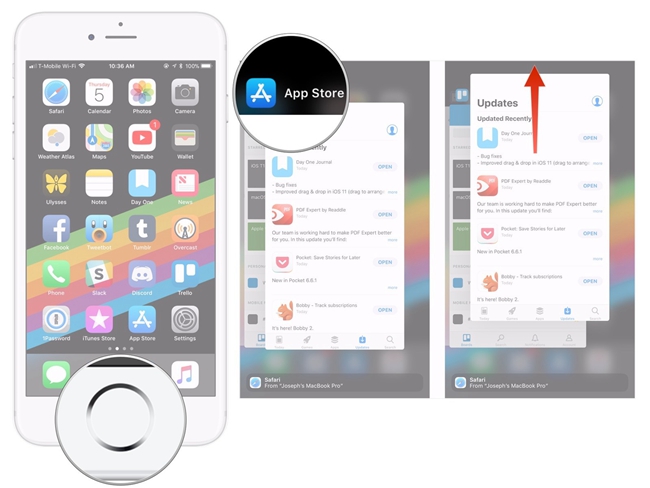
Fix 3: Change from Cellular Data to Wi-Fi
Sometimes, this phone overheating issue can result from cellular data. Thus, when you meet this issue, you can try turning off cellular data on your iPhone and then switching to Wi-Fi. Follow the specific steps beneath to finish the switching.
Step 1: Launch the Settings app on your iPhone, and then choose Wi-Fi.
Step 2: Click on the toggle next to Wi-Fi to enable it if it's off.
Step 3: Choose the Wi-Fi network you want to join and then enter the password to verify.
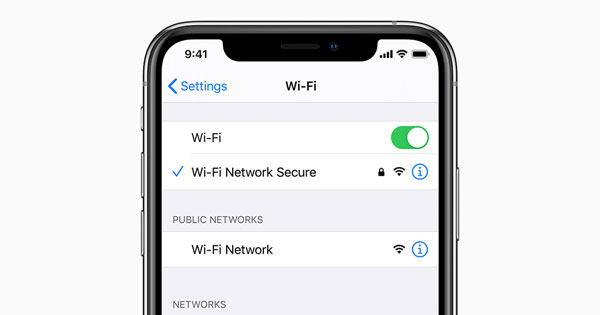
Fix 4: Turn Down the Brightness
When you are using video calls on FaceTime with maximum brightness, you are suggested to turn down the brightness of your iPhone screen. If the brightness is too high, it may result in a burden on battery consumption. You can swipe from the top of your screen, and then adjust the brightness level in the Control Center.
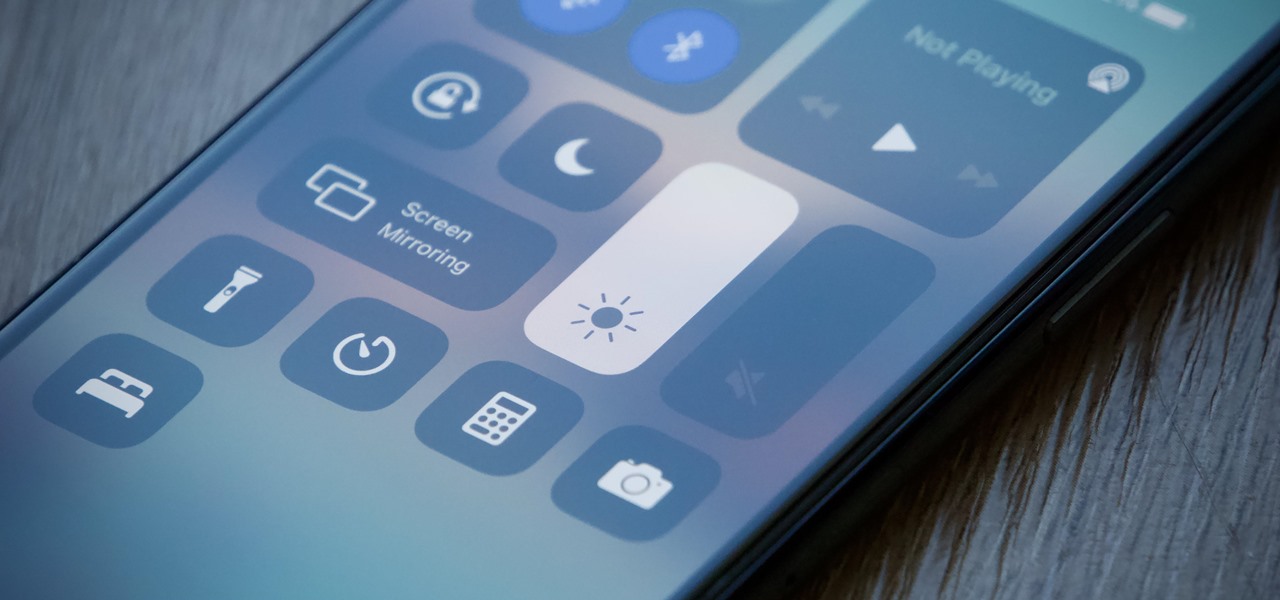
Fix 5: Use TunesKit iOS System Recovery
As mentioned above, system error is a common cause of this overheating issue. Thus, TunesKit iOS System Recovery can be one of the top solutions for you to fix your iPhone. This is an advanced iOS system repair tool for iPhone, iPad, iPod and Apple TV users. TunesKit iOS System Recovery can help you resolve various kinds of problems caused by system glitches, including phone overheating on FaceTime, iPhone FaceTime poor connection, iPhone charging slow, iPhone won't turn on, and more.
When you meet these problems, you don't need to worry about not knowing how to deal with them. You only need to launch TunesKit iOS System Recovery, and then you can fix your iOS devices with four simple steps. What's more, you won't lose any data on your devices during the whole process. Just try this practical fixing tool by tapping on the Download button below.
Key Features of TunesKit iOS System Recovery:
- Fix iPhone overheating on FaceTime without data loss
- Support other devices including iPhone, iPad and iPod
- Compatible with all iOS versions including the iOS 17
- One-click to enter or exit the Recovery mode
- Easy fixing steps and user-friendly interface
Now, please follow the detailed steps below to use TunesKit iOS System Recovery when your phone overheats on FaceTime.
Step 1Connect iPhone to Computer
First, please download the latest version of TunesKit iOS System Recovery on your PC. Then, launch this program and get your iPhone connected to PC with a workable cable. After that, you can hit on iOS System Repair button to start the fix.

Step 2Choose Standard Repair
In this step, you can see two repair modes to fix your device, including Standard Repair and Deep Repair. Compared with Deep Repair, Standard Repair is a more recommended way if you don't want to lose any data during the repair. Standard Repair is powerful enough for you to fix most system errors you meet.

Step 3Download Firmware Package
After you choose a repair mode that is suitable for you, you can check the device information of your iPhone. If you find nothing wrong with the device info, please hit on the Download button to download the firmware package.

Step 4Fix Phone Overheating on FaceTime
When the firmware package gets verified, you can see the Repair button on the interface. Tap on the Repair button, and your overheating iPhone will be fixed rapidly. Remember not to unplug your iPhone until the process completes.

Fix 6: Update Your iPhone
If all the fixes mentioned before fail to work, you need to update your iOS system. After updating your iPhone, the battery optimization of your iPhone may be increased and prevent your iPhone from overheating. To update your iOS system to the latest version, you can head to Settings > General > Software Update. Then, wait for your iPhone to check for updates. After that, choose an available system version and tap Download and Install followed by Install Now to fix your overheating iPhone.
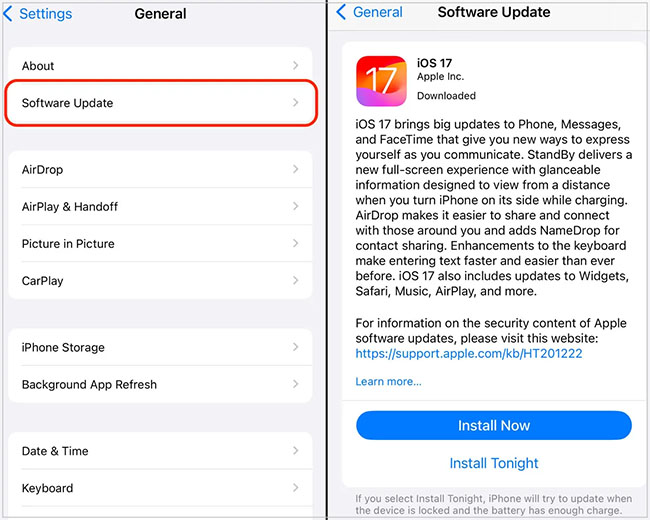
Part 3: The Bottom Line
That's all for how to fix phone overheating on FaceTime. This issue can be an irritating problem for many users. Therefore, in this post, we have shown you 6 useful solutions for you to fix this issue. Among all these six fixes, TunesKit iOS System Recovery is the best solution for you. It can help you fix your overheating iPhone by yourself instantly without losing your data. Tap Download below and try this program now.
