No Sound on YouTube on iPhone or Computer? Top 10 Solutions Here!
Yesterday when I watched YouTube videos on my iPhone, I can hear no voice from my device. Why there is no sound on YouTube on iPhone? Does anyone know how to fix it? I have tried a lot of solutions to fix it but is still not working.
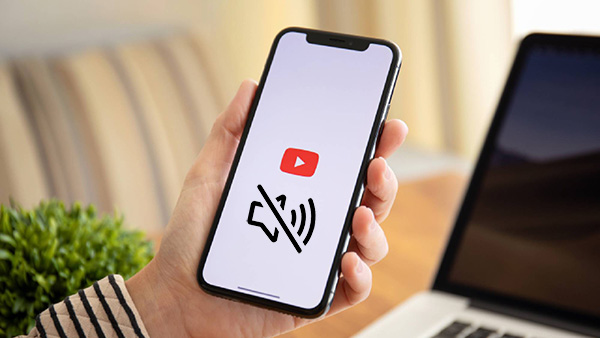
As one of the most popular video platforms all around the world, YouTube always performs well. However, recently most iPhone users report that the no sound on YouTube iPhone problem occurs frequently. Though it is just a minor glitch, it really destroys the watching experience. If you are now encountering the same YouTube issues, this post will help you. In this post, you will learn the top solutions to fix the no sound on YouTube iPhone issue.
- Part 1: Why is YouTube Playing but No Sound?
- Part 2: Top 6 Solutions to Fix No Sound on YouTube iPhone
- Solution 1. Check If the YouTube Video is Mute on Your iPhone
- Solution 2. Fix No Sound on YouTube iPhone via TunesKit iOS System RecoveryHOT
- Solution 3. Uninstall YouTube and Install It Again
- Solution 4. Force Restart Your iPhone to Fix No Sound on YouTube on iPhone
- Solution 5. Clear the Cache on iPhone
- Solution 6. Ask Apple Support for Help
- Part 3: 4 Effective Methods to Fix No Sound on YouTube on Windows Computer
- Part 4: Bottom Line
Part 1: Why is YouTube Playing but No Sound?
Silent Mode - First, you should check if the silent mode is opened on your iPhone. You can toggle the Silent button and see if the voice can work properly.
Software Issue - Sometimes the iOS system will run into various problems and bugs, and this will also cause no sound on YouTube. You can try to update your iOS system to fix it.
Fault Settings - If the settings on your iPhone won't be set properly, you will hear no voice from any apps or programs. Try to reset all the settings on your iPhone if you have previous change the settings.
Part 2: Top 6 Solutions to Fix No Sound on YouTube iPhone
Now that you understand the possible reasons for this problem, let's see how to fix no volume on YouTube iPhone!
Solution 1. Check If the YouTube Video is Mute on Your iPhone
When you hear no voice on YouTube, the first thing you should do is check if YouTube is mute. Then how to unmute youtube on iPhone? You can click on the YouTube player and then hit on the Volume button to see if it is mute. You can also drag the volume bar to adjust the volume if it is too low.
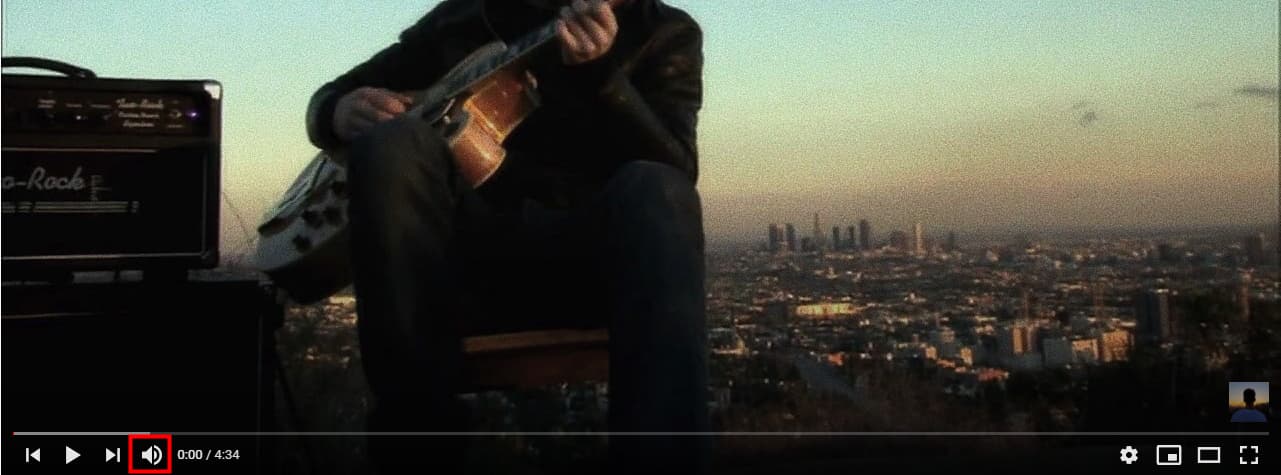
Solution 2. Fix No Sound on YouTube iPhone via TunesKit iOS System RecoveryHOT
No sound on YouTube is most likely caused by a software glitch, you should consider if there is any software issue occurring on your iPhone. Here, I will recommend TunesKit iOS System Recovery to you. TunesKit iOS System Recovery is a multifunctional iOS fixing program that helps repair more than 150 iOS issues like no sound on YouTube iPhone, iPhone stuck on boot loop, no sound on iPhone video, etc. With the help of this powerful program, users will not need to worry about suffering iOS software problems, as TunesKit iOS System Recovery will be able to fix it with one click. Though you have no experience fixing iOS software issues, it will be a hassle-free process thanks to the intuitive user interface of TunesKit iOS System Recovery.
Highlights of TunesKit iOS System Recovery
- Fix 150+ iOS issues on any iOS devices like iPhone.
- Only one-click to enter or exit recovery mode.
- Support the iOS version downgrading.
- With easy steps to solve problems under Standard Repair and Deep Repair.
- Fix no sound on YouTube iPhone with ease.
Now, let's see how to fix no sound on YouTube on iPhone by using TunesKit iOS System Recovery.
Step 1 Connect iPhone to Computer
To begin with, please connect your iPhone to the computer. Launch TunesKit iOS System Recovery and your iPhone will be detected. When your iOS device is detected, select iOS System Repair on the main interface and click on the Start button to start the fixing process.

Step 2 Select a Mode to Fix YouTube sound not working iPhone
TunesKit iOS System Recovery provides two different fixing modes. To fix the iPhone YouTube no sound issue, choose Standard Repair. Using the Deep Repair will erase all the data and content from your iOS device. If you are going to use the latter fixing mode, don't forget to back up your iOS device first.

Step 3 Download Firmware Package
Here, you will need to download the firmware package to fix the no sound on YouTube iPhone problem. Check and ensure that all the given information is nothing wrong. You can correct the wrong information manually.

Step 4 Fix No Sound on YouTube iPhone
TunesKit iOS System Recovery will start to fix your iPhone as soon as the firmware package is downloaded. After the fixing process, your iPhone will get back to its normal state, and you will be able to get voice from YouTube from your iPhone again.

Solution 3. Uninstall YouTube and Install It Again
Sometimes the software glitch will cause various app issues including YouTube no sound on iPhone. You can first uninstall YouTube from your iPhone by keeping pressing the YouTube icon. When you see the dropdown, click on the Delete App option. Then, you can launch App Store program, search YouTube and click on the Download button to install it again.
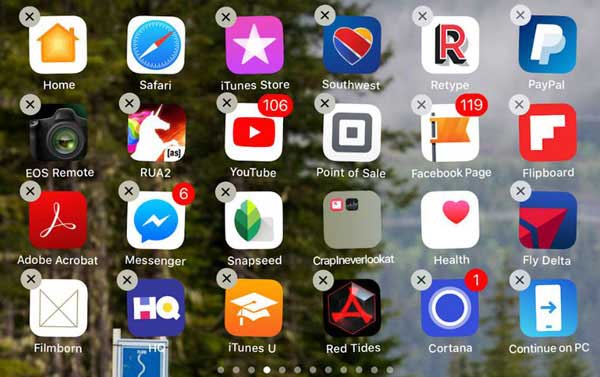
Solution 4. Force Restart Your iPhone to Fix No Sound on YouTube on iPhone
Force restarting your iPhone can also be a workable solution for you to get rid of the no sound on YouTube iPhone problem. This is a quick and easy solution that can fix other minor iOS issues. You can force restart your iPhone by following the below steps.
For iPhone 8 or later: Press the Volume Up button and release it quickly. Followed by the Volume Down button. Then, keep pressing the Side button until your iPhone screen goes black.
For iPhone 7/7 Plus: Keep holding the Volume Down and Side buttons. When your iPhone screen goes black, release both buttons.
For iPhone 6 and earlier: Keep holding the Home and Side buttons. When the iPhone screen goes black, release both buttons.

Solution 5. Clear the Cache on iPhone
If you play YouTube videos on Safari but have no sound, clearing the cache on Safari can fix the no sound on YouTube iPhone. Safari will collect user data like cache, cookies, history, browsing sessions, etc. After clearing the cache on your iPhone, the no sound on YouTube on iPhone problem should be fixed. You can clear the Safari cache via Settings > Safari > Clear History and Website Data.
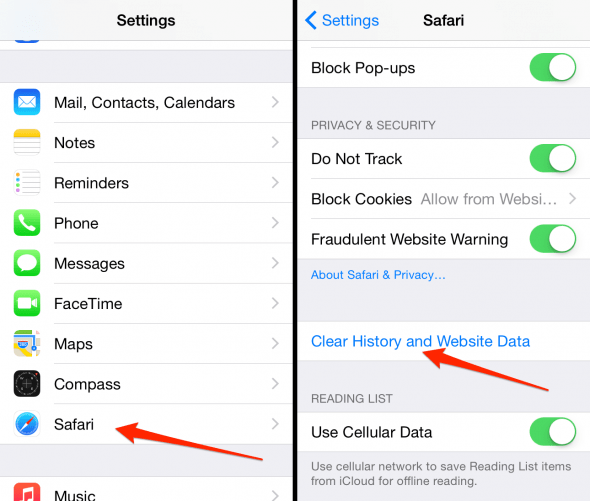
Solution 6. Ask Apple Support for Help
You should ask help from Apple Support if you still can't hear YouTube sound on iPhone. If your iPhone has been dropped or water damaged, the speaker of your iPhone will get damaged and the experts of Apple Support will help you fix it.

Part 3: 4 Effective Methods to Fix No Sound on YouTube on Windows Computer
After reading all the solutions for YouTube no sound on iPhone, what to do if you are playing a YouTube video on a Windows computer and there is no sound? Here are all the possible solutions.
Solution 1. Check the System Sounds
Different from iPhone, users can use the Volume Mixer of Windows to adjust the sound of a browser or a program. When you can't hear the voice on YouTube while using a computer, you can check the Volume Mixer and see if the browser is muted. You can open the Volume Mixer via a right-click on the speaker icon in the bottom-right corner, and then select the Open Volume Mixer option.
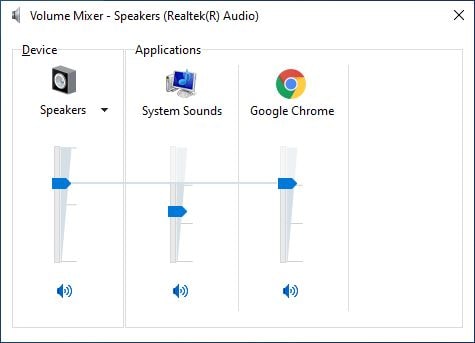
Solution 2. Update the Audio Driver
You should update the audio driver if there is sound on your whole computer. Though the audio driver may update automatically, you should check if it is outdated when you can't hear any sound from your computer. You can update the audio driver via Device Manager > Sound, video and game controllers > Update Driver Software.
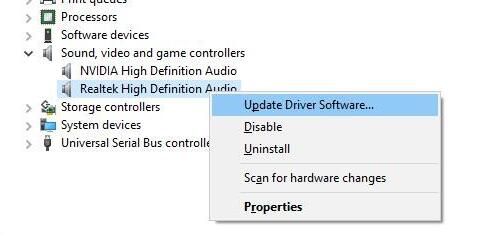
Solution 3. Switch Your Web Browser
Occasionally, the browser you are utilizing might encounter issues with audio playback on YouTube. If you can't hear YouTube sound, consider switching to an alternative web browser. There are several alternatives available, such as Firefox, Safari, or Microsoft Edge. Launch any of these browsers, navigate to YouTube, and check if the audio issue persists.
Solution 4. Restart Your Computer
Applying a restart on your computer is also a feasible solution to fix the no sound on YouTube problem. You can click on the Start button, select the Power button and then hit on the Restart option.
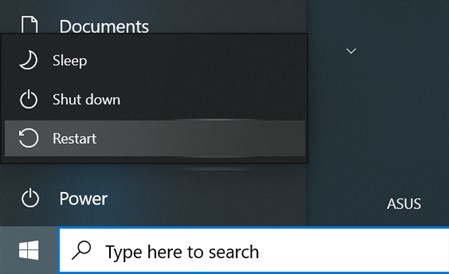
Part 4: Bottom Line
In this post, you have learned how to fix no sound on YouTube on iPhone or computer. No sound on YouTube is such an annoying program, and we hope that you can get rid of it successfully after reading this post. If you have other iOS-related problems or questions, please feel free to leave us a comment below. Also, you can download TunesKit iOS System Recovery and try using it to fix your iOS device.
