How to Fix iTunes Error 8003 in 2021
As an Apple official tool, iTunes is the frequently-used software for iOS users to backup, restore, update, or download some media like movies, music TV series, etc. However, recently some users tell me they had suffered an iTunes unknown error 8003, which stops their iOS devices from connecting to iTunes. This is an annoying problem if we need to use iTunes but meet this error code. So, are there any useful and workable ways for us that can fix this iTunes error without losing any content? Sure, in this post, I will show you the best and easy ways that aim at this iTunes error.
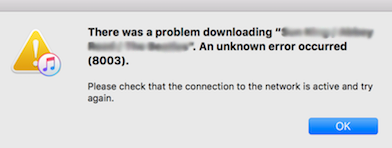
Part 1. Why does iTunes error 8003 happen on your iOS device and computer?
Mostly, these issues can be due to an internet connection issue or devices connection issue. According to the Apple Inc. official explanation, iTunes error 8003 means timeouts or conflicts trying to write a file during download. Also, a software issue will cause this knotty issue. Troubleshooting these issues usually should not be an easy job. But don't worry. Here are the ways that can fix the trouble you are meeting.
Part 2. Top 5 methods to fix iTunes error 8003
Method 1. Close antivirus on your computer
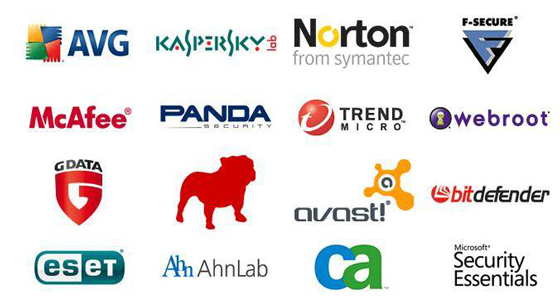
Most of us have installed an antivirus program on our computer, and it is reliable in protecting our computer from virus attacks. However, when iTunes and antivirus programs are running parallel, you may meet the error 8003 iTunes occurs. To solve this troublesome issue, you can disable the antivirus on your computer temporarily, or update the antivirus program to the latest version to get better compatibility.
Method 2. Fix iTunes error 8003 using TunesKit iOS System Recovery
A software issue is a common problem that causes your iPhone to meet problems like iTunes error 8003. If you cannot figure out whether your iPhone has suffered a software glitch, an iOS fixing tool is the best choice. Here, I recommend TunesKit iOS System Recovery. It is a dedicated and professional iOS system recovery tool that helps fix various iOS problems like iPhone energy alert not working, iPhone orange screen of death, and iPhone stuck on red battery charging screen. What's more, TunesKit iOS System Recovery will not cause any data loss during the fixing.
Characteristics of TunesKit iOS System Recovery:
- Fix iTunes error 8003 within several steps
- Avaliable on Mac/Win and supports iOS 15/14
- Provide Standard Mode and Advanced Mode to fix
- Professional and dedicated iOS fixing feature
- Fix your iOS devices without losing any data
Now, let's see the step-by-step guide using TunesKit iOS System Recovery to fix iTunes error 8003.
Step 1Connect your iPhone to computer

First, you should connect your iPhone to a computer using a workable lightning cable. Then, download and install TunesKit iOS System Recovery on your computer. When your iPhone is detected by TunesKit iOS System Recovery, you can click the Start button to the next step. In addition, there is an Enter/Exit Recovery Mode button that helps you to enter or exit recovery mode within one click.
Step 2Select a mode

Choose the Standard Mode to fix iTunes error 8003. There are two modes for you to choose and the other one is Advanced Mode. Though Advanced Mode is much more powerful than Standard Mode, it will erase all your device content. Don't forget to backup your device if you are going to use the Advanced Mode.
Step 3Download firmware package

Then, TunesKit iOS System Recovery will start to download a firmware package for you. Before downloading, confirm whether the given information is corresponding to your device.
Step 4Fix iTunes error 8003

Once the downloading is finished, TunesKit iOS System Recovery will start to fix your iTunes error 8003. And this process will take several minutes.
Method 3. Update iTunes to the latest version

If you are using an outdated iTunes version, iTunes unknown error 8003 will appear unexpectedly. Updating your iTunes to the latest version is a workable way for users to solve it. You can update iTunes via Help > Check for Updates. Or download the latest version from the Apple website.
Method 4. Uninstall iTunes and install it again
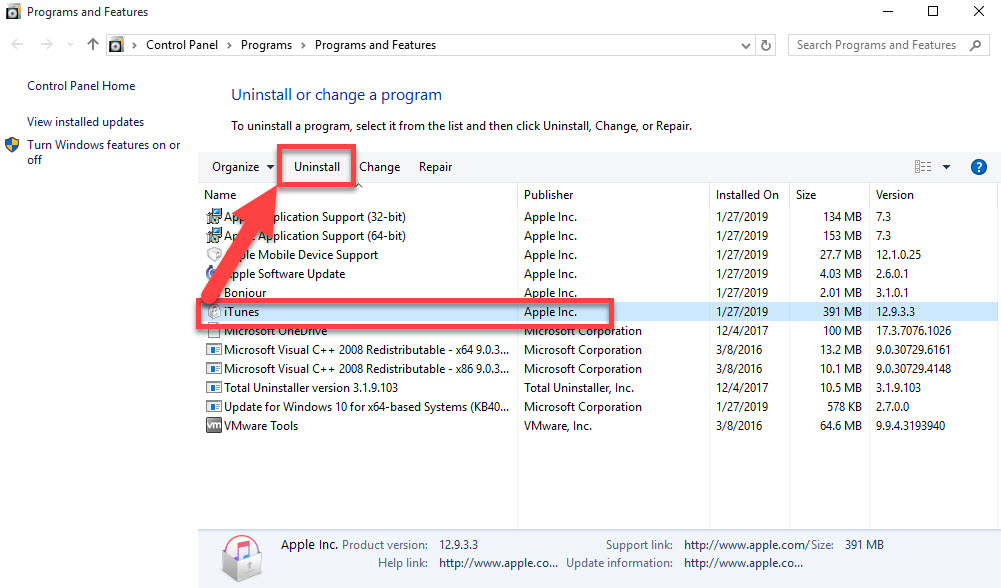
If you are using the latest iTunes version, but this issue still exists, you can try to uninstall iTunes and install it again. The corrupted files of your iTunes will cause iTunes error 8003 or other error codes.
If you are a Windows user: Go to the Start menu, then search for Control Panel. Click on the Programs and select the Uninstall a program option. Find iTunes in the pop-up windows and install it.
If you are a Mac user: Go to Finder and click on Applications, drag and drop iTunes.app to Trash.
After the uninstallation, go to the Apple website to download a brand new iTunes.
Method 5. Restart your iOS device and computer

Restarting iOS devices and computer is an effective way to solve iTunes error 8003. Because the restarting will force close all the programs you are running and clean up the cache.
To restart a Windows: Click the Start icon and select the Power option. Then hit on the Restart button.
To restart a Mac: Go to the Apple menu and choose the restart option.
To restart iPhone: Hold the Power button until the slider appears. Slide it to turn off your iPhone. Then, keep holding the Power button to turn your iPhone on.
Summary
That's it. Hope the above five methods can fix your iTunes error 8003. On a personal note, I think TunesKit iOS System Recovery is the best choice, which can solve the iOS issues without losing any data.
