Top 5 Methods to Fix iTunes Error 42408
iTunes, a well-known Apple tool, allows users to download media like music, videos, TV series, eBooks, and so on. However, when some users download the purchase from iTunes, and iTunes 42408 error code occurs. This error code means that there is something wrong with your iOS device or computer, and it stops the downloading and syncing process on your computer and iOS devices. Is there any way for us to fix this issue by ourselves at home? The answer is absolutely yes. If you are suffering the nuisance by this error, this is the right page where you can find why does it happen and the best solutions to fix it.
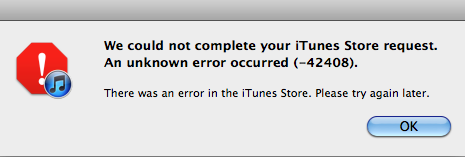
Part 1. What is iTunes error 42408
In most situations, this error is caused by the software conflict between iTunes and your computer's background running program while you are syncing your iTunes media to your iPhone/iPad/iPod. The common is an antivirus program mistakenly stops your iTunes program. If you are using an outdated iTunes version or Windows version, this error may occur frequently. Now, let's see some useful tricks for you to fix this knotty problem.
Part 2. Top 5 Methods to Fix iTunes error 42408
Method 1. Reboot your device
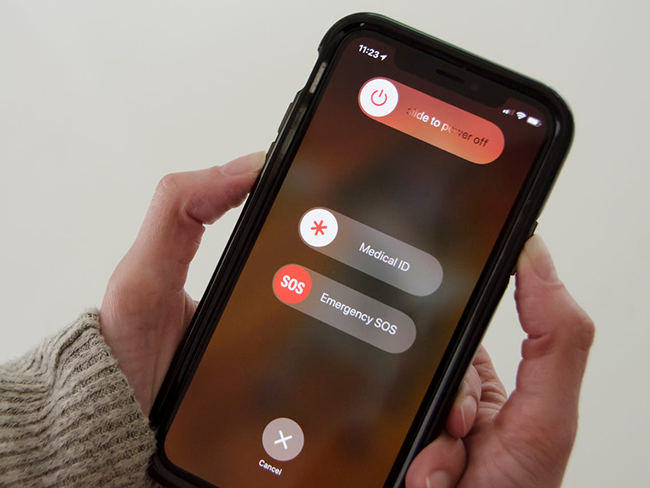
In most cases, rebooting is the quickest and most effective way to solve a software problem, though it sounds a little ridiculous. Rebooting a device can force close all the applications and software that may cause this iTunes error. If you don't know how to force restart your devices, you can follow the following steps:
Windows: Click on the Start option and select the Power option. Click on the Restart option to restart.
Mac: Go to the Apple menu and select the Restart option.
iPhone with a Home button: Keep holding the Power button until the slider appears. Slide it to turn off your iPhone. Then, hold the Power button to turn your iPhone on.
iPhone with Face ID: Keep holding the Power button while keeping holding both of the Volume buttons. When the slider dropdown appears, slide it from left to right to shut down your iPhone. And then turn it on again.
Method 2. Fix iTunes error 42408 using TunesKit iOS System Recovery
If you don't know what exactly happens on your computer and this error keeps showing on your computer, you should consider whether there is a glitch on your iPhone. Here, I recommend TunesKit iOS System Recovery to you. It is a particularly powerful iOS fixing tool that can help fix multifarious iOS issues like iPhone frozen during update, iPad sound not working, or Find My iPhone not working. What's more, it can fix your iOS device without losing any personal content.
Characteristics of TunesKit iOS System Recovery:
- Fix iTunes error 42408 within several steps
- Avaliable on Mac/Win and supports iOS 15/14
- Provide Standard Mode and Advanced Mode to fix
- Professional and dedicated iOS fixing feature
- Fix your iOS devices without losing any data
Now, let's see how to fix this iTunes error step by step.
Step 1Connect your iPhone to TunesKit iOS System Recovery

To begin with, connect your iPhone/iPad/iPod to TunesKit iOS System Recovery with a workable lightning cable. If you want to enter your iPhone into Recovery Mode, you can click the Enter/Exit button on the main interface
Step 2Select a mode to fix iTunes error 42048

Two modes are available for users to choose to fix in TunesKit iOS System Recovery. In most situations, the Standard Mode is efficient enough to fix iTunes error 42048 or other common iOS issues. Choose it and head for the next step.
Step 3Download firmware package

Then, you will be required to check the device information before downloading. If there is something wrong, you can correct it manually. Then, click the Download button.
Step 4Fix iTunes error 42048

Finally, Tuneskit iOS System Recovery will start to download the firmware package for you and fix your iPhone as soon as the downloading is finished. And the issue will be fixed within several minutes.
Method 3. Close the antivirus program
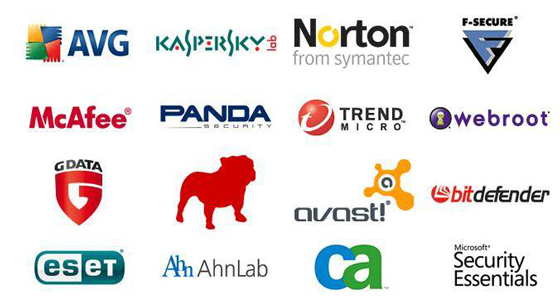
If you are using an antivirus program on your computer, and the iTunes error appears continuously, you can try to close the antivirus program temporarily while connecting your iPhone to iTunes. Sometimes the antivirus may block iTunes mistakenly because it regards iTunes as a harmful program. Besides, you can check if there is something wrong with your Windows Firewall.
Method 4. Disable the automatic syncing feature temporarily
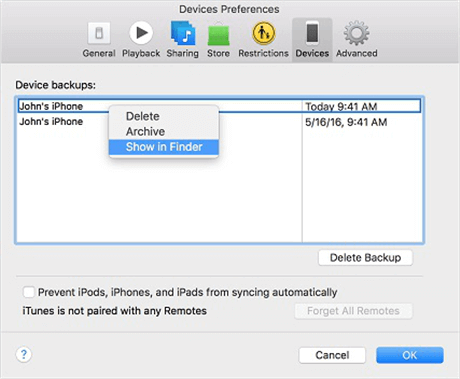
The automatic syncing feature is one of the reasons cause iTunes sync error 42048. If you are syncing different iOS devices in one iTunes, the automatic syncing feature may cause this issue. Here is how to disable the automatic syncing feature in iTunes.
Step 1: Disconnect all your iOS devices to iTunes, and confirm that there is no syncing process in iTunes.
Step 2: Click on the Edit tab on the top toolbar, and select the Preferences option in the dropdown. Click on the checkbox that refers to Prevent iPods, iPhones, and iPads from syncing automatically and select the OK option.
After that, this iTunes error should not appear on your computer anymore, and you can try to sync the media to your iOS devices again.
Method 5. Delete iTunes preference files
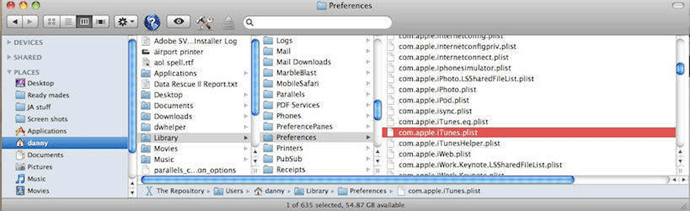
For Mac users, a corrupted iTunes file may make your iTunes show this error code. Deleting the iTunes preference files is a shortcut to the solution. Go to Home Folder > Library > Preferences. Then, find com.apple.itunes.xxx.plist and delete it. And now you can try to download and sync media in iTunes to your iOS devices.
Summary
iThat's it! The above five methods are aimed at solving iTunes error 42408. If you don't know the actual reason that causes the error, you can try TunesKit iOS System Recovery, which is a one-size-fits-all tool solution for iOS system glitches. What's more, it will protect your iPhone data from losing in the process of fixing.
