How to Fix iTunes Error 3004 without Data Loss
Have you ever come into a situation where you try to update your iPhone using iTunes, but an error warning pops up and told you there is an error 3004 occurs? For many iTunes users, it is not a usual condition to meet iTunes error codes. Once you see the warning window, your computer or your iOS device must encounter some issues in hardware or software. If you are now troubled by this error, you are on the right page. In this post, you will learn what is this error 3004, why does it happen on your iTunes, and the best solutions to fix it without losing your iPhone data.
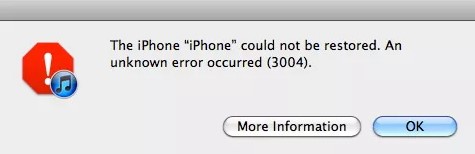
Part 1. What is iTunes error 3004
iTunes error 3004 usually happens in the process of updating your iOS devices in iTunes because iTunes cannot connect to Update Serve. Apple Inc. has not given out the official resolution yet, but we can still sum up some workable methods to troubleshoot this problem. Let's see the top methods to fix this error.
Part 2. Top 5 Methods to Fix iPhone Error 3004
Method 1. Check your network connection
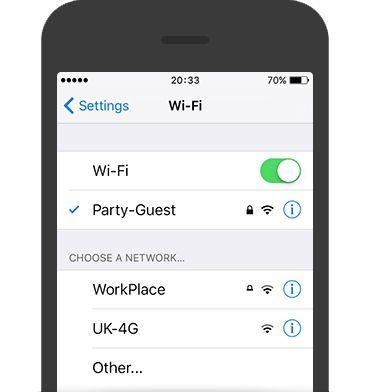
iTunes error 3004 can be due to a weak internet connection. If your computer is offline, iTunes will connect to the Update Server unsuccessfully. You should check whether if your computer is disconnected from WLAN, or the network cable is plugged mistakenly. If your internet is still offline and this error keeps appearing, try to restart your modem and router.
Method 2. Fix iTunes error 3004 using TunesKit iOS System Recovery
TunesKit iOS System Recovery is a one-stop iOs fixing tool that helps you fix different iOS issues like iPhone passcode not working, iTunes error 56, Voice Control not working on iPhone, and iTunes error 3004. It can fix iOS issues in several steps without data loss. With this amazing iOS fixing tool, though you know nothing about iOS repair, you can fix your iPhone easily by yourself quickly and safely.
Characteristics of TunesKit iOS System Recovery:
- Fix iPhone error 3004 within several steps
- Avaliable on Mac/Win and supports iOS 15/14
- Concise and user-friendly interface
- Professional and dedicated iOS fixing feature
- Fix your iOS devices without losing any data
Let's see the detailed tutorial for fixing iTunes error 3004.
Step 1Connect your iPhone to TunesKit iOS System Recovery

To begin with, connect your iPhone to TunesKit iOS System Recovery with a lightning cable. Then, you can click the Start button to the next step. If you need to put your iPhone into Recovery Mode, you can click the Enter/Exit Recovery Mode button to make it.
Step 2Select a mode to fix

TunesKit iOS System Recovery has 2 recovery modes for users to choose from. The Standard Mode is appropriate for fixing iTunes error code 3004. Please notice that the Advanced Mode will clean all your iPhone data
Step 3Download firmware package

Verify the given information is corresponding to your iOS device. If there is something wrong, please correct it manually. Click the Download button to the next step.
Step 4Fix iTunes error 3004

Finally, TunesKit iOS System Recovery will start to fix your iPhone, and the iTunes error 3004 will be fixed within several minutes.
Method 3. Check your antivirus and firewall
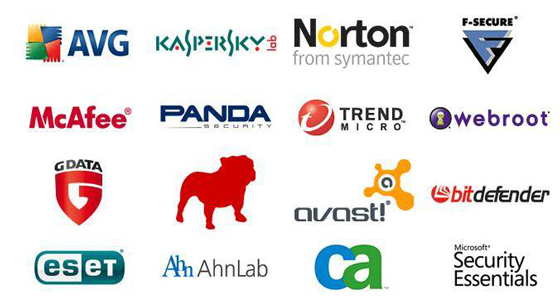
If you are running antivirus while connecting your iPhone to iTunes, the antivirus program may regard iTunes as a harmful process and stop it mistakenly. Disable the antivirus program temporarily if you are attempting to update your iPhone on your computer. Besides, checking the firewall settings is also a helpful way for fixing error 3004 iTunes.
Method 4. Restart your computer and iOS devices

If the network is working normally on your computer, simply rebooting your devices can fix iTunes error 3004 effectively. If you don't know how to restart your device, you can follow the following steps:
Reboot a Windows: Hit on the Start button and select the Power option. Then choose the restart option to restart your computer.
Reboot a Mac: Head for the Apple menu and choose the restart option.
Reboot an iPhone with a Home button: Hold and press the On/Off button until the slider appears. Slide it to turn off your iPhone. Then, keep holding the Power button to turn your iPhone on.
Reboot an iPhone with Face ID or later: Hold and press the On/Off button while keeping holding both of the Volume buttons. When the slider dropdown appears, slide it from left to right to shut down your iPhone. And then turn it on again.
Method 5. Update or reinstall your iTunes

iTunes error 3004 will occur if your iTunes restoring with corrupted files. When you face these annoying iTunes error codes, uninstalling your iTunes and installing it again should be the quickest ways to fix them.
Update your iTunes to the latest version is an alternative way to get your iTunes back to its normal state. You can update your iTunes from Help > Check for updates to get the latest version. Or you can download it from the Apple website.
Summary
That's all. It is the top 5 methods for iTunes error 3004 when updating and restoring iTunes while using iTunes. All the methods are workable and easy to use. Among them, I think TunesKit iOS System Recovery is the best-recommended one, which can fix your iPhone/iPad/iPod within several steps and cause no data loss.
