Top 4 Ways to Fix iTunes Error 17 Easily
iTunes is an Apple official "treasures box" with a number of features like Restore iPhone, Update iPhone and Backup iPhone. Though iTunes always works perfectly while using it, sometimes it may encounter error codes like 17. If you are struggling with this problem and don't know any better, you have come to the right page. This post will elaborate on what is iTunes error 17 and the best methods for you to settle the matter in one go.
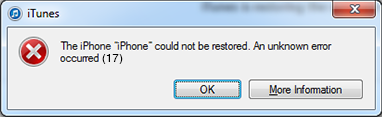
Part 1. Why does iTunes error 17 occurs?
Usually, error code 17 iTunes appears while attempting to update or restore your iPhone using iTunes. According to Apple's error code explanation, this error seems like an error between iTunes and Apple's update server, which is familiar to iTunes error 3194. Read it on to get the best solutions.
Part 2. Top 4 methods to fix iTunes error 17
Method 1. Check your network
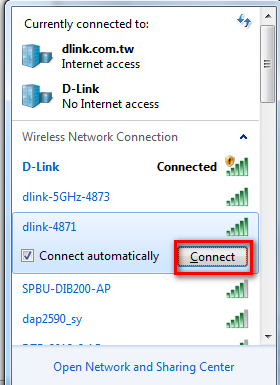
Apple Inc. claims that iTunes error 17 is mainly caused by bad internet connectivity. Therefore, keeping your iTunes running in a stable internet connection is a workable way to fix this issue. You can check whether the network cable connection is normal. If not, re-plug the networking cable and try to update or restore your iPhone.
Method 2. Fix iTunes error 17 using TunesKit iOS System Recovery
iTunes error 17 can be due to a software issue. When facing various iTunes error codes or other knotty software problems, there is always a universal method like using an iOS fixing tool. Here, I recommend TunesKit iOS System Recovery to you. It can fix the iOS system issue without data loss, such as iPhone frozen on the lock screen, Hotmail not working on iPhone, Airplay not working. Because of its powerful feature and concise interface, TunesKit iOS System Recovery is always high-recommended among users.
Characteristics of TunesKit iOS System Recovery:
- Fix iTunes error 17 without data loss
- Avaliable on Mac/Win and supports iOS 15/14
- Provide Standard Mode and Advanced Mode to fix
- Easy-to-use and beginner-friendly interface
- Fix your iOS devices without losing any data
Let's see how to fix iTunes error 17 using iOS System Recovery.
Step 1Connect your iPhone to TunesKit iOS System Recovery

To begin with, connect your iPhone to a computer that has installed TunesKit iOS System Recovery. And the TunesKit iOS System Recovery will start to detach your iPhone. You can click the Enter/Exit button to put your iPhone into recovery mode quickly. Click the Start button to the next step.
Step 2Select a mode

Though TunesKit iOS System Recovery offers two recovery modes for users to use, the Standard Mode is powerful enough to fix iTunes error 17. The Advanced Mode should be used in the premise of Standard Mode not working. Notably, Advanced Mode will erase all your iPhone data.
Step 3Download firmware package

Then, TunesKit iOS System Recovery will start to download a firmware package that can fix iTunes error 17. If the given information is not responding to your device, you can correct it manually.
Step 4Fix iTunes error 17

When the downloading is finished, TunesKit iOS System Recovery will start fixing iTunes error 17. The process will be done in several minutes and your iPhone will be normal soon.
Method 3. Check firewall and antivirus
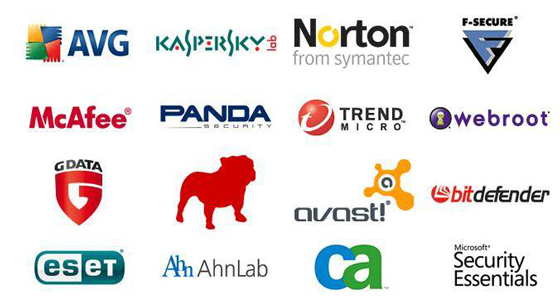
A wrong firewall and antivirus settings will prevent iTunes from connecting to Apple's update server. Sometimes the antivirus program will mistakenly stop the iTunes process and regard iTunes as a harmful program, and cause iTunes error 17. You can turn off antivirus on your computer when using iTunes restoring iOS devices.
Method 4. Update iTunes version

Sometimes iTunes error 17 will occur if you are using an outdated iTunes version. Updating your iTunes to the latest version is an effective way to fix this issue, for it has better compatibility with your iOS device and Windows version. You can update iTunes via Help > Check for Update. Or you can uninstall iTunes on your computer and download a new one on the Apple website.
Summary
That's it! The above iTunes error 17 fixes are efficient and safe. Though it is a rare situation for iOS to meet glitches, it can still happen. The unexpected phone problems usually muddle us that we can use our phone as normal. I think TunesKit iOS System Recovery is a wonderful tool for iOS users because it can fix various iOS issues in several steps without data loss.
