[Solved] How to Fix iTunes Error 13014
While using iTunes to transfer music, videos, TV series, or e-book to your iPhone, iPad, iPod, it may occur unknown iTunes error code 13014 or other numbers. Can't run iTunes normally brings trouble to iPhone users for it stop users from updating, backing up, or restoring our iPhone/iPad/iPod. If you are undergoing this issue and looking for the best way to get rid of it, here is everything you need. Read it on to learn what is iTunes error 13014 and the causes, with the best and data lossless solutions.
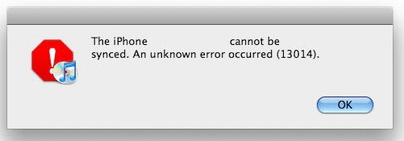
Part 1. What is iTunes error 13014?
iTunes error 13014 usually occurs when you are syncing the video, audio, or other media files of your iPhone/iPad/iPod to iTunes. It can be regarded as a connection fault. If you are using a broken lightning cable, this issue may occur frequently. Sometimes the antivirus on your computer will mistakenly stop the connection between your iPhone and computer because it considers iTunes a harmful program.
Part 2. Top 5 methods for iTunes error 13014
Method 1. Reinstall iTunes on your computer
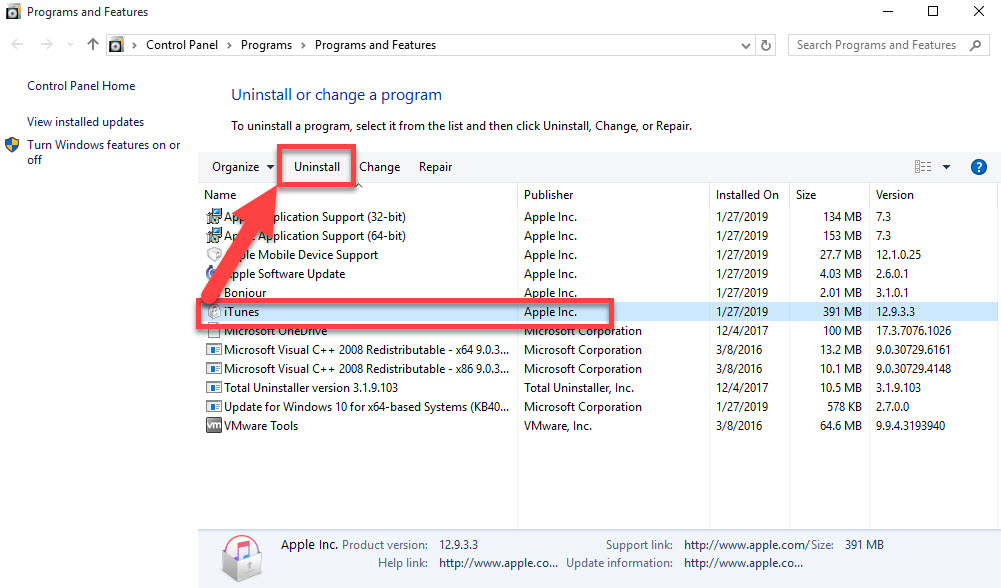
If your iTunes running with damaged or corrupted files, the iTunes unknown error 13014 will constantly appear. Reinstalling iTunes is the best way to clean up and fix the damaged files so far. You can uninstall iTunes from your computer via Start > Control Panel > Programs and Features > Uninstall iTunes. When the uninstallation is done, go forward to the Apple website and download iTunes, then install it.
Method 2. Fix iTunes/iPhone error 13014 using TunesKit iOS System Recovery
I think using an iOS fixing tool is a highly efficient approach to fix iOS issues of sorts. I think TunesKit iOS System Recovery is the ultimate iOS fixing tool that helps fix Can't approve this iPhone, iTunes error 17, iPhone frozen on the lock screen, and so on. Whether you are a Windows or Mac user, TunesKit iOS System Recovery can always do an outstanding job. What's more, TunesKit iOS System Recovery will protect your iPhone/iPad/iPod content from losing in the process of fixing iTunes error 13014.
Characteristics of TunesKit iOS System Recovery:
- Fix iTunes error 13014 within several clicks
- Avaliable on Mac/Win and supports iOS 15/14
- Provide Standard Mode and Advanced Mode to fix
- Professional and dedicated iOS fixing feature
- Fix your iOS devices without losing any data
Step 1Connect your iPhone to computer

To begin with, connect your iPhone to a computer using TunesKit iOS System Recovery. Then, install and launch TunesKit iOS System Recovery on your computer. Click the Start button to the next step. If you need to enter or exit Recovery Mode, TunesKit iOS System Recovery can make it for you within one click.
Step 2Select a mode

Choose the Standard Mode to start the fixing. Though TunesKit iOS System Recovery offers two different recovering modes, the Advanced Mode will erase all your iPhone content.
Step 3Download firmware package

And then, TunesKit iOS System Recovery will start to download a suitable firmware package that can fix iTunes error 13014. You can check whether the given information corresponds to your iPhone. If not, please correct it manually.
Step 4Fix iTunes error 13014

Once the downloading is done, TunesKit iOS System Recovery will start to fix the iTunes unknown issue 13014. And your iPhone will get fixed without losing any data within several minutes.
Method 3. Reboot your iPhone and computer
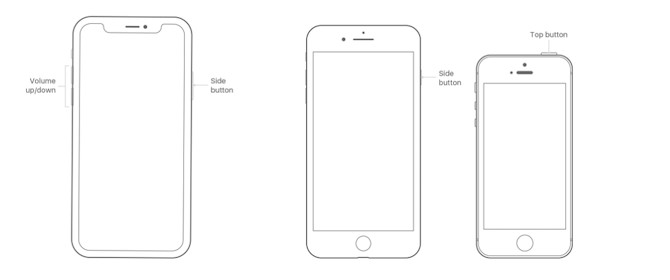
To force close all the processes on iPhone and computer, rebooting is the recommended way. Follow the below method to restart your iPhone, Windows, and Mac.
Restart iPhone: Keep holding the On/Off button and slide the slider to turn off your iPhone. When the screen turns black, hold the power button to turn it on.
Restart Win: Click the Start option, then click on the Power option, and choose the Restart option.
Restart Mac: Head for the Apple Menu and click on the Restart option.
Method 4. Update your iTunes to the latest version

An outdated iTunes client is a probable reason for iTunes error 13014. Update it to the latest version to get rid of this knotty issue. Updating the iTunes version is an alternative way to get better compatibility with your computer. You can update iTunes via Help > Check for Update.
Method 5. Disable antivirus temporarily
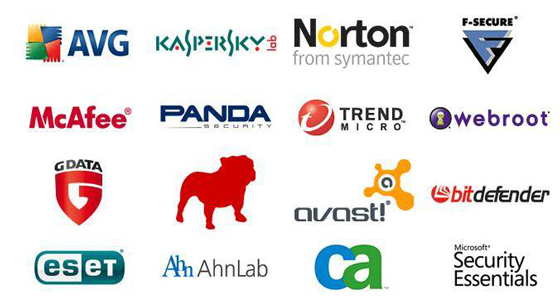
If an antivirus program is protecting your computer, disable it temporarily while connecting iPhone to iTunes. Otherwise, some antivirus processes will force-stop the connection because of the mistaken detection and clash between these two running programs.
Summary
Obviously, iTunes error 13014 is not a severe problem that everyone can fix by themselves after reading this post. In the above five methods, TunesKit iOS System Recovery is evidently the most-recommended one. The powerful fixing features make it the first choice when facing various iOS system problems. More importantly, TunesKit iOS System Recovery offers you the safest data security assurance, which will not cause any data loss while fixing.
