iTunes Error 0xE800002D? Top 5 Workable Methods Here
iTunes is a useful iOS official tool for iPhone users to manage their photos, videos, iBook, music, and so on. Usually, connect our phone to iTunes, and we can manage our media easily. However, some users reported that they had suffered an unknown iTunes error 0xE800002D, which stops the phone from connecting to the computer. Why this error occurs, and what is the best way to fix it? In today's post, I will show you the best helpful ways to fix this knotty problem.
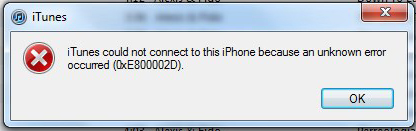
Part 1. Why does iTunes error 0xE800002D occur and how to fix it?
It means that there is an error that occurs in the connection between iTunes and your iOS device. In many cases, an outdated iTunes version will cause incompatibility between your iPhone/iPad and iTunes. Besides iTunes version, if you are using an outdated Windows version like Windows Vista, you will also meet this connection issue. Keeping the connection between iPhone and iTunes stable is the best way to fix this issue. Let's see the step-by-step guide about how to fix iTunes unknown error 0xE800002D.
Part 2. Top 5 ways to fix iTunes error 0xE800002D
Method 1. Update your iTunes version

As I said before, an outdated iTunes version will cause this troublesome issue. The most particular way to solve this problem is to update your iTunes to the latest version. You can update your iTunes with the following steps:
Step 1: Launch iTunes on your computer;
Step 2: Click the Help tab on the top toolbar, and select the Check for update option;
Step 3: iTunes will start to download and install the new version.
Method 2. Fix iTunes error 0xE800002D using TunesKit iOS System Recovery
When iTunes shows a notification that "iTunes could not connect to this iPhone an unknown error occurred 0xe800002d", your iPhone may face software glitches. An iOS fixing tool like TunesKit iOS System Recovery is the best choice in the circumstances. It is a one-stop iOS fixing program that can help you solve common iOS issues like iPhone blue screen of death, iPhone white screen of death, or iTunes error 0xE8000065. Uninstall iTunes on your computer and reinstalling it again is an alternative way.
Characteristics of TunesKit iOS System Recovery:
- Fix iTunes error 0xe800002D effectively
- Avaliable on Mac/Win and supports iOS 15/14
- Provide Standard Mode and Advanced Mode to fix
- Professional and dedicated iOS fixing feature
- Fix your iOS devices without losing any data
Let's see the detailed tutorial about fixing iTunes error 0xE800002D.
Step 1Connect your iPhone to computer

To begin with, connect your iPhone to a computer with a working cable. Then TunesKit iOS System Recovery will start to detect your iPhone automatically. Click the Enter/Exit Recovery Mode button to enter your iPhone into Recovery Mode within one click.
Step 2Select a mode

Choose the Standard mode to fix iTunes error 0xE800002D. In TunesKit iOS System Recovery, there are two modes for you to choose from, and the Advanced mode is the more powerful one. But Advanced mode will erase all your iPhone data. If you are going to use Advanced mode, don't forget to back up your iPhone data.
Step 3Download firmware package

Next up, TunesKit iOS System Recovery will start to download a firmware package that can fix iTunes Error 0xE800002D. Please correct the given information manually if it is not responding to your device.
Step 4Fix iTunes error 0xE800002D

Finally, TunesKit iOS System Recovery will start to fix your iPhone when downloading is finished. And the iTunes unknown error 0xE800002D will be overcome within several minutes.
Method 3. Restart your iPhone & PC
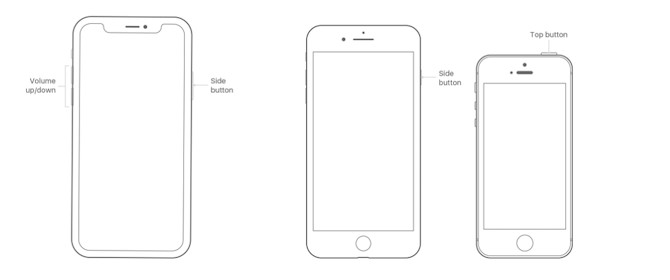
If both your iPhone and PC are working well except meeting the issue iTunes error 0xE800002D, to restart your iPhone and PC should be a workable way to fix it.
Restart iPhone: Keep holding the Side button and slide the slider to turn off your iPhone. Then turn it on again.
Restart Win: Click the Start option, hit on the Power option, then click the Restart option.
Restart Mac: Go to the Apple Menu and click the Restart option.
Method 4. Change a USB cable and port

It is a better choice for iOS users to use an MFi - Made For iPhone - certified cable. An MFi cable usually provides a more stable and safer connection when you connect your iPhone to a computer. Also, plugging the cable into a USB 3.0 port can get a faster transfer speed. Therefore, using an MFi is an efficient way to fix iTunes error 0xE800002D.
Method 5. Trust this computer

When you are trying to connect your iPhone to iTunes, your iPhone will require you to trust the computer otherwise the connection will be failed. Hence, to trust the computer should be a workable way for you to fix iTunes unknown error 0xE800002D.
Summary
Here are the top 5 ways that aim at solving iTunes error 0xE800002D in this post. Nothing takes perfect even it is an Apple product. It is unavoidable for a smartphone to meet software glitches. Therefore, I think an iOS fixing tool like TunesKit iOS System Recovery is useful for iOS users. It is the most powerful guard when your iOS device suffers unknown software issues.
