How to Fix It May Take a Few Minutes to Activate Your iPhone/iPad
After you buy a new iPhone, the first thing you need to do before you use it is to activate it. It's not very complicated for you to activate your iPhone/iPad if you follow the onscreen guidance step by step. However, sometimes when you try to activate your device, you may receive the message saying "It may take a few minutes to activate your iPhone/iPad." Do you know what are the reasons for this activation issue and how to deal with it? If you know little about this issue, don't worry. In this article, we'll show you the answer to these questions.
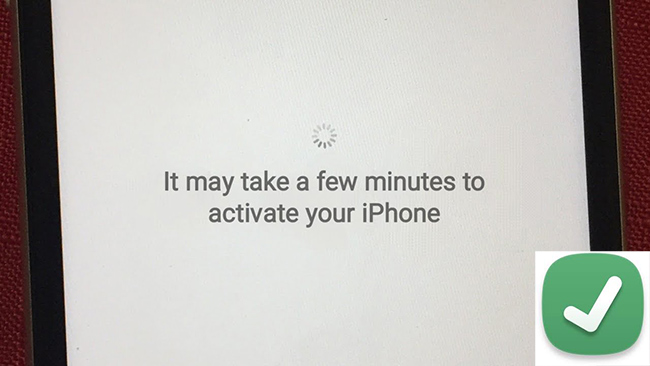
Part 1: What Causes It May Take a Few Minutes to Activate Your iPhone/iPad?
Before you head to the solutions to this issue, you are suggested to find out the cause of it first. In this part, we will show you some common issues for you to troubleshoot your problem.
1. SIM card error. If your SIM card is broken or misplaced, your iOS devices can't activate properly.
2. Disabled servers. Sometimes, if the server of Apple doesn't work properly, your device may not be allowed to activate.
3. Device issues. When there are some technical errors on your iPhone/iPad, you are likely to fail to activate.
Part 2: How Long Does It May Take a Few Minutes to Activate Your iPhone Take?
As for the exact time your device takes to activate, it can be determined by several factors, including device models, network connections, server condition, and more. Generally, if you receive this prompt, you need to wait five to ten minutes to activate your new iPhone/iPad. If your device still can't be activated after the waiting, you can try to fix it following the solutions below.
Part 3: How to Fix It May Take a Few Minutes to Activate Your iPhone/iPad
Method 1: Force Restart Your iPhone/iPad
When you receive this activation prompt, force restarting your device is an optional solution for you. This is the simplest way for you to deal with this issue caused by system glitches. Just follow the steps below to force restart your iPhone/iPad.
To force restart iPhone
iPhone 8 and later: press and release the Volume Up and Volume Down buttons respectively. Then, keep holding the Side button until the Apple logo shows up on your screen.
iPhone 7 and iPhone 7 Plus: press the Volume Down button together with the Sleep buttons, and then let go off both of them at the same time when the Apple logo appears.
iPhone 6 or former: press and release the Home and Power buttons simultaneously, and then release them until the Apple logo shows up.
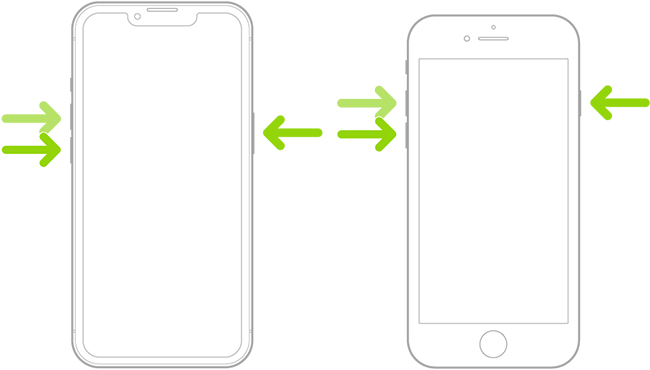
To force restart iPad
Models without Home button: press and quickly release the Volume Up button and then the Volume Down button. Then, press and hold the Top button and release it when the Apple logo appears on the screen.
Models with Home button: press and hold the Top button and Home button at the same time, and then release both of them when the Apple logo is seen.
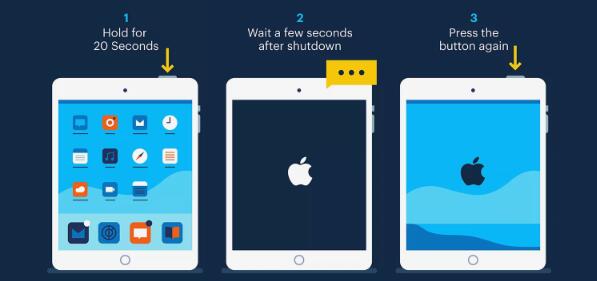
Method 2: Check Wi-Fi Connection
To activate your new iPhone, you need to have a steady and stable network connection. If you fail to activate your iPhone/iPad, you need to check the Wi-Fi connection. You can also change to another Wi-Fi following the detailed steps below.
Step 1: Run Settings on your iPhone and get into Wi-Fi.
Step 2: Tap on the toggle next to Wi-Fi to restart it and wait for your device to search for available Wi-Fi networks.
Step 3: Choose the Wi-Fi you want to connect to and tap on it.
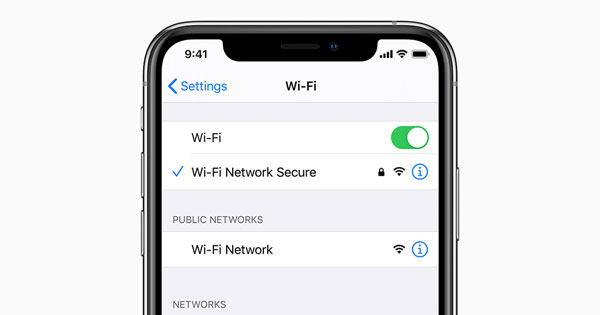
Method 3: Check Apple System Status
When the "It may take a few minutes to activate your iPad/iPhone" pops up, you also need to check Apple System Status. Open a browser, and then go to the Apple System Status page. Then, navigate to iOS Device Activation and check if the dot next to it is green. If it's red unfortunately, you need to wait for Apple to fix the server and try to activate your device again.
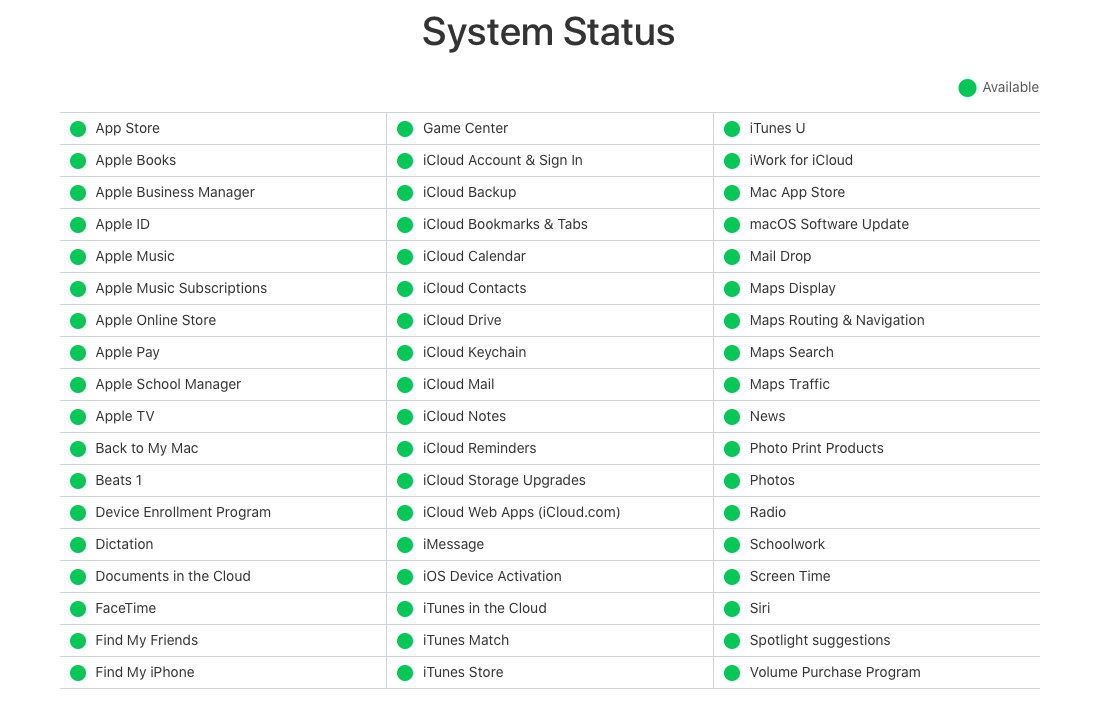
Method 4: Reinsert SIM Card
In some cases, if you don't insert the SIM card to the right place, or the SIM card you use is broken/disabled, your iPhone/iPad can't be activated properly. Thus, you need to fix it by reinserting your SIM card with a SIM card ejector. If the issue still can't be fixed, you need to change another SIM card and try again.

Method 5: Activate iPhone/iPad with iTunes
Activating your iPhone/iPad with iTunes is also a good way for you when you fail to activate your device directly. If you don't know how to activate iPhone with iTunes, follow the steps below. Connect your device to the PC with a workable cable, and then launch the latest version of iTunes on your PC. After your device is detected, choose Set Up as new iPhone/iPad and choose Continue. Then, choose Activate your iPhone/iPad on the screen and follow the onscreen guidance to activate your device.
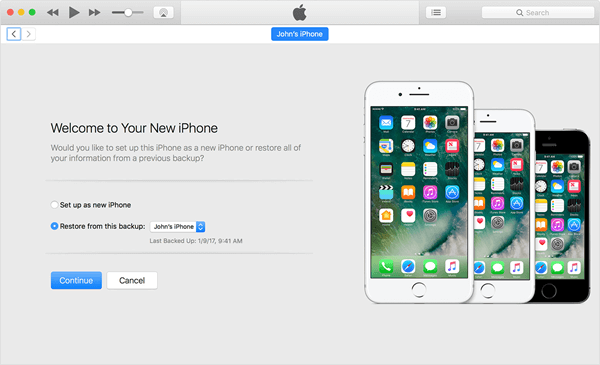
Method 6: Fix with TunesKit iOS System Recovery
Last but not least, if all these solutions fail to help you activate your device, we recommend you to try a professional third-party tool – TunesKit iOS System Recovery. As a powerful iOS repair tool, it can assist you to fix such system problems on your devices as iPhone unable to activate, unable to activate Face/Touch ID, iPhone stuck on Apple logo, and more. In addition, this program supports almost all iOS versions including iOS 16, so you don't need to worry about whether it's compatible with your device. Also, it allows you to enter/exit the Recovery mode by one click, reset your devices and upgrade/downgrade your system.
Key Features of TunesKit iOS System Recovery
- Fix it may take a few minutes to activate with no data loss
- Repair 150+ iOS system problems on iPhone, iPad, iPod, and Apple TV
- Fully support the latest iPhone models including iPhone 14
- Intuitive interface and simple to operate
- Available for both Windows and Mac platforms
Step 1 Launch TunesKit
First, get your iPhone connected to PC and run TunesKit iOS System Recovery on it. Then, go to the next page by tapping on the iOS System Repair button.

Step 2 Choose Standard Repair
Now, you are enabled to choose a mode to fix your iPhone/iPad from Standard Repair and Deep Repair. It's advised that you choose Standard Repair to avoid data loss.

Step 3 Fix it may take a few minutes to activate
Then, check the information of your iPhone on the screen and tap on the Download button to download the firmware package. When the download is over, hit on the Repair button and wait for TunesKit to fix your iPhone.

Part 4: The Bottom Line
In this page, we have introduced you some possible reasons for this activation issue. Also, we have provided you with several useful tips to fix it may take a few minutes to activate iPad/iPhone error. Therefore, when you meet a similar issue, you can try these solutions below, especially TunesKit iOS System Recovery. This tool can help you fix such errors without any data loss.
