Why Is My iPod Stuck on Apple Logo? Solved!

Are you confused by your iPod stuck on Apple logo problem? Want to find the most effective and full solutions to fix it? Well, you are fortunate to read this article, as next, we are going to discuss some common and efficient ways ever to settle this frustrating trouble.
Part 1. Why Is My iPod Stuck on the Apple Logo?
If it is your first time encountering the error, let us get you familiarized with the possible reason why it occurs.
Video Guide: Top 4 Methods to Fix iPod Stuck on Apple Logo
Part 2. What Are You Supposed to Do If Your iPod Is Stuck on the Apple Logo?
Actually, the white Apple logo screen of death on iPod is not a rare issue. There are often some reasons behind it, just to name a few — software update or jailbreak failure, hardware problems, and wrong restoring from backup. When you are confronted with this situation, just try out these fixes.
1. Restart Your iPod
Restarting your iOS devices when they encounter some problems such as stuck on the Apple logo screen is the first way and the most basic one people think of. Similarly, rebooting your iPod may do the trick in dealing with this issue. To unfreeze iPod stuck on the Apple logo screen of death, you just need to simultaneously press the Home and Power buttons. Then release them until the white Apple logo is shown on the main screen. After that, your iPod will reboot by itself.
No matter if your iPod touch, iPod touch 5th generation, iPod classic, and other models are stuck on the Apple logo, the following are the detailed steps to help you restart your device and try to fix it:

iPod touch
Step 1.
For 1st-through 6th-Gen,
· Simultaneously press and hold the Home button on the front of the iPod touch and the Sleep/Wake button that on the top.
For 7th Gen,
· Simultaneously press and hold the Volume Down and the Sleep/Wake button.
Step 2. Release the buttons until the Apple logo appears screen.
Step 3. Wait for a few seconds for your device to restart.
iPod nano
For iPod nano 7th generation,
· Press and hold the Sleep/Wake and the Home button until the screen turns off.
For iPod nano 6th generation,
· Hold the Sleep/Wake and the Volume Down button until you see the Apple logo.
For iPod nano 5th generation or earlier,
· Put the Hold switch in the unlock position. Then hold the Menu and Center (or Select) buttons for several seconds until the Apple logo appears.
iPod classic
Step 1. Put the Hold switch in the unlocked position.
Step 2. Hold the Menu and Center (or Select) buttons until you see the Apple logo.
2. Update iOS Firmware
The Apple logo is always appeared on your iPod might result from iOS change failure. In this case, you can update the iOS firmware to resolve this.
For Windows,
Step 1: Connect your iPod to a trusted computer.
Step 2: Click the iPod icon and tap the Summary tab on iTunes.
Step 3: Hit the Check for Update button.
Step 4: If an update is available, iTunes will proceed in updating by itself.
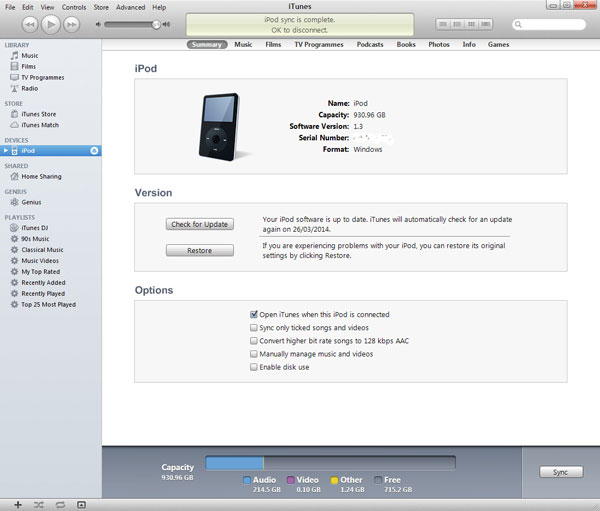
For Mac,
Step 1: Make the iPod with the Mac connected.
Step 2: Launch the Finder.
Step 3: Choose your device in the Finder and click the General button.
Step 4: Tap Check for Update and start updating.
3. Put iPod into Recovery Mode
You will need to put the iPod Touch in recovery mode to fix frozen Apple logo screen if the firmware cannot be updated. But to prevent you from feeling regretful after entering recovery mode, you are suggested to have a backup of your data on the device in advance, because this method will delete all files on your iPod afterward.
Step 1: Open iTunes on your computer and switch off your iPod first.
Step 2: Then make the iPod connected with the computer with a USB cable.
Step 3: Press the device's Home button till it successfully connects to the iTunes screen.
Step 4: Let go of the Home button.
Step 5: Tap the Restore button in the message appeared on the screen to restore your iPod to the factory settings.
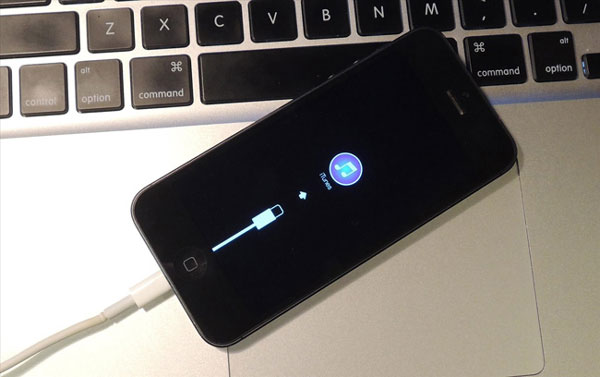
4. Restore iPod in Recovery Mode
If none of the solutions above works and you have backed up the data on your iPod to iTunes, turn on the DFU mode. Many software update-related issues, including iPod stuck on Apple logo can be solved by performing this effective method.
Step 1. Turn off your iPod.
Step 2. Make sure you have downloaded and installed the latest iTunes on a secure computer.
Step 3. Plug your iPod into the computer via a USB cable, and then run iTunes.
Step 4. Simultaneously keep holding the "Home" and "Power" buttons for about 10 seconds before releasing the "Power" button while still pressing the "Home" button until the iTunes app indicates that it has detected an iPod in recovery mode.
Step 5. On the iTunes app, click on the "OK" button. Apple iTunes first restores your iPod touch to factory settings, then installs the latest iOS.
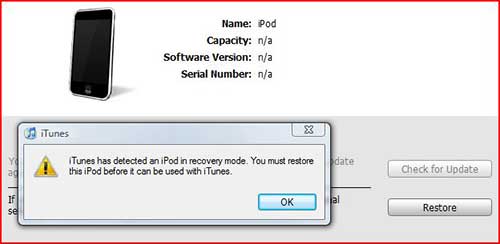
5. The Perfect Way to Solve iPod Staying at Apple Logo Screen [Effective & Hassle-Free]
Now the final attempt, which is also the perfect fix to work out the problem of iPod stuck on Apple logo is using iOS system recovery tools such as TunesKit iOS System Recovery. Why? Because this program can solve almost all iOS system issues including iPod stuck in Apple logo, headphone mode, boot loop screen, and iTunes errors, etc. Besides, it supports different devices like iPod touch, iPad, iPhone, and all iOS versions. Moreover, it also supports tvOS and can fix many Apple TV issues. Finally, the most important one is that with simple operating procedures, it won't cause any data loss during the process of repairing. In this way, why not try the steps as below of TunesKit iOS Repair, which has the highest success rate and fastest speed.
Step 1Connection and Installation
Connect iPod to the computer and choose the repair mode. Launch TunesKit iOS System Recovery for Windows. Then you have to hook up your iPod with the computer until the device has been detected. Next, click the "Start" button, and choose the "Standard Mode". Select the device you connected before following the instructions and letting your device into DFU mode. Finally, click the "Next" button.


Step 2Download and Verify Firmware Package
Examine whether your device info including the model version, iOS version, etc. is right. If there's anything wrong, just make it corrected. Then, click the "Download" button and this tool will begin to download the firmware package matched to your device. After that, verify the package quickly.

Step 3Fix iPod Is Stuck on Apple Logo
After the firmware package has been downloaded completely and successfully, the final step for you is just taping the "Repair" button and your iPod stuck on the Apple logo issue will be begun fixing by this software. Keep your device connected until the process is completed. Otherwise, the device might encounter other issues.

Part 3. Conclusion
Stay calm and don't be frustrated when your iPod stuck on Apple logo. Solutions, as described above, are able to give you a hand. But kindly remind, before testing those fixes, make sure to have a backup of your iPod, as most of the ways will completely erase the data from the device. Otherwise, you are recommended to try TunesKit iOS System Recovery, which will cost you a couple of bucks but won't cause any data loss.
