How to Fix Voice Memos Not Working on iPhone
"All of a sudden, the Voice Memos on my iPhone stopped working. I can't play or share my audio in Voice Memos. Any tips on how to fix it?"
Voice Memos is a native app available on iPhone, iPad, and Apple Watch that enables users to effortlessly record, edit, and share audio recordings. However, like any app, it may have bugs sometimes. Many users have reported that iPhone Voice Memos not working, including difficulties with saving, playing, sharing, and so forth. Rest assured, we are here to provide you with effective solutions, and your problems should go away then.
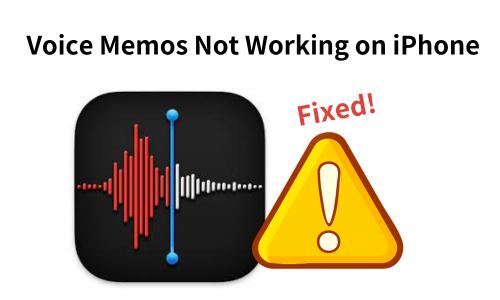
Part 1. Why is Voice Memos Not Working?
There can be various reasons why the Voice Memos application fails to work properly on iPhone. To help you understand the potential issues and troubleshoot the problem effectively, we have compiled a list of common reasons for this error:
1. Disabled or damaged microphone: The built-in microphone on your iPhone might be disabled or physically damaged.
2. Insufficient storage: If your device does not have sufficient storage space, it can prevent Voice Memos from saving.
3. Outdated Voice Memos version: The older version of the Voice Memos app may encounter various issues.
4. Irregular settings: Unproper settings within your user account, such as permissions or restrictions, can interfere with the functionality of Voice Memos.
5. External devices: External devices, such as headphones or Bluetooth devices, can sometimes cause conflicts and hinder the recording process in Voice Memos.
Part 2. Fix iPhone Voice Memos Not Working
1. Check the Storage Space
Try clearing the storage space on your iPhone to prevent any potential interference that may affect the performance of Voice Memos. Follow these steps to check and delete files from your iPhone storage:
Step 1. Open the Settings app and navigate to "General".
Step 2. Tap on "iPhone Storage" and view the amount of space used.
Step 3. If needed, delete some files to get additional space. You can also enable the option "Offload Unused Apps". This feature will remove the unused apps automatically.
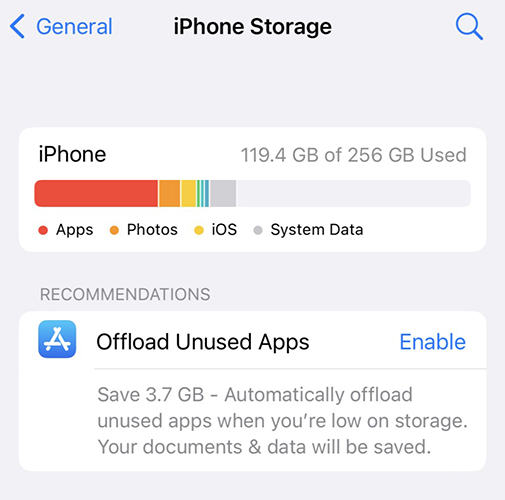
2. Restart the Voice Memos App
When the Voice Memos doesn't work well on your iPhone, another basic method is restarting it. This simple action clears the app's current state and starts it fresh, which can often minor and temporary glitches.
Step 1. Swipe up to access the app switcher.
Step 2. Find the Voice Memos app and swipe it upwards to close it.
Step 3. Launch the Voice Memos application again to see if the issue has been resolved.
3. Reset All Settings
Resetting all settings on your iPhone is also a feasible solution. To reset the settings on your device back to their defaults, go to Settings > General > Transfer or Reset iPhone. Then, select "Reset All Settings" and enter your password to confirm.
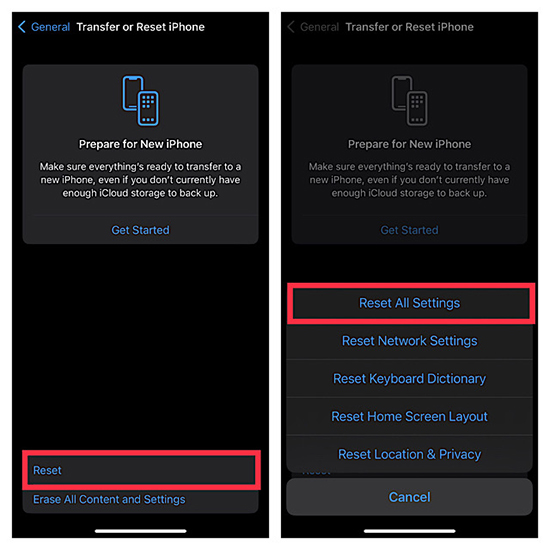
4. Update Your iPhone
If you are still unable to record, play, or share audio via Voice Memos on your iPhone, there might be a software problem behind the issue. In this case, you should go to the Settings > General > Software Update, and check if there is an available update for your device. This can often solve the issues caused by an older version of system.
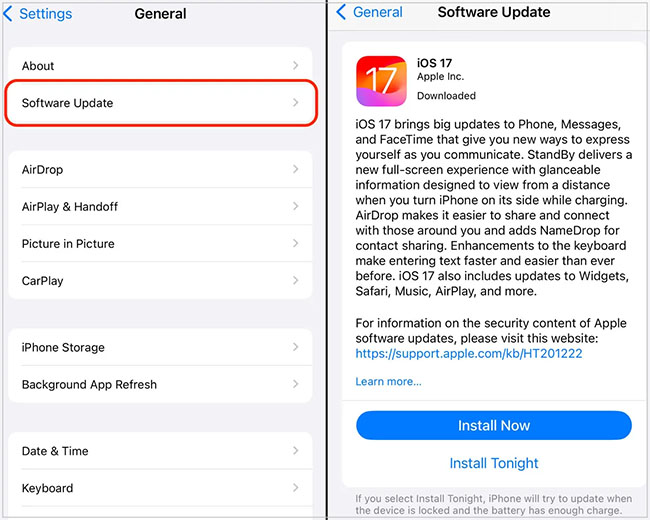
5. Fix iPhone Voice Memos Not Working via TunesKit
If nothing else seems to work, the problem is probably caused by system glitches, then you can take the assistance of an iOS system repair tool. TunesKit iOS System Recovery is a simple and effective solution for you to overcome Voice Memos Not Working issue.
TunesKit iOS System Recovery is an exceptional and versatile tool designed to address more than 150 different problems that users may encounter on their iOS devices. Whether you are facing problems like an iPhone stuck on update, black screen, update failure, or Apple Music crashing on iOS 17, this program offers comprehensive solutions. It is a professional tool compatible with both Mac and Windows operating systems.
Key Functions of TunesKit iOS System Recovery
- Fix 150+ iOS issues on iPhone, iPad, iPod touch
- Simple interface & Easy to use
- High success rate & Unlimited usage within validity period.
- Compatible with the latest iOS 17
Here is a step-by-step guide on fixing Voice Memos not working:
Step 1Connect Your Device
Open the TunesKit iOS System Recovery software on your computer. Connect the device to it. Then, choose iOS System Repair and tap on the Start button.

Step 2Select a Repair Mode
Select the Standard Repair as your repair mode option. It can fix common issues without any data loss. Only when the standard mode fails to repair, the latter will be selected because it will erase your iPhone.

Step 3Put Your Device into DFU Mode or Recovery Mode
Put your iPhone or iPad into DFU Mode or Recovery Mode. You can click the option Enter/Exit Recovery Mode on the main interface to finish it in one click.
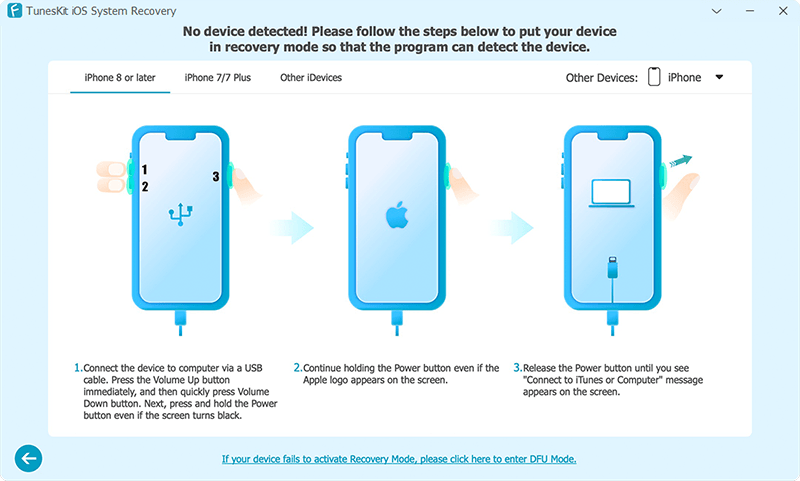
Step 4Fix Voice Memos Not Working
Check the firmware package info and hit the Download button. After the firmware package is downloaded, click the Repair button, and the Voice Memos not working issue will be fixed.
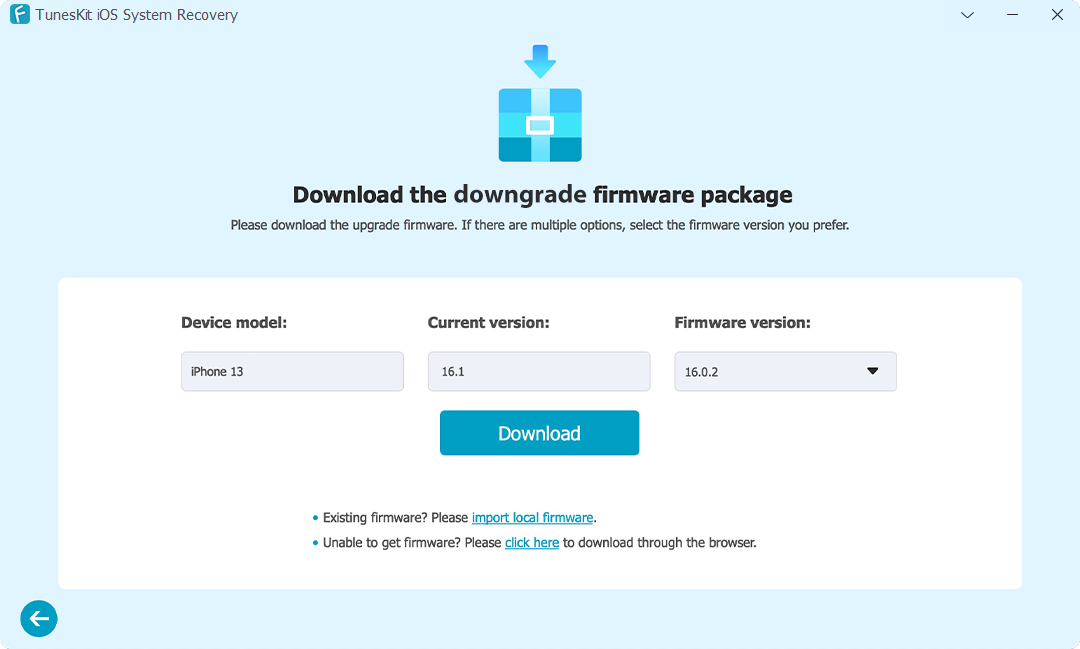
Conclusion
When faced with iPhone Voice Memos not working issues, don't fret. Try the available methods above, one or more of them can get you out of the issue. If you encounter other iOS software issues, you can rely on TunesKit iOS System Recovery. We are continuously seeking practical solutions to address iOS problems.
