iPhone Unable to Complete Touch ID Setup? 4 Best Methods!
Touch ID is a useful and particular feature that allows us to access our iPhone without typing the password. It is a secure and safe way to protect our phones from strangers. Not only to unlock our iPhone, but Touch ID can also access some apps or do a payment. However, when sometimes we want to set a new Touch ID, iPhone notices "unable to complete Touch ID setup please go back and try again". It will trouble us a lot and is there any efficient way to solve this problem? In this post, I will show you the best methods to help you fix this issue effectively.
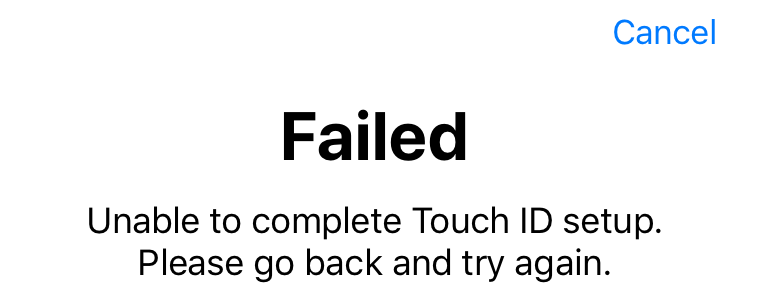
Part 1. Why my iPad unable to complete Touch ID setup?
This issue is commonly due to a software glitch while you are setting your Touch ID. In most situations, the software issue can be fixed by ourselves using the correct methods. It usually happens after you update your iPhone to the latest version and meet bugs. The worst situation is that your iPhone touch sensor is broken and you should go to ask Apple Support for help. Read it on and you will learn the best methods for this problem.
Part 2. Top 4 methods to fix iPhone unable to complete Touch ID setup
Method 1. Clean up your finger and fingerprint sensor
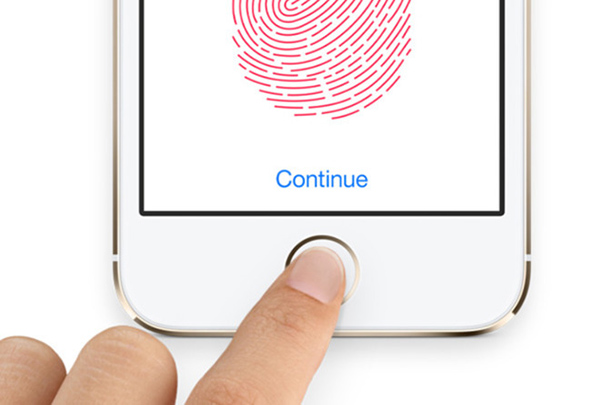
Before setting a Touch ID, please confirm your finger and fingerprint sensor on your iPhone are dry and clean. A wet or smeary fingerprint sensor will cause this issue. You can use a clean tissue to wipe up both your finger and the fingerprint sensor. While using your iPhone, please protect your iPhone from water damage or it will cause failed unable to complete Touch ID setup.
Method 2. Fix iPhone unable to complete Touch ID setup using TunesKit iOS System Recovery
If it is a software issue, I think an iOS fixing tool can meet what you need. A professional iOS fixing tool like TunesKit iOS System Recovery. It is a dedicated iOS fixing tool that can help you fix troublesome glitches like iPhone black and white screen, iPhone apps won't open, iPhone/iPad stuck on Terms and conditions, or iPhone unable to complete Touch ID setup. What's more, using TunesKit iOS System Recovery is a data lossless and safe way for your personal data.
Characteristics of TunesKit iOS System Recovery:
- Fix iPhone unable to complete Touch ID setup easily
- Avaliable on Mac/Win and supports iOS 15/14
- Fix your iPhone to normal within several steps
- Easy-to-use and beginner-friendly interface
- Fix your iOS devices without losing any data
Let's see the detailed tutorial using TunesKit iOS System Recovery to fix iPhone failed unable to complete Touch ID setup please go back and try again.
Step 1Connect your iPad to TunesKit iOS System Recovery

Firstly, please connect your iPhone to TunesKit iOS System Recovery via an available lightning cable. Click the Enter/Exit Recovery Mode button to enter your iPhone into recovery mode within one click. When all is done, click the Start button to the next step.
Step 2Select a mode

Selecting the Standard Mode to fix unable to complete Touch ID set up is appropriate. The Standard Mode is powerful that can fix most iOS issues. The Advanced Mode should be used in the premise of Standard Mode not working. What is noteworthy is that the Advanced Mode will erase all your iPhone content. Please backup your iPhone if you are going to use the advanced mode.
Step 3Download firmware package

Click the Download button to download the firmware package to fix unable to complete Touch ID setup issue on iPhone running iOS 11, iOS 12, or even iOS 15, etc. . Before downloading, please confirm that the given information is corresponding to your device. If not, please correct it manually.
Step 4Fix iPhone unable to complete Touch ID setup

When the downloading is finished, TunesKit iOS System Recovery will start to fix your iPhone automatically. And your iPhone will be normal soon.
Method 3. Hard reboot your iPhone

Force reboot your iPhone and clean the cache data and close up all the background apps that may cause unable to complete Touch ID setup on iPhone 6s, iPhone 7/7 Plus, or later iOS model.
For iPhone 6s or earlier: Hold the On/Off button and Home button concurrently. When the Apple logo appears, release the two buttons.
For iPhone 7/7 Plus: Keep holding the Volume Down button and the On/Off button concurrently. When the Apple logo appears, release the two buttons quickly.
For iPhone 8 or later: Hold and release the Volume Up button quickly, then hold and release the Volume Down button quickly, finally hold the On/Off button until the Apple logo appears.
Method 4. Update your iPhone to the latest version

If you are using an old version of the iOS system software, you can try to update the iOS system to the latest version. It is also a workable way to fix your iPhone unable to complete Touch ID setup. The latest iOS software version usually comes with bugs fixes and new features. You can update your iOS via Settings > General > Software Update. Connecting iPhone to iTunes to get the update is an alternative way.
Summary
The above 4 methods are effective to fix your iPhone unable to complete Touch ID setup. As for me, I think TunesKit iOS System Recovery is the best method because it can solve various iOS problems within several minutes. If you meet an hardware hassle, contact Apple Support should be the better choice.
