6 Useful Ways to Fix iPhone Touch Screen Not Responding

"iPhone x touch screen not working all of sudden! Sometimes my touches don't respond, other times a huge lag. Anyone can help?" - a Reddit user
There is no doubt that iPhone is always equipped with an amazing touch screen, providing an extraordinary experience to the users. But it is reported that some users find their iPhone touch screen not responding, which nearly means the iPhone is disabled because the users rely on the touch screen to interact with the iPhone. To help all those bothered users, we provide the most effective solutions to this problem.
- Method 1. Clean Both Your Fingers and the Screen to Fix iPhone Not Working
- Method 2. Repair iOS System to Fix iPhone Touch Screen Not Responding HOT
- Method 3. Hard Reboot to Fix iPhone Screen Not Working
- Method 4. Clean Up Storage to Fix iPhone Screen Not Working
- Method 5. Update iOS version to Fix iPhone Touch Screen Not Responding
- Method 6. Resort to Apple Support to Fix iPhone Screen Not Working
1. Clean Both Your Fingers and the Screen to Fix iPhone Not Working

Ridiculous and obvious as it seems, this solution can really solve the problem. It is true that people will clean their fingers and screens when the iPhone touch screen not working, but they may omit something important. iPhone touch screen is delicate but frail hardware, and many users therefore apply screen protectors on the screen. However, the screen protector may stick dust or small air bubbles on the screen, resulting in iPhone touch screen not working properly.
Remove the screen protector and clean the screen thoroughly, and check whether the screen responds normally again.
2. Repair iOS System to Fix iPhone Touch Screen Not Responding
There may be some iOS system malfunctions underlying the screen problem. Since it is difficult to identify the exact glitches or bugs, it is recommended to simply conduct a complete restore of your iPhone. But a restore would erase all your personal data, why repair the screen at the cost of the precious personal data? In fact, you don't have to risk your personal data to restore the iPhone.
TunesKit iOS System Recovery is a powerful iOS repair tool that can fix over 150 issues, including iPhone touch screen not responding, iPhone screen keeps dimming, or iPhone keyborad not working. With only 3 simple steps, it can restore your iPhone without any data loss. The rest of the main features of TunesKit iOS System Recovery is listed below.
Key Features of TunesKit iOS System Recovery
- Covers 150+ iOS issues, including iPhone touch screen not responding
- 3 easy steps to finish the whole operation
- No data loss in the Standard Mode
- Compatible with iPhone, iPad, iPod and Apple TV
- Supports the latest iOS 16 version
User guide of TunesKit iOS System Recovery
Step 1Connect iPhone to Computer
Connect your iPhone to the computer with an Apple USB cable. After it is being detected by the TunesKit iOS System Recovery, tap the Enter Recovery Mode button and the Recovery Mode of your iPhone will be ushered into the recovery mode. This function is useful in this scenario, because we can make the phone enter the recovery mode without directly giving it any command.

Step 2Choose the Standard Mode
In the next interface, select the box of the Standard Mode and then click the Next button. The Standard Mode is made to solve common troubles like iPhone screen not working, while the Deep Repair Mode is designed to tackle severe problems at the cost of your data.

Step 3Download Firmware and Fix iPhone Touch Screen Not Responding
In the next window, you should be able to see the specs of your device, and what you need to do is to ensure the specs information is correct so that TunesKit iOS System Recovery can download the matching firmware. After that, click the Download button to download the firmware package and, in the next window, tap the Repair button to start restoring. After a few minutes of waiting, the iPhone screen should function normally.

3. Hard Reboot to Fix iPhone Screen Not Working
Naturally, you will try to restart your iPhone, but a normal restart may not be sufficient enough. Instead, we need to do a hard restart, also called a hard reboot to fix the iPhone screen not responding problem.
Here is a guide to hard restart different models of iPhones:
1) iPhone 6 and its relative models: hold the Power switch and the Home button at the same time until the logo of Apple appears on the screen.
2) iPhone 7 and its relative models: hold the Power switch and the Volume button at the same time until the logo of Apple appears on the screen.
3) iPhone 8 and newer models: press and instantly release the Volume Up button, and then press and instantly release the Volume Down button. Next, hold the Side button until the screen suddenly shuts off after around 10 seconds.

4. Clean Up Storage to Fix iPhone Screen Not Working
If the storage of your iPhone has not much room left, there is a high possibility that face the iPhone screen not responding. In fact, not only the screen but also the phone itself may be unable to respond. In such a case, the screen is not likely to permanently freeze, giving you the chance to free up storage.
There is a variety of methods to free up phone storage. Uninstalling unnecessary apps, cleaning up cache, or deleting watched videos all helps. You can also go to the Settings on your phone and easily manage the storage under the Storage menu.
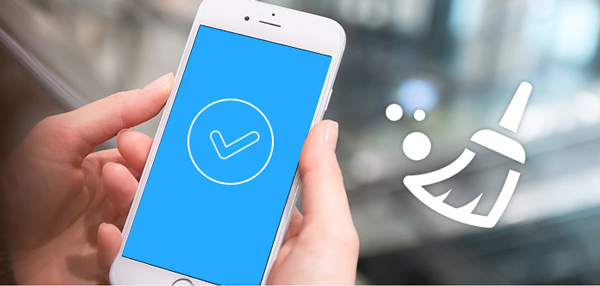
5. Update iOS Version to Fix iPhone Screen Not Responding
Besides, updating the iOS version to the latest is also a feasible solution to fix the iPhone touch screen not responding problem. Sometimes there may have bugs in the iOS system that cause various problems, and updating the iOS version may get these bugs fixed. You can follow the below steps to update your iOS system.
Step 1. Open the Settings app and hit on the General option.
Step 2. Click on the Software Update button.
Step 3. Hit on the Download and Install option to update the iOS version.

6. Resort to Apple Support to Fix iPhone Screen Not Working
If you have dropped your iPhone on the ground or caused physical damage to your phone, then the only way is to go to the Apple Support Center to have the hardware checked and fix the iPhone touch screen not working. Also, should the previous 5 solutions fail, you can also ask the Apple technicians to check the iOS system and apps. All in all, the official technical support force will give you the ultimate solution.
The Bottom Line
In conclusion, please don't panic when iPhone touch screen not working properly. Just remember there are always ways to make the iPhone screen go back to normal, and using TunesKit iOS System Recovery is the smartest move for iOS users to fix system errors on iPhone.
