[Top 9] Fix TextNow Not Working on iPhone
Have you ever struggled with the TextNow not working on iPhone issue? Are you looking to come across why this issue happens? If yes, don't worry; this blog is aimed at you.
TextNow is a spectacular networking service that is available for users living in Canada and US. IPhone and Android users can use this App after downloading it from the App Store and Play store.
Unfortunately, sometimes the app misbehaves, leaving the user frustrated and annoyed. If you're also struggling with the issue, dive into this post to get the issue solved.
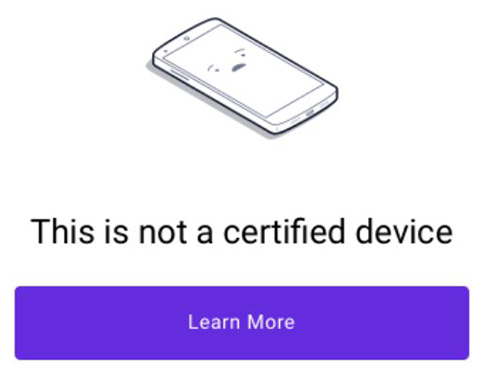
Part 1: Why is TextNow not working on my iPhone?
Before fixing the TextNow not working on iPhone, let us discuss the main reasons behind the issue.
1. The TextNow server down
The TextNow server might be down, or the TextNow app may have a bug or problem.
2. Enabled Low Data Mode
iPhone offers the low data mode that restricts the app from using cellular data in the background. Enabling the low data mode might also prevent you from using TextNow appropriately.
3. Disconnected WiFi or mobile data
If you don't connect the iPhone with the Wi-Fi or mobile accurately, you won't be able to send messages on TextNow.
4. Outdated iOS version
Using the corrupted or outdated iOS version will halt the iOS device's functioning. Hence, it might also cause the issue.
5. Unwanted cache
TextNow stores the cache data, and when this data gets increased, it could end up affecting the performance of TextNow.
Part 2: How to fix TextNow not working on iPhone?
Method 1: Restart iPhone
Some software bugs with the particular app might be causing the issue, so restarting the iOS device can fix the TextNow not working on iPhone issue. Restarting the iOS device might assist in closing all the apps and programs running in the background and fixing the iOS system issues on your device
Follow the step-by-step guide below to restart the iPhone.
For iPhone X and Later
Press and hold the iPhone's Side button and one of the Volume button until the power slider appears. Drag the slider to the right side and turn the iOS device off. Next, click and hold iOS device Side button until you Apple logo appears. Doing so will help you to restart the iPhone again.
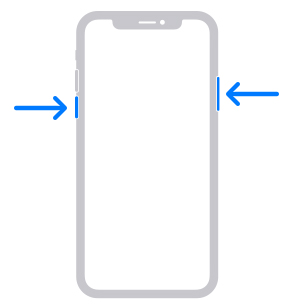
For iPhone 6/7/8 or SE (2nd and 3rd generation)
Press and hold the Ios device Side button until power off slider comes out. Next, push the slider to the right side, which will help you turn the iPhone off.
Press and hold the iPhone's Side button again until the Apple logo makes its presence felt to turn on the iOS device.
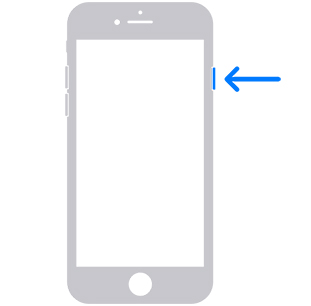
For iPhone SE (1st generation), 5, or earlier
Keep pressing and holding the top button until you see the power off slider. Push the slider for 30 seconds to the right before turning it off.
Turn the iOS device switched on by pressing and holding the top button until the Apple logo appears.
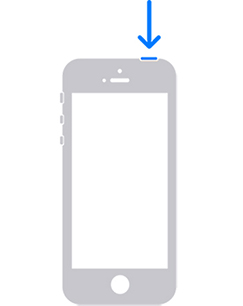
Method 2: Disable VPN
A Virtual Private Network helps you to establish a secure connection to another location or network over the internet. You can use the VPN to bypass the restrictions on certain apps or services and fix TextNow not working.
Here's how to disable VPN on iPhone
Step 1. Find the VPN after navigating to the iPhone settings.
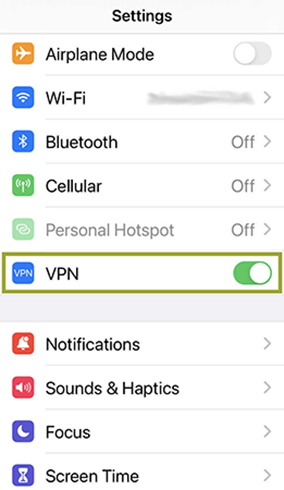
Step 2. Turn off the VPN toggle to put things in order.
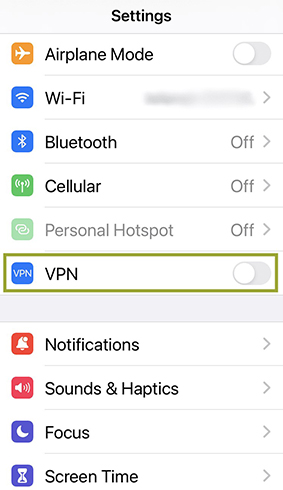
Method 3: Update the TextNow app
Updating the ''TextNow'' app will be the first thing to eliminate the issue. Using the outdated TextNow app version won't be good, so installing the new update also helps.
Here's how to update the TextNow App.
Step 1. After launching the App Store, click on the search icon.
Step 2. Search for the TextNow App and hit the "Update" icon to install the new updates.
Method 4: Delete and install TextNow again
If trying a few things doesn't work, you can delete the TextNow App before installing it again to see how it pans out
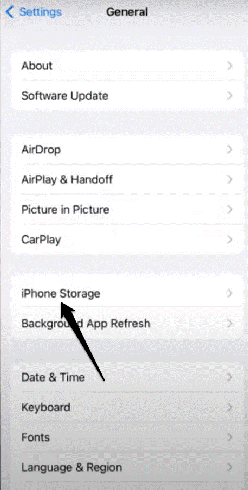
Step 1. Navigate to Settings and press on the iPhone Storage. Tap on the Delete App after hitting the TextNow App.
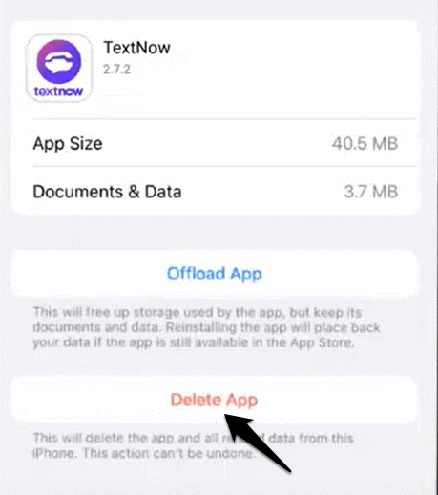
Step 2. Launch the App Store again and select the "Get" icon to install the "TextNow" app again.
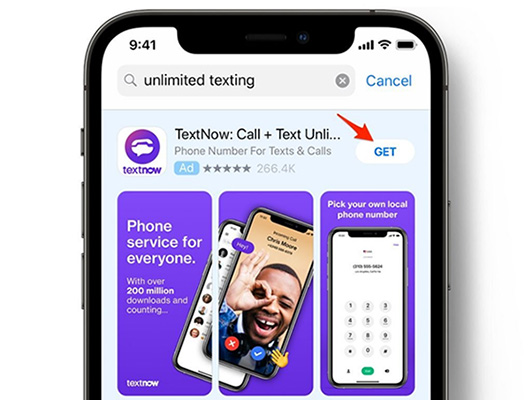
Method 5: Clear app cache data
App cache tends to store miscellaneous data. Clearing the app cache can help you fix the software issue the app might face.
So, whenever you struggle with TextNow not working on your iPhone, clearing the app cache might help you to get your work done.
Here's how to clear the TextNow cache.
Step 1. Click on the iPhone settings and tap on the Apps icon.
Step 2. Select the Clear Cache after hitting TextNow.
Method 6: Bypass Human Verification
You might not successfully verify the human verification step, which could lead you to face the issue. The human verification method is designed to avoid spam accounts.
Thus, if you don't pass the ''human verification'' test, you won't be able to log in. You can solve the problem by identifying yourself as a human. After completing the human verification step, log in with your TextNow account.
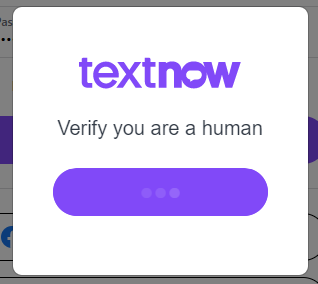
Method 7: Fix system issues on iPhone via TunesKit iOS System Recovery
If you're struggling with iOS device issues, opt for TunesKit iOS System Recovery. It is a remarkable third-party tool that can fix 150+ iOS device issues with minimal effort, including my TextNow app is not working, stuck on the Apple logo, boot loop, black screen, etc. With the effortless user interface and highly professional features, TunesKit iOS System Recovery also ensures you don't lose data while repairing the iPhone.
So, fixing any iOS device issue is a matter of only a few clicks, courtesy of the breathtaking features of TunesKit iOS System Recovery. Apart from helping you to enter or exit recovery in one click, TunesKit iOS System Recovery is also compatible with the latest iOS version. TunesKit iOS System Recovery is compatible with the Mac and Windows.
TunesKit iOS System Recovery Key Features:
- 2 different modes, Standard Repair and Deep Repair to fix iOS errors
- Easy-to-use interface which takes only 3 steps to recover the system
- Fully support almost all iOS devices as well as all iOS version
- Enables you to downgrade the iOS system to previous version easily
- Unique technology of the program can fix the problems
You can fix several iOS device issues by repairing the iPhone on the TunesKit iOS System Recovery. It doesn't cause data loss upon selecting the Standard Repair Mode. Follow the guide below to restore your iOS device through TunesKit iOS System Recovery.
Step 1
Navigate to the official website of TunesKit iOS System Recovery and install the software on the PC. Next, connect the iOS device PC and launch the TunesKit iOS System Recovery. Press on the ''iOS System Repair'' icon to begin the proceedings fixing TextNow not working.

Step 2
In this phase, you'll need to select the Standard Repair icon from the two options you'll find there. Standard Repair Mode is used to fix minor iOS device issues and doesn't delete any data on iOS devices.
If your iPhone got troubled with a major software issue, Deep repair allows you to fix that issue but at the cost of causing data loss.

Step 3
Now, you'll need to download the firmware package matching the device. Once you're sure the information on the screen is matched with your iOS device. Click the "Download" icon to start downloading the firmware package.

Step 4
Press on the "Repair" icon to start repairing the iOS device. It would help if you were a tad patient, as TunesKit iOS System Recovery might take some time before repairing the iPhone.

Method 8: Reset network settings
Another way to fix the TextNow not working on iPhone issue is to reset the Network Settings. Doing so helps you fix the network connectivity issues your iOS device might be struggling with.
Step 1. Hit the General icon after opening iPhone settings.
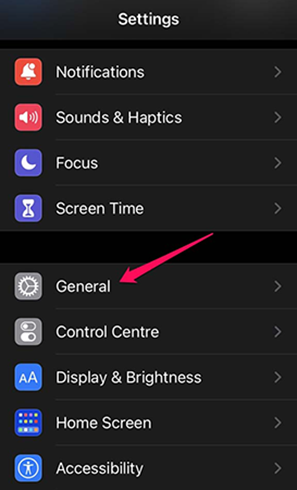
Step 2. Press on the Transfer or Reset iPhone icon before hitting the Reset icon.
Step 3. Tap the "Reset Network Settings" icon and confirm the action after typing the password.
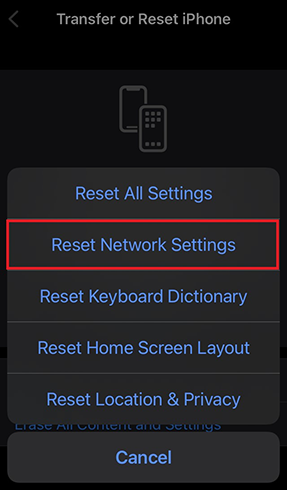
Method 9: Check iPhone Storage
Another thing that could cause the TextNow not working on iPhone issue is the low storage on the iPhone. If your iOS device runs out of storage, you are bound to face some issues while running certain apps. Thus, you'll need to check the iPhone storage and clear up some space if required.
Here's how to check the iPhone storage.
Step 1. Open the iPhone settings.
Step 2. Tap on the iPhone Stoarge and watch out for storage used on your iPhone.
Part 3: Conclusion
Struggling to use TextNow isn't something you'd be happy with. You can fix the TextNow not working on iPhone issue after following the methods listed in this guide.
You can watch out for all the listed methods, as all the solutions are worth your attention. TunesKit iOS System Recovery emerges as the best way to fix any iOS device issue without causing data loss.
