Fixed: iPhone Stuck on Slide to Power Off Screen
"Hey there. I was gonna switch off my iPhone 12, only to find that the device turned stuck on 'Slide to Power Off' screen. No matter how I drag the button, it was just unresponsive. What's wrong with my iPhone and how can I get rid of this problem?"

The above situation is described from an Apple user online and it is evident that the iPhone frozen on power off screen. Do you have this issue on other models of iPhone? When faced with this trouble, you may cannot get access to all functions of your iPhone and it doesn’t turn back to normal even some people call you. Fortunately, it is not a severe problem that we can fix it by ourselves. Read it on to get the best solutions.
Part 1. Why Does Your iPhone Stuck on Power Off Screen
In such a case, 3 common conditions can be applied to explain it.
1. iPhone software crashing or other unknown errors.
2. iPhone touch screen is not responding.
3. iPhone OS glitches and bugs.
After understanding the potential reasons behind iPhone stuck on power off screen, you could get started to fix the iPhone frozen on slide to power off screen. There are 4 effective methods presented in the following part.
Part 2. 5 Effecive Methods to Fix iPhone Stuck on Power Off Screen
Method 1: Hard Reset iPhone to Solve iPhone Frozen on Power Off Button
The first easy quick fix to resolve your iPhone stuck on slide to power off button is to force reset the device. Once completing the procedures below, you could check whether the issue is removed.
iPhone 8/X and later, respectively press down and let go of the Volume Up button and Volume Down button, then hold the Side button until the Apple logo appears on the screen.
iPhone 7 and 7 Plus, hold down the Wake/Sleep button and the Volume Down button at the same time till the Apple logo is shown on the interface.
iPhone 6s and former, simultaneously press down the Power button and Home button for about 10 seconds until the Apple logo comes up.

Method 2: Fix iPhone Stuck on Slide to Power Off Screen with TunesKit
In order to solve your iPhone frozen on slide to power off screen in a fastest and most effective manner, you are highly suggested to use any professional iOS repair tools to get rid of your iPhone OS problems, thus unfreezing the iPhone slide to power off button. Here TunesKit iOS System Recovery is recommended. Without causing any data loss, this powerful third-party software can deal with various iPhone stuck matters. Similarly, it is also workable to resolve your iPhone stuck on slide to power off screen through 3 simple steps.
Key Functions of TunesKit iOS System Recovery
- Fix 150+ iOS and Apple TV issues.
- Compatible with almost all iOS devices and iOS versions.
- With Standard and Advanced Modes to resolve common and complex problems.
- Enter or exit recovery mode through only one click for free.
- Support downgrading iOS verions.
- Easy-to-operate steps and user-friendly interface.
Step 1Download TunesKit and connect iPhone
Download and install TunesKit iOS System Repair software on your computer and open it. Then connect your iPhone to the PC. Click Enter Recovery Mode button first and then the Start button.

To fix iPhone frozen on slide to power off screen, you are supposed to choose the Standard mode. Then tap on the Next button.

Step 2Download firmware package
Read and check the related information given by the application. Correct the wrong information. After that, hit on the Download button to download the firmware package matched with your device.

Step 3 Fix iPhone stuck on slide to power off button
When the firmware package is downloaded and verified completely, press down the Repair button to unzip it and wait it to fix the issue.

Method 3: Update iOS Version
When your iPhone is always stuck on slide to power off, you should check if the iOS version on your is the latest. Updating the iOS version to the latest can fix most minor iOS glitches including the iPhone stuck on slide to power off screen. You can follow the below steps to update your iOS version.
Step 1. Open Settings on your iPhone.
Step 2. Click on the General option and then hit on the Software Update option.
Step 3. Click on the Download and Install button to update iOS version on iPhone.
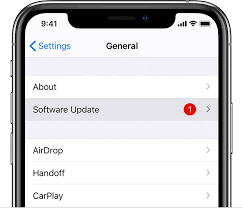
Method 4: Restore iPhone via iTunes to Unfreeze Slide to Power Off Screen
iTunes is frequently used to fix most iOS troubles, too. So you could restore your device by the app to settle down the problem of iPhone stuck on slide to power off button. But before operating the following steps introduced, you had better back up all data on your iOS device in advance as this way will delete all of them later.
Step 1: Launch the latest iTunes and connect your iPhone to PC by a USB cable.
Step 2: Make your iPhone enter recovery mode and go to Summary tab.
Step 3: Click on Restore iPhone option.

Method 5: Contact Apple Support
If you have attempted the above 3 solutions and your iPhone slide to power off button still refuses to respond, then the last resort you could take to solve iPhone stuck on power off screen is to contact an Apple Store. If your iPhone is still under warranty, then you could get your device repaired for free. Otherwise, the experts’ support there would be at the cost of big bucks.

Video Tutorial: How to Fix iPhone Stuck on Slide to Power Off Screen
Bottom Line
Problems are easy to happen and what is difficult is how to fix them. When your iPhone stuck/frozen on slide to power off screen/button issue occurs, don't hesitate to adopt the top 4 methods illustrated in the article to solve it as soon as possible. If you are attempting to fix other iOS issues, I would like to recommend TunesKit iOS System Recovery to you again. And if you think this post indeed helps you, do share it to the people around you who are beset with the same trouble.
