8 Ways to iPhone Stuck on Facetime Ending
Q: I just used the Facetime to contact with my friend and finally I was going to end the call, but the iPhone Facetime call won't end. Could you please help me to fix this issue?
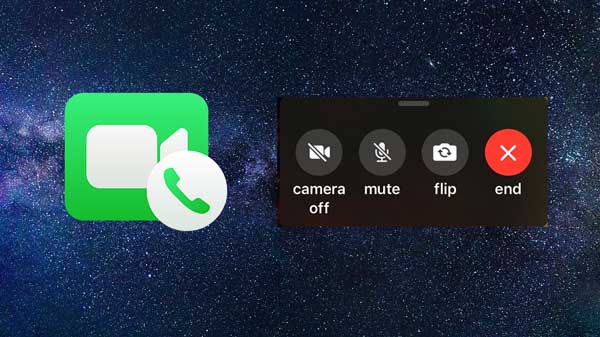
The above question is quoted from a website and there are also other people are seeking solutions to this Facetime problem. Facetime is a widely welcomed application for people to conduct video calling with their friends and family. Sometimes people make a call and the iPhone stuck on Facetime won't turn off, they would just wait the battery of iPhone to die out and restart by itself, which is indeed very annoying. To help you who are in this situation, 8 effective ways are offered in this article to get iPhone out of frozen Facetime calling screen.
Part 1. What Cause iPhone Screen Stuck on Facetime Ending?
It is important to know the reasons behind this iPhone Facetime stuck issue. Beforehand, we have sorted some probable causes according to iPhone users and professionals.
Software issue - Sometimes, a software bug will trap you here. When Facetime is stuck, you can try to update your iOS system to the latest version to fix it.
Application bug - Try to update the Facetime app to the latest version if the in-use version has bad compatibility with your iOS version.
Hardware damaged - The worst situation is that the hardware in your iPhone has been damaged incautiously. If your iPhone was knocked or dropped, sending it to an Apple Store would be a better choice.
Part 2. Video Tutorial to Fix iPhone Stuck on Facetime Ending
Before the article, we would like to show you a how-to video that shows you four ways to solve this Facetime issue.
Part 3. Top 8 Methods to Fix iPhone Stuck on Facing Time Call Ending
Method 1: Fix iPhone Stuck on Facetime Ending without Data Loss
A highly recommended way online to fix iPhone Facetime call won't end is to use professional iOS system repair applications, to name a few, TunesKit iOS System Recovery. Apart from supporting various iOS devices like iPhone, iPad, iPod touch and Apple TV, it is able to deal with many different kinds of iOS problems such as iPhone stuck errors, iTunes errors, grey screen, Apple TV issues etc. Most importantly, it can work out the problem of iPhone stuck on the Facetime call ending without causing any data loss.
Characteristics of TunesKit iOS System Recovery:
- Fix iPhone stuck on Facetime ending without data loss
- Repair different tvOS/iOS issues at home
- Fix iOS system issues at a fast speed and a high success rate
- Easy to use with friendly interface
Follow the easily-operated steps below to splve iPhone stuck on Facetime call ending work again with TunesKit iOS System Repair.
Step 1Connect iPhone to a computer
Firstly, you have to double-click or right-click to launch TunesKit iOS System Recovery software. Then make your iPhone connected with the computer and wait till it's detected. Next, tap the "Start" button and choose the "Standard Mode". After selecting the device you've connected, put your device into DFU mode. After that, click "Next" button.

Step 2Download firmware package
Then the firmware package matched to your device will be downloaded. Before that, you have to check your device info. If all information is correct, click the "Download" and it will begin downloading and verifying the firmware.

Step 3Fix iPhone stuck on Facetime ending
Click the "Repair" button after downloading the package and your iPhone will begin to fix iPhone stuck on Facetime ending. Keep your device connected till the process is completed. Otherwise, the device might meet with other difficulties.

Method 2: Force Restart iPhone
There are also other alternatives to iPhone frozen at Facetime call ending such as forcibly restarting the iPhone. The following instruction will show you how to force restart your iPhone based on different iPhone models.
For iPhone 8 and later models:
You just quickly hold and release the Volume up and then Volume down buttons, then long press the Power button until the Apple logo appears on the screen.
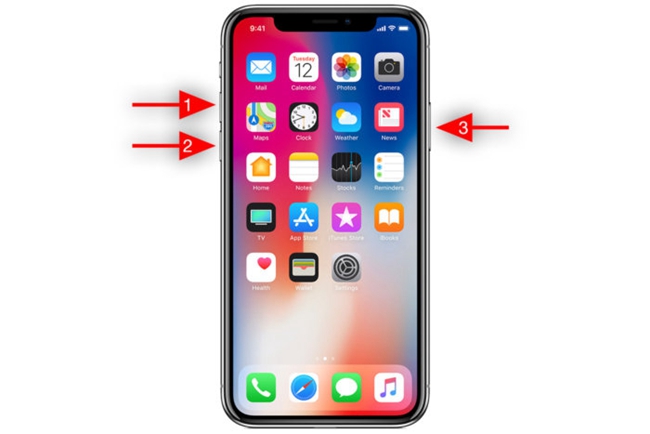
For iPhone 7:
Keep holding the Volume Down button and Side button concurrently until the Apple logo appears.
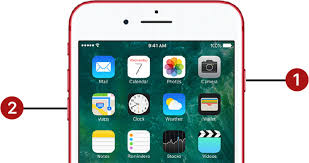
For iPhone 6 or earlier:
Keep holding the Home and Wake button untile the Apple logo appears.
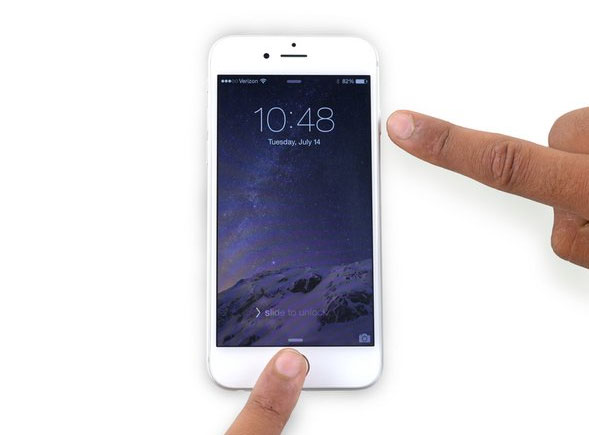
Method 3: Close iPhone
Similar to force restarting iPhone, shutting down iPhone from Settings is also an effortless method to fix iPhone stuck on Facetime ending. Go to Settings and click the General tab, then find the Shut Down option and hit it. At this time, your iPhone will restart automatically and then see if the iPhone still stays at the Facetime call ending interface.
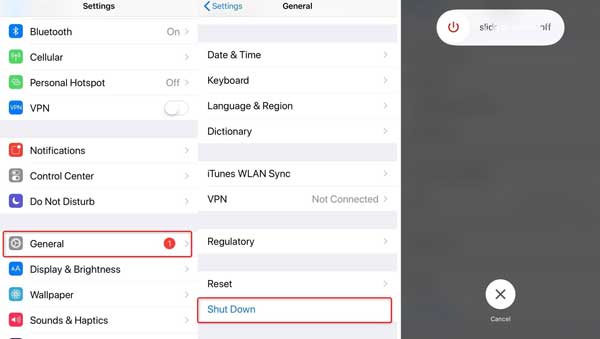
The alternative way: Or you can power off iPhone by pressing physical buttons. For example, you need to press and hold the side button or volume button until Slide to Power off appears. Then, drag the slider to close the iPhone X.
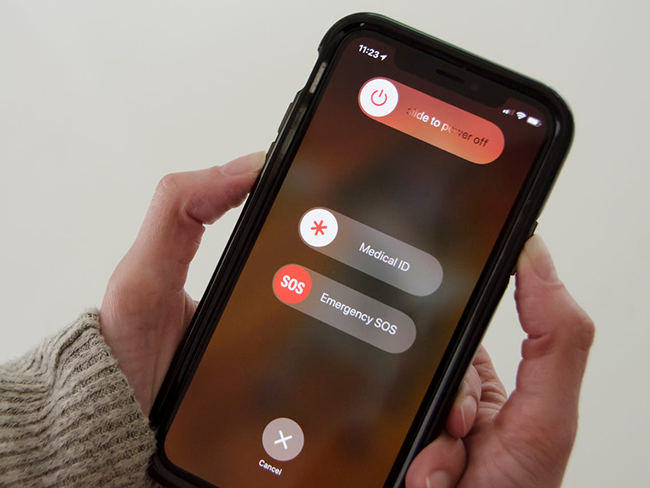
Method 4: Reactivate Facetime
The above solution to resolve this problem is temporary. Next time when you end the Facetime call, the same trouble that iPhone stuck on Facetime ending may occur again on iPhone. So you are suggested to turn the Facetime off and turn on it later. Head to Settings of iPhone, then go to Message > Send & Receive > Apple ID > Sign Out. Disable the Facetime button and activate it later.
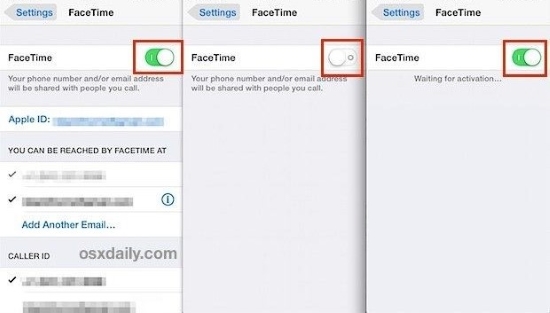
Method 5: Reinstall Facetime
Well, here's the next advice when you are faced with iPhone stuck on Facetime ending. That is deleting the application and installing it again. You can long press the Facetime icon on the Home screen and click the cross icon shown to remove the application. Finally search the app in the App store to download it again.
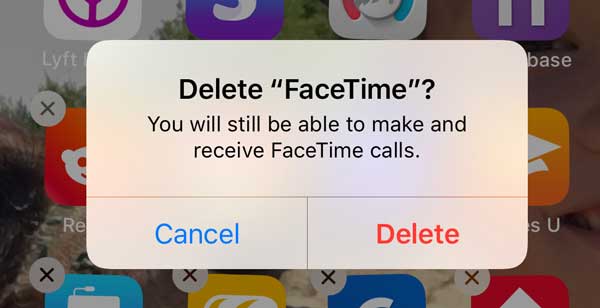
Method 6: Reset Network Settings
If reinstalling the Facetime app doesn't help you to settle iPhone stuck on Facetime won't turn off matter, then you could check the network connection. This way is of not too much difficulty, but make sure your wi-fi performs normally before examining network settings.
Step 1: Open Settings and click General.
Step 2: Scroll down to tap Reset button.
Step 3: Click Reset Network Settings.

Method 7: Reset All Settings
If you realize here that the above methods aren't workable, you can try out resetting all of your iPhone settings. This way will not erase all data on the device, so you do not need to be extremely worried.
Step 1: Tap Settings of iPhone.
Step 2: Click Reset button in General.
Step 3: Tap Reset All Settings.

Method 8: Restore iPhone with iTunes
If nothing works, it's time to think about restoring your device through iTunes. Besides, this method will erase all data in your phon, and you need to backup your iPhone in advance. The steps are as presented here.
Step 1: Launch iTunes and connect iPhone to the computer with a USB cable.
Step 2: Now, tap the device icon at the top and hit Summary.
Step 3: Next click Restore iPhone and confirm the order from the popping-up message.

Final Words
Guided by all these methods, users can fix the iPhone stuck on Facetime ending. If these fixes fail to make you get out of trouble, you can go to the nearest Apple store for reparing. Using TunesKit iOS System Recovery is also a worth-trying method because of the mighty fixing feature. If you have any questions, you can give your comments below or cotact us.
