Is Your iPhone Stuck on Activation Lock? Fixed
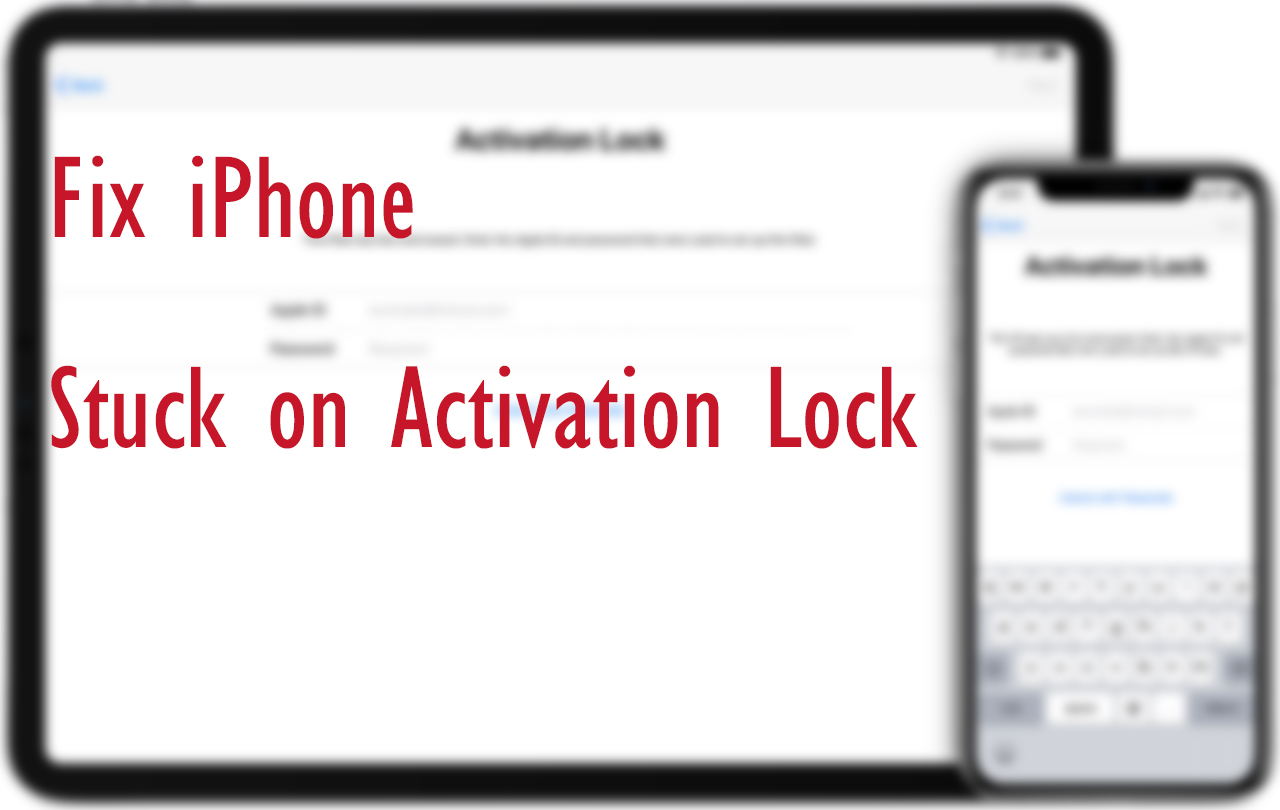
Apple iPhone enjoys a number of useful features. Among these features, Activation Lock is an anti-theft feature designed to prevent anyone from using your iPhone. If the iPhone is stolen or lost, Activation Lock will turn on automatically if turning on Find My iPhone. Activation Lock helps you keep your iPhone secure, even if someone steals your device, and can increase your chances of recovering it. When the Activation Lock screen occurs, you will have to type in your Apple ID and password. Almost all iPhone models have this feature. It is normal that iPhone will be stuck on Activation Lock and can not unlock your device. To this end, the gist of this tutorial will be ways to iPhone stuck on Activation Lock. Whether you forget the password or fail to bypass the Activation Lock screen even if you have the correct ID, you can find an effective method from this tutorial.
Fix 1: Use iCloud to Remove iPhone Activation Lock
If your iPhone is stuck on Activation Lock, you can turn off Activation Lock by using iCloud. Using this software, you do not need to have direct access to your iPhone. You can open the official website.
• From a web browser, sign in to iCloud.com with your Apple ID and password;
• Go to Find iPhone;
• Click All Devices at the top of the screen. Select the device that you want to remove from iCloud;
• Click Erase iPhone. Select Next until the device is erased;
• Click Remove from Account;
• Restart your iPhone and then check it.
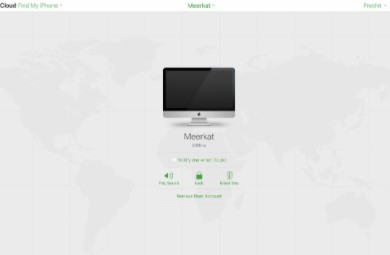
Fix 2: Use iTunes to Activate Your iPhone
Another similar tool you can use is iTunes. You can use it to activate your iPhone on iTunes if the device is stuck on Activation Lock. If you have downloaded the latest version on your computer, this method may be better. To activate the iPhone by using iTunes on your computer, just refer to the following steps:
• Open the latest version of iTunes and turn off your iPhone;
• Get the cable to connect your iPhone to the computer. You will get the below message Welcome to your New iPhone;
• iTunes will detect the iPhone and provide you with two options: including Set up as new iPhone and Restore from this backup. Click Set up as New Phone. With this, it is ensured that the iPhone will be activated.
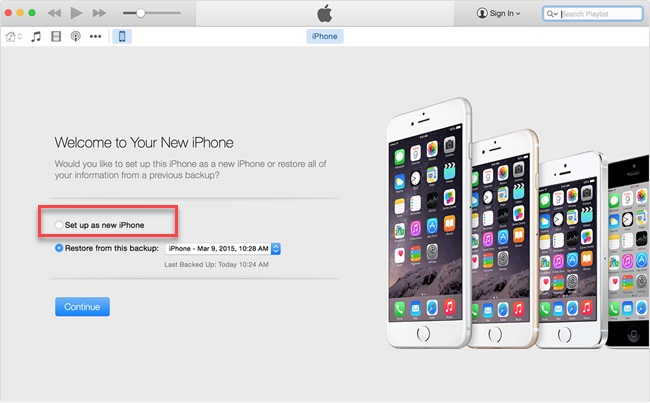
Fix 3: Use a Reliable iOS Repair Tool
In some cases, if you fail to get your iPhone out of Activation Lock, this means that your iPhone may confront system glitches. If iOS is in trouble, your iPhone may be frozen, and further make iPhone stuck on Activation Lock screen. To effectively fix this issue, we'd like to recommend iOS System Recovery Software. As the name implies, it is developed to fix all iOS-related system issues and let your iPhone turn normal again.
Among various software, TunesKit iOS System Recovery can be a good choice. It is reliable and highly efficient. It is a desktop repair tool which supports both Windows and Mac. It is designed to fix more than 30 iOS issues. With simple steps, you can easily fix your iPhone stuck on Activation Lock. Of course, if your iPhone is stuck in Apple logo, recovery mode, frozen screen, etc., TunesKit can also be a help. Apart from the repair function, it is equipped with other features. Users can use it to freely enter/exit recovery mode or downgrade iOS.
Characteristics of TunesKit iOS System Recovery:
- Fix iPhone Stuck on Activation Lock without data loss
- Repair different tvOS/iOS issues at home
- Fix iOS system issues at a fast speed
- Easy to use with friendly interface
A step-by-step guide
In this part, we will show you how to fix iPhone stuck on Activation Lock. After reading this part, you will feel that the steps are simple.
Step 1: Open and launch TunesKit. Get a USB cable to connect your iPhone to the computer. Wait for several seconds to let your iPhone be detected by the software. When the device is successfully detected, you can click Start.

Step 2: Now, TunesKit will tell you that you can select a mode from Standard Mode or Advanced Mode. You can choose one according to the detailed information shown. Here, we recommend you to select Standard Mode, so as to avoid data loss. Then, click Next. But if you have backed up your iPhone, you can choose Advanced Mode.

Step 3: The final step is to download the firmware package. Before downloading, you can check the device information. Wait for several minutes to complete downloading. If downloaded, click Repair. Finally, your iPhone will be fixed.

Fix 4: Force Restart Your iPhone
Performing a force restart is a common fix. As iPhone have varied models, the manner to force restart can be different.
• For iPhone 6s or iPhone SE (1st generation), you should press and hold both the Power button and the Home button at the same time. When the Apple logo appears, release both buttons.
• For iPhone 7 or 7 Plus, you should press and hold both the volume down button and the Power button simultaneously. When the Apple logo appears, release both buttons.
• For iPhone 8, SE (2nd generation), X, XS, XR, 11, or 12, you should press and quickly release the volume up button and then the volume down button. After that, press and hold the side button. When the Apple logo appears, release the button.

Fix 5: Contact Apple
If all the above-mentioned methods fail to fix iPhone stuck on Activation Lock, you will have to call Apple or visit an Apple store. Then the Apple technician will tell you the answer.
Video Tutorial
Conclusion
In some cases, if you get a second-hand iPhone from others, your iPhone is likely to be stuck on Activation Lock. But do not worry. This tutorial has listed all possible methods to fix iPhone stuck on Activation Lock. We believe that you will solve your iPhone issue when you read this part. In the end, we still want to give TunesKit a like, as it could be a one-stop solution. It deserves a try.
