iPhone Stuck in Portrait Mode? Quick Fixes Here!
Is your iPhone stubbornly refusing to switch to landscape mode when you turn it sideways? It's a common issue that many users face, where their device seems to be locked in portrait orientation. Before you let frustration take over, know that there are several quick fixes to get your iPhone rotating smoothly again. In this guide, we'll share with you some simple methods to resolve the portrait mode lock. Keep reading to learn how to fix your iPhone stuck in portrait mode now!
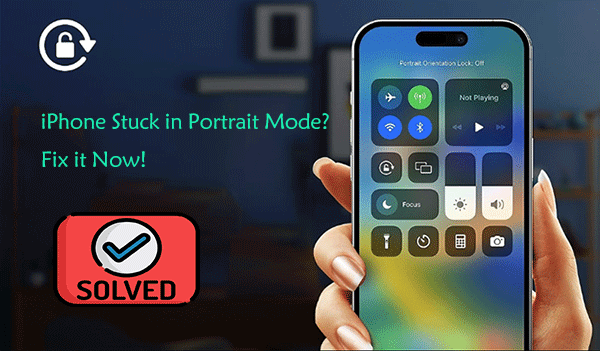
Part 1: Why Is My iPhone Stuck in Portrait Mode?
If your iPhone is stuck in portrait mode, it could be due to several reasons.
1. Orientation Lock: The most common reason for an iPhone being stuck in portrait mode is that the orientation lock has been enabled.
2. Software Glitch: Sometimes a software glitch can cause your iPhone to get stuck in one orientation.
3. App-Specific Orientation: Some apps are designed to only work in portrait mode. If the issue occurs only within a specific app, the app is likely designed that way. Check the app's settings or look for an update that might add landscape mode.
4. Physical Damage: If your iPhone has been dropped or damaged, the accelerometer (the component that detects orientation) might be malfunctioning.
Part 2: Top 6 Ways to Fix iPhone Stuck in Portrait Mode
If your iPhone is stuck in portrait mode and won't rotate to landscape mode when you turn your device, you can try the following 6 ways to fix this issue.
Way 1. Disable orientation lock
If your iPhone has orientation lock enabled, it will be stuck in portrait mode even if you operate it in landscape orientation. Here's how to disable orientation lock on your iPhone.
Step 1: Swipe down from the top-right corner of the screen (on an iPhone X or later) or swipe up from the bottom of the screen (on an iPhone 8 or earlier) to access Control Center.
Step 2: Look for the icon that looks like a lock with a circular arrow around it.
Step 3: If it's highlighted, it means orientation lock is on. Tap it to disable the lock.
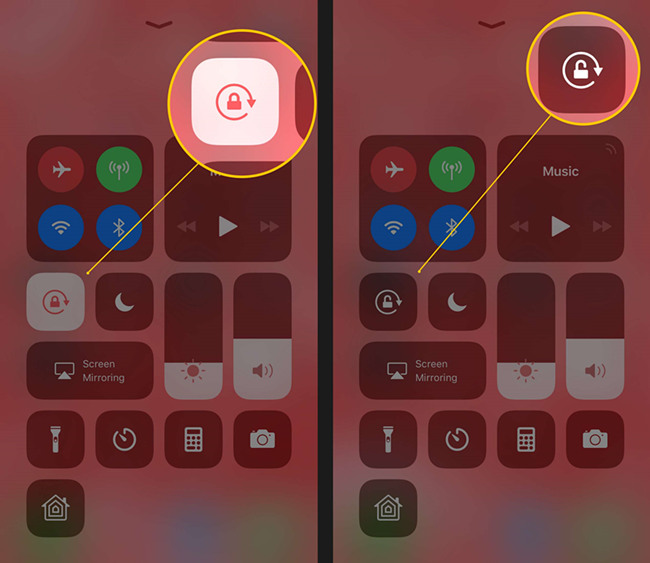
Way 2. Restart your iPhone
An iOS glitch may affect the rotation lock function, hindering the device's ability to switch to landscape orientation. Restarting your iPhone can often resolve such minor technical issues in iOS. Here's how to restart your iPhone.
Step 1: Press and hold the side button with either volume button (on iPhone X and later), or the side or top button (on iPhone 8 and earlier) until the power off slider appears.
Step 2: Slide the slider to power off your iPhone completely.
Step 3: After your iPhone turns off, press and hold the side/top button again until you see the Apple logo.
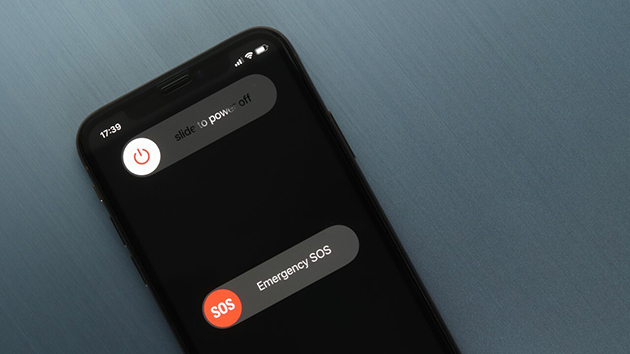
Way 3. Force restart your iPhone
Restart your iPhone can fix small glitches related to iOS. But when that doesn't do the trick, a force restart offers a deeper level of system reset to address the problem. A force restart won't cause data loss on your iPhone. It's also a useful way to fix iPhone stuck in portrait mode. Here's how to force restart different models of iPhones.
For iPhone 8 or later:
Step 1: Press and release the Volume Up button swiftly.
Step 2: Likewise, quickly press and release the Volume Down button.
Step 3: Continue holding down the Side button, which is also called the power button, until the Apple logo is displayed. Release the button after roughly 10 seconds.
For iPhone 7 and iPhone 7 Plus:
Step 1: Press and hold both the Volume Down button and the Sleep/Wake button (Side button) at the same time.
Step 2: Keep holding both buttons until the Apple logo appears, then release both buttons.
For iPhone 6s, iPhone 6s Plus, and earlier models (including iPhone SE first generation):
Step 1: Press and hold both the Home button and the Sleep/Wake button (Top button) at the same time.
Step 2: Continue to hold both buttons until the Apple logo appears, then release both buttons.

Way 4. Change display zoom
If the display zoom feature is enabled, iPhone may remain in portrait mode. Therefore, you can change display zoom settings to fix this issue.
Step 1: Tap on Settings > Display & Brightness.
Step 2: Tap View under the Display Zoom setting.
Step 3: If it's set to Zoomed, change it to Standard and see if that fixes iPhone stuck in portrait mode issue.
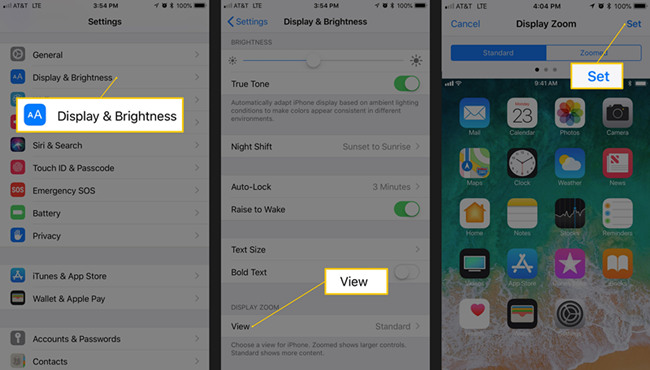
On iOS 17, you can move to Settings > Display & Brightness, tap Display Zoom, and if it's set to Larger Text, you should set it as the Default option. Tap Done to save the changes.
Way 5. Update iOS to the latest version
Typically, a software update fixes several bugs that can cause different software errors, including the iPhone stuck in portrait mode. So make sure your iPhone is running the latest version of iOS. The process is quite simple. Here's how.
Step 1: Just tap on Settings > General > Software Update on your iPhone.
Step 2: iPhone will automatically check for updates, if there is an update available, simply tap on Update Now button. After the update is complete, it will automatically restart your iPhone.

Updating iOS requires enough storage space, so check the iPhone's remaining storage space and the size required for the latest iOS version to avoid causing the update to fail.
Way 6. Inspect for hardware issues
If your iPhone experienced a drop or impact, it's possible that the accelerometer or gyroscope, which detect orientation, could be damaged. If you suspect this, contact Apple Support or visit an Apple Store for assistance.

Part 3: A Wiser Choice to Fix iPhone Stuck in Portrait Mode
iPhone stuck in portrait mode is likely to be caused by iOS internal software glitches, significant bugs within iOS are likely interfering with its proper operation. Is there a tool that can fix iOS software bugs and glitches with one click? TunesKit iOS System Recovery comes in handy. It is a professional iOS repair tool that can help you fix all kinds of iOS errors, such as iPhone stuck on Apple logo, pink line on iPhone screen, iPhone not connecting to Wi-Fi after iOS 17 update, and so on. With it, no matter what iOS error message you encounter, it can always help you solve it.
Features of TunesKit iOS System Recovery
- Repair 150+ iOS/padOS system problems in minutes
- Freely enter/exit the recovery mode automatically
- Supports the latest iOS System icluding iOS 17
- Available on both Windows and Mac platforms
- Fix iPhone stuck in portrait mode without causing any data loss
- Downgrade iOS without jailbreak
- Factory reset your iPhone/iPad/iPod touch without passcode
Let's see how to fix iPhone stuck in portrait mode issue with ease via TunesKit iOS System Recovery.
Step 1Connect iPhone to computer
Begin by downloading and installing TunesKit iOS System Recovery onto your computer. Once the installation is complete, open the program. Using the appropriate cable, connect your iPhone to the computer. Upon successful connection, click on the iOS System Repair and Start options to initiate the repair process.

Step 2Choose Standard reapir
A Standard Repair will fix your iPhone without causing data loss, a Deep Repair will fix more complex system errors but will clear the device data. Selecting Standard Repair is advised.

Step 3Download firmware package
TunesKit will automatically identify the model of your iPhone and recommend a suitable firmware package for it. Click the Download button to initiate the downloading process.

Step 4Fix iPhone stuck in portrait mode in mintues
When the download finishes, hit the Repair button to start the repair process. Remain patient until the progress bar finishes. Keep your iPhone connected until it restarts on its own. Finally, check if the iPhone stuck in portrait mode is resolved.

Conclusion
When you're watching videos or reading an eBook on your iPhone, rotating the device to landscape mode can offer a wider perspective and enhance your viewing experience. However, it can be quite annoying if your iPhone becomes stuck in portrait mode and refuses to switch to landscape mode. I believe that after reading this article, you can solve the problem of iPhone stuck in portrait mode. To address this problem apace, there is a tool called TunesKit iOS System Recovery, it provides a straightforward solution. With just one click, it can help resolve the issue of your iPhone stuck in portrait mode.
