How to Fix iPhone Read Receipts off But Still Showing
iPhone users must have known that the Message app on iPhone has the Send Read Receipts feature which allows users to know if their contacts have read the message they sent or not just like some third-party apps. But sometimes maybe you don’t want to know if your messages are read or let others know their messages have been read by you. Now you can turn off Send Read Receipts on the Settings app.
Some users said that there is still showing read receipts when they turned off it, which makes them confused and annoyed. To solve this problem, this post brings five methods to help iPhone users fix iPhone read receipts off but still showing.
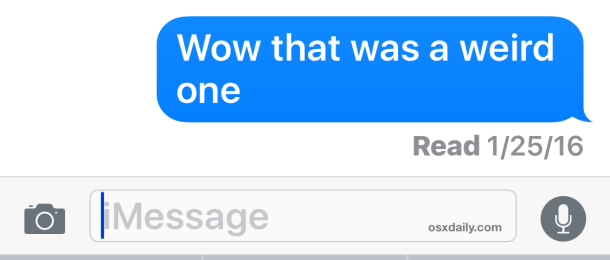
Part 1. Why Is My Read Receipt On When I Have it Off?
If your read receipts are being sent despite having the feature turned off, there could be a few reasons for this issue:
1. Software Glitch: Sometimes, a software glitch can cause settings to behave unexpectedly.
2. Network Issues: Occasionally, network problems can cause settings to not apply correctly.
3. iCloud Sync Issues: If you have multiple Apple devices, a sync issue could cause discrepancies in settings. Make sure all your devices have consistent settings regarding read receipts.
4. Settings Misconfiguration: Double-check your settings to ensure that read receipts are indeed turned off.
5. App-Specific Settings: Some messaging apps have their own read receipt settings that operate independently of the system-wide setting. Make sure that read receipts are also disabled within the specific app you're using.
Part 2. How to Fix iPhone Showing Read Receipts When Turned Off?
Knowing why this issue happens, here are 5 effective ways for you to fix read receipt off but still showing issue.
Method 1. Turn off and on iMessage
Only when you turn on the iMessage feature, there is a Send Read Receipts feature.
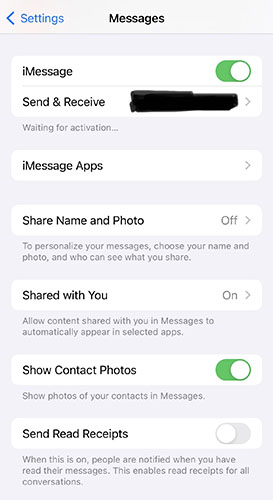
Step 1. Open the Settings app on your iPhone;
Step 2. Tap on the Messages to enter the settings page of Messages;
Step 3. Turn off iMessage;
Step 4. Wait a minute and then turn on iMessage;
Step 5. Check to make sure Send Read Receipts is off after the above acts.
Method 2. Check Individual Settings on Messages App
If the first method cannot work, you need to check if the feature is turned off on the individual settings on your Message app.
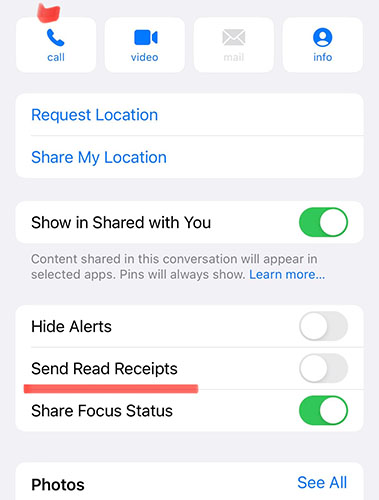
Here's how to fix iMessage read receipt off but still showing within Message app.
Step 1. Open the Messages app on your iPhone;
Step 2. Enter the chat screen of the individual from which you can receive read receipts;
Step 3. Tap on the profile image of the individual on the top of the screen;
Step 4. Check if Send Read Receipts is turned or not; if not, tap on the switch next to it to turn it grey.
Method 3. Force Restart iPhone
You can try to force restart your iPhone to fix iPhone iMessage showing read receipts when turned off. According to the difference of iPhone models, there are different ways to restart iPhone. Given this situation, here we list most of the restart ways for specific iPhone models.
Here are the steps to fix iPhone read receipts turned off but still showing via force restarting iPhone.
For iPhone 8 or later model
Step 1: Press the Volume up button and then stop holding;
Step 2: Press the Volume down button and then stop holding;
Step 3: Press the Power button until there is an Apple logo on the screen.
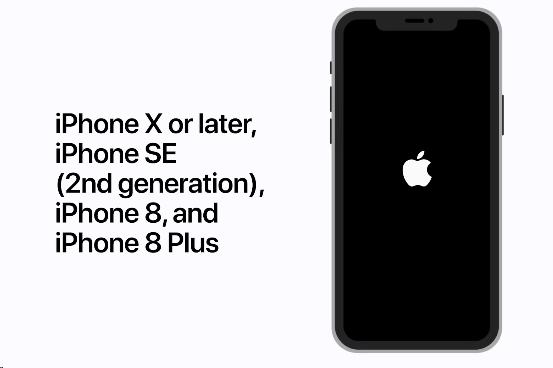
For iPhone 7 or iPhone 7 Plus
Press the Volume down and the Power button at the some time until an Apple logo appears on your screen.
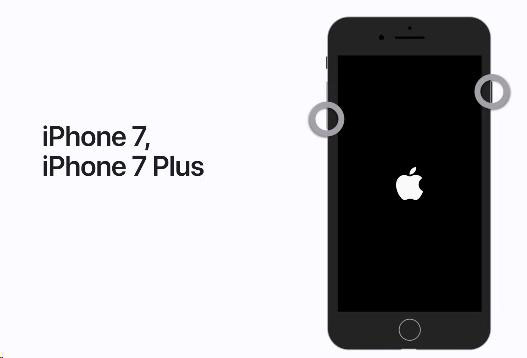
For iPhone 6s or Earlier Model
Press both the Power and the Home button at the same time until the Apple logo appears on your iPhone screen.

Method 4. Using TunesKit iOS System Recovery
Apart from the above three methods, there is the fourth method that may help you fix read receipts turned off but still showing without data loss. This method is to use TunesKit iOS System Recovery to repair iPhone system. The problem that you cannot stop sending read receipts may be resulted in by a system issue. TunesKit iOS System Recovery allows you to repair your iPhone system in a few steps.
In addition, TunesKit iOS System Recovery can help you reset your iPhone, iPad, and iPod touch when you cannot reset them, make your devices enter or exit recovery mode, and upgrade or downgrade iOS. You can use it to solve most problems you meet on your iOS and iPadOS devices.
Characteristics of TunesKit iOS System Recovery:
- Fix iPhone read receipts off but still showing in minutes
- Restore an iOS device to factory settings without losing any data
- Repair 150+ iOS problems such as Apple logo not appearing, iPhone stuck on Apple logo, AirDrop not working on iPhone, etc.
- Allows iOS devices such as iPhone, iPad, or iPod touch to enter and exit Recovery mode in one click
Let's see the step-by-step guide to fix iPhone read receipts turned off but still showing via TunesKit iOS System Recovery.
Step 1Install this software and connect your iPhone
Visit the official website of TunesKit iOS System Recovery to download it on your computer; here you can click the above download button directly; open it and launch it after downloading it. Use a USB cable to connect your iPhone to your computer; after you connect, there will be a verification pop-up; click the OK button. Click the iOS System Repair part; there are several options about the problem of your iPhone; choose one of them and then click the Start button;

Step 2Choose a repair mode
If you want to retain the data on your iPhone, you should choose Standard Repair mode; Deep Repair mode will clear all of the device data;

Step 3Put iPhone into DFU mode(optional)
If this program fail to detect your device's information, you should follow the guide on the page to make your iPhone on DFU mode or recovery mode.
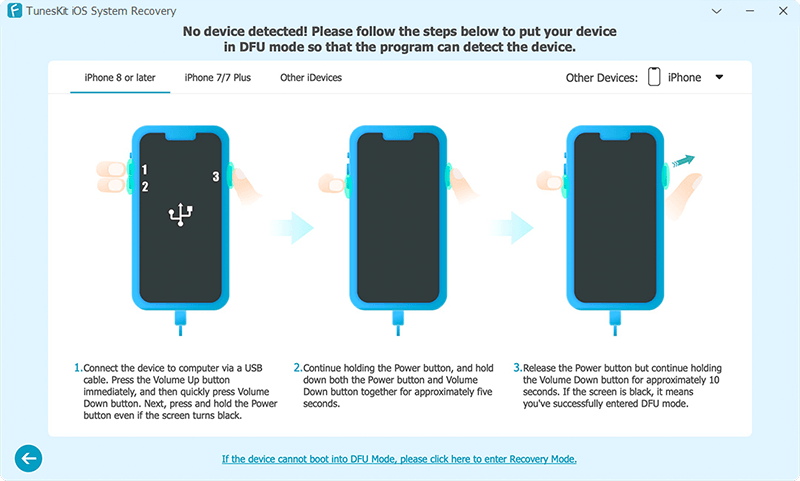
Step 4Download Firmware Package
Check the information on your iPhone and then click the Download button to start downloading the firmware package; this step may need some time; please wait patiently.

Step 5Recover iOS system with ease
After the firmware is downloaded, click the Repair button to fix your phone.

Method 5. Reset All Settings
If the above methods cannot fix iPhone read receipts off but still showing, you have to try to reset all settings. But before you do, you need to know that if you reset all settings, the settings you set on your iPhone before will be deleted.
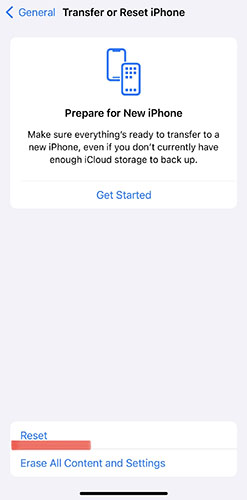
Step 1. Open the Settings app on your iPhone;
Step 2. Tap on the General option and then scroll down to the bottom of the screen and then tap on Transfer or Reset iPhone;
Step 3. Tap on the Reset option at the bottom of the screen and then choose the Reset All Settings option.
Part 3. The Bottom Line
The reason to result in iPhone read receipts off but still showing is not clear. But you can use the above five methods to try to solve this bug. The first four methods allow you to solve it without data loss. Among them, TunesKit iOS System Recovery can give you more features not only system repair. The final method will delete your before settings. If you have any questions, please feel free to contact us.
