How to Fix iPhone Purple Screen to Death

There have been numerous reports of complaints from iPhone owners that their devices have a purple screen and even crash when it happens. This issue occurs frequently on the iPhone 12,13, as well as other models, which results in a great deal of discomfort and makes people's daily lives difficult. What factors contribute to the appearance of the purple screen on the iPhone? In this piece, we will discuss the causes of iPhone purple screen, with the goal of assisting you in troubleshooting and presenting viable solutions to the issue.
Part 1. What Causes iPhone Purple Screen
Some users send their iPhones in for service when they experience a purple screen, while others are looking for ways to fix it on their own. For these users, we have summarised three general causes of the iPhone purple screen for your reference:
App Failure: App Failure: Some sudden software bugs or malfunctions cause the device to not function properly, making the iPhone screen turned purple.
System Problem: There are certain bugs in the iOS system that cause the iPhone screen to turn purple to the point of death.
Hardware Damage: Damage to the iPhone from external, such as overheating, extreme cold, humidity, impact, drop, etc.
Part 2. 6 Ways to Fix Purple Screen on iPhone
Method 1: Check Color Filters
When you notice your iPhone purple screen, the first thing you should do is determine whether or not you have already adjusted the screen's color temperature or screen brightness. By following these instructions, you will be able to check the Color Filter option.
To check color fliter: Go to Settings > Accessibility > Display and Text Size > Color Filters, then check whether the option is toggle on. If yes, simply turn off the option.
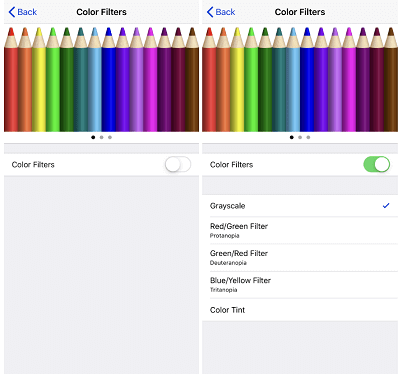
Method 2: Force Restart Your iPhone
In some cases, the purple screen on the iPhone issue just requires restarting your device. Rebooting will delete some unknown bugs or errors from the app or software on your device so that makes your iPhone run properly. In case your iPhone gets stuck, you can try to force restart your iPhone.
For iPhone 6 and earlier: Press and hold the Home button, press and hold the Power button until you see the Apple logo appears on iPhone screen.
For iPhone 7 series: Press and hold the Volum Down button, press and hold the Power button until the Apple logo appears on the screen.
For iPhone 8 and later: Press and release the Volum Up button, press and release the Volume Down button, and press and hold the Side button until the Apple logo appears.

Method 3: Factory Reset Your iPhone
Like the Color Filters we mentioned above, any improper settings are likely causing the iPhone screen turned purple. In case you are not sure which setting or software is the culprit, you're suggested to factory restart your iPhone, making everything back to the default status. Before performing that, you should back up all data and content of your iPhone, as they will be wiped after the factory reset.
To force restart your iPhone, turn to Settings > General > Reset > Erase All Content and Settings.

Method 4: Update Your iPhone
You can update the iOS system on your iPhone to the most latest version if you follow the advice of people who have successfully resolved the "iPhone purple screen" issue with their devices. We think that the issue on your phone is caused by errors or bugs in the previous version of the iOS software.
To update your iPhone, simply go to Settings > General > Software Update and click on Download and install button.
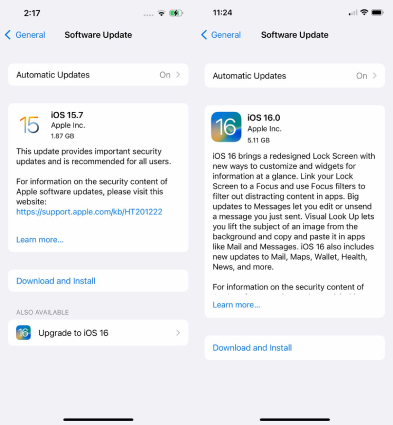
Method 5: How to Fix Purple Screen on iPhone Caused by System Issue
As we mentioned earlier, the errors or bugs in the iOS system can be updated to fix. But if your iPhone purple screen of death and cannot do anything on your screen, it's time to resolve it via a professional third-party iOS system repair tool, which is TunesKit iOS Recovery System.
This tool is available on Windows and Mac and aims at fixing iOS issues from iPhones, iPad, iPods, Apple TVs, and others. With its help, you are able to fix iPhone purple screen of death, iPhone black screen, iPhone screen frozen, and other more than 150 problems without data loss. Also, it features four major sectors for users to repair, restore, upgrade, and downgrade their devices.
Key Features of TunesKit iOS System Recovery:
- Fix iPhone purple screen with simple steps.
- Supports other iOS devices, including iPhone, iPad and iPod, etc.
- Compatible with all iOS versions including the iOS 16
- One-click to enter or exit recovery mode.
- Easy fixing steps and user-friendly interface.
Step 1Launch TunesKit iOS System Recovery
Download and launch TunesKit iOS System Recovery on your computer, then connect your iPhone to the computer.

Step 2Choose the Repair Mode
Tap iOS System Repair and clcik on Start. Next, we suggest Standard Repair first to fix the purple screen on your iPhone, as the Advancd Repair will erase all your iPhone data.

Step 3Download and Verify the Firmware
After that, you need to confirm your device infor, and tap the Download button to install the proper firmware file for your device.

Step 4Start Fixing iPhone Purple Screen
When it finished the download, click on the Repair option to start fixing the iPhone purple screen issue.

Method 6: Contact Apple Support
If none of the above fixes your iPhone purple screen, then the odds are that your iPhone has been damaged by an external force. In this case, you will need to contact Apple Support for professional advice and send your phone to the authorized center for repair.
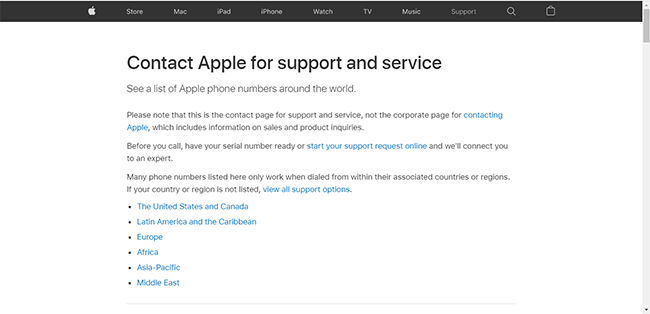
Part 3. Conclusion
That's all we shared about how to fix purple screen on iPhone. You can refer to the methods to get your iPhone out of the purple screen. By the way, TunesKit iOS System Recovery has the ability to resolve any kind of iOS issue without effort, which could be your preferred choice when encountering iOS problems. Anyway, we hope the post will be helpful for you. Free feel to leave your comments below if you have any questions.
