[Full Guide] Eight Ways to Fix iPhone Not Getting Group Texts
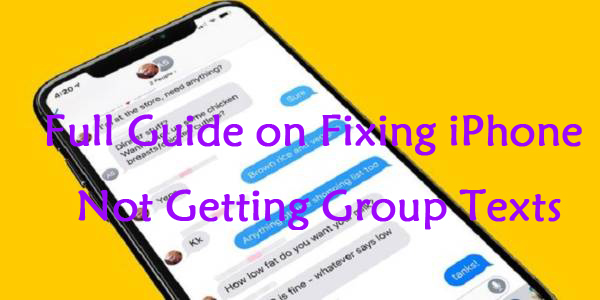
Group messaging, a practical feature on iOS devices, enables users to hold a conversation between two or more people using MMS, SMS, and iMessage. But recently some of them complained that they couldn't get group texts on iPhone, bringing a lot of trouble to their work. If you have the same problem with them, and don't know what to do, you have come to the right place. In this post, we'll first explain the reasons for iPhone not getting group texts, and then introduce 8 viable ways to fix it.
Part 1: Why Am I Not Getting Group Texts on iPhone
Before learning how to fix iPhone not receiving group texts, you need to know some common causes of this issue, which can help you choose a more suitable fix. Here are some general reasons for not getting group texts on iPhone:
1. You don't enable the Group Messaging function on your iPhone.
2. There may be some errors in the default messaging app.
3. You don't have an active network.
4. Some system glitches are to be blame.
Part 2: Useful Fixes for iPhone Not Getting Group Texts
Way 1: Enable Group Messaging to Fix iPhone Not Receiving Group Texts
First of all, when you can't get group texts on iPhone, you are suggested to check if you have enabled the Group Messaging function on your iPhone following the steps beneath:
Step 1. Head to Settings and choose the Messages tab.
Step 2. Navigate to the MMS/SMS section.
Step 3. Turn on the switch of Group Messaging.
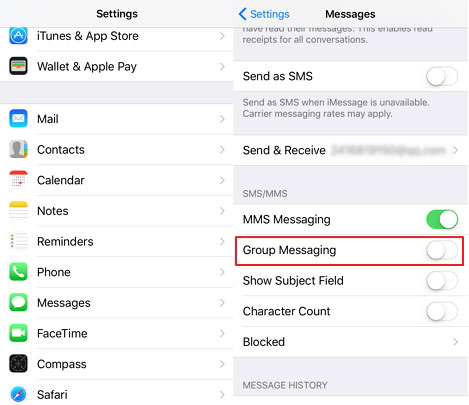
Way 2: Check Group Message Notifications If Can't Get Group Texts on iPhone
Sometimes, you may turn on the option to hide message notifications, making you think that you don't get group messages. It's not complex to fix iPhone not getting group texts caused by it. All you need to do is to turn it off following the guidance below.
Step 1. Head to iMessage and select any group conversation.
Step 2. Tap on the Info symbol.
Step 3. Turn off the Hide Alerts switch.
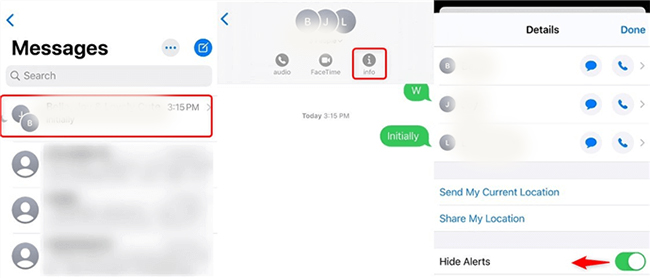
Way 3: Rejoin Your Group to Fix iPhone Not Getting Group Texts
If you leave the group, you will definitely not receive group texts. You can rejoin the group if not getting group texts on iPhone taking the steps in the following:
Step 1. Head to the iMessage app, and select Group Messages.
Step 2. If you see the message “You left this conversation”, you may leave the group conversation or be removed by others.
Step 3. Ask any member in the group to add you into it again.
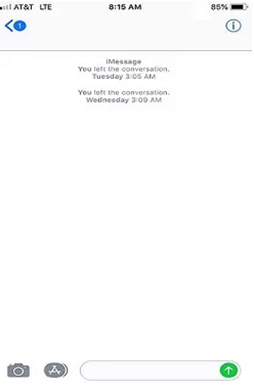
Way 4: Start a New Group Message When iPhone Not Getting Group Texts
Provided that you can't get group texts on iPhone, and there is no member in the group that can invite you into the group again, you can delete conversation and start a new message.
Step 1. Open Messages, and choose the conversation you want to delete.
Step 2. Swipe the conversation and choose Delete.
Step 3. Then, click on the icon in the upper right corner to create a new message.
Step 4. Enter the email addresses or phone numbers of the contacts that you want to add.
Step 5. Input your message, and then click on the Up arrow to send your message.
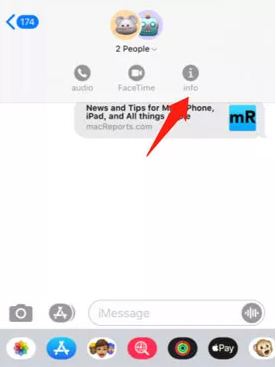
Way 5: Link Your Phone Number to Apple ID to Fix iPhone Not Receiving Group Texts
Linking your phone number to Apple ID is also a good option for you to solve the problem of iPhone not receiving group texts. Detailed steps for how to conduct it are listed beneath.
Step 1. Open the Settings app and choose Messages.
Step 2. Select Send and Receive, then Use Your Apple ID for iMessage.
Step 3. Next, sign in with your Apple ID.
Step 4. Under the You Can Be Reached section, select your Apple ID and phone number.
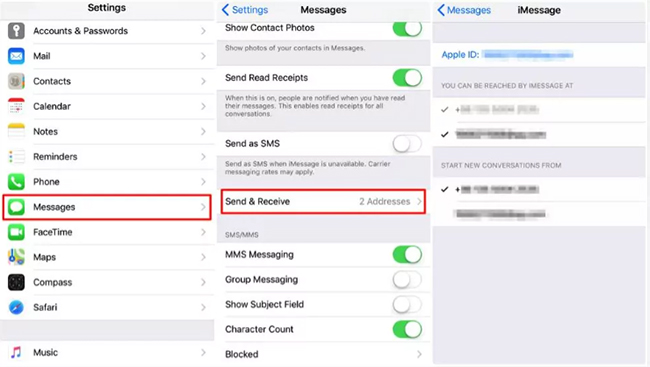
Way 6: Update Carrier Settings If Can't Get Group Texts on iPhone
Besides, a faulty update might lead to this issue, and you can try to update Carries Settings to fix iPhone not getting group texts.
Step 1. Enable your iPhone to have a functional network.
Step 2. Head to Settings and then choose the General option.
Step 3. Select About, and you will see the Carrier Settings Update prompt.
Step 4. Click on the Update tab to update your Carrier Settings.
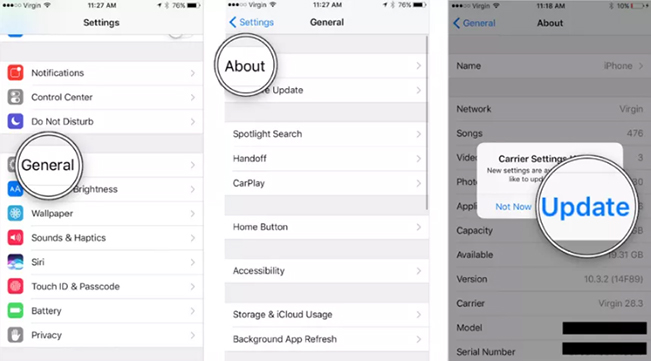
Way 7: Force Restart Your iPhone to Fix iPhone Not Getting Group Texts
A force restart is able to help you fix some simple system errors and glitches on your iPhone, which can help you settle down the issue of not getting group texts on iPhone. You can follow the steps in detail below to force restart your iPhone.
iPhone 6 and previous model: Press and hold your iPhone's Home button together with Power button until the Apple logo shows up on the screen of your iPhone.
iPhone 7 and iPhone 7 Plus: Press and hold your iPhone's Volume Down together with Power buttons pending the appearance of Apple logo.
iPhone 8 and later models: Press and swiftly release your iPhone's Volume Up button, and then repeat the same for the Volume Down button. Then, press the Side button and hold it till the Apple logo comes out.

Way 8: Use a Reliable Third-Party Tool When iPhone Not Getting Group Texts
In case that none of the methods above can work, we recommend you to try a professional and reliable third-party tool—TunesKit iOS System Recovery. With the help of this software, you don't need to worry about Group messaging not working, iPhone not receiving group texts, or iPhone Not Receiving Picture Messages. Instead, you are able to fix all these problems by yourself easily and instantly at home.
Besides, designed for iPhone/iPad/iPod/Apple TV users, TunesKit iOS System Recovery enables iOS users to fix such system glitches as devices stuck on black/white/frozen screen, white lines/dots on the screen, and devices won't turn on in 4 simple steps without losing data.
Key functions of TunesKit iOS System Recovery
- Fixes iPhone not getting group texts without data loss
- Compatible with all iOS versions including iOS 16.
- With two reparation modes: Standard and Advanced modes.
- One-click to enter or exit recovery mode.
You can try these simple steps below if you can't get group texts on iPhone.
Step 1: Run the TunesKit iOS System Recovery software on your PC, and then connect your iPhone to it with a fitted cable.

Step 2: Select Standard Mode, and you don't need to worry about data loss. Then, make your iPhone into DFU/Recovery mode according to the guidance on the interface.

Step 3: Make sure the device information of your iPhone showing on the screen is correct. Then, tap on the Download tab to download matched firmware package.

Step 4: Once the firmware is downloaded and verified, click on the Repair button to fix iPhone not getting group texts.

Part 3: Questions and Answers About Group Text
Question 1How to set up a Group Message?
To set up a Group Message on iPhone, you need to go to the Messages app, and then type the name of the first contact. Next, enter a comma and input the name of the next contact to add to the conversation. Finally, input your message and tap Send to initiate the conversation.
Question 2Can I add contacts that use Android phones to a Group Text?
You can add your contacts using Android phones through SMS/MMS. However, you are not allowed to add them into a Group Text in iMessage.
Part 4: The Closing Words
In conclusion, there are various kinds of methods that you can try to fix your iPhone. And among all of them, using TunesKit iOS System Recovery is our most recommended way, which enables you to fix your system problems easily with a high success rate. You can try it for free by clicking on the button below to fix your iPhone not receiving group texts.
