[7 Solutions] How To Fix iPhone Location Jumps Around?
"After losing the iPhone somewhere in my home, I decided to locate it via Find My iPhone. However, the Find My iPhone location always keeps changing, and I have no clue why it happened."
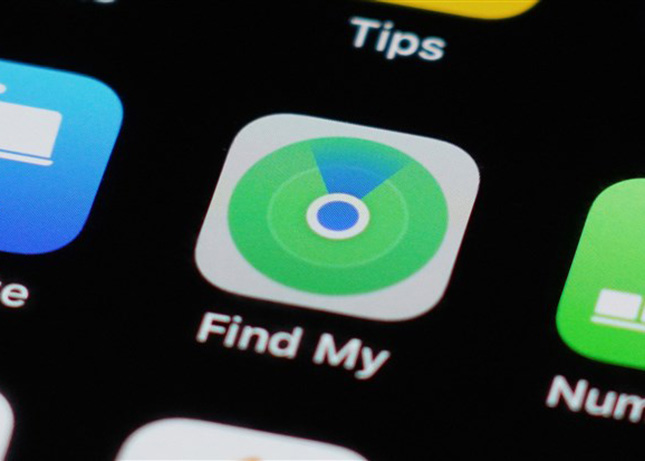
Find My iPhone feature is one of the best features of Apple that allows you to track down a lost iOS device regardless of where your iOS device is currently in.
Unfortunately, things could become annoying when you struggle with issues. As frustrating as this issue might be, fixing this issue is simple. Dive into this post to know why does iPhone location jumps around and how to fix this issue.
Part 1: Why does iPhone location jumps around?
The iPhone location jumping around might be caused due to below written reasons.
Poor GPS Signal
GPS signal plays a significant role in helping you find the iPhone's location. Unfortunately, a poor GPS signal can lead you to the Find My iPhone keeps jumping around issue.
Physical Barriers
Environmental factors, including the tunnels, mountains, buildings, and other structures, could also become the main culprit behind the issue.
Software issues
A software bug might affect the functionality of an iOS device, and it might force the iOS device to display outdated or incorrect location data.
Low Battery
If the battery percentage of your iOS device is low, it could also become the instrumental factor behind the issue.
Part 2: How to fix Find My iPhone location jumps around?
If you're having the ''Find My iPhone location jumps around'' issue, you can look at the methods mentioned below to fix the problem.
Method 1. Restart iPhone
The best way to fix the issue is to restart the iPhone. Restarting the iOS device eliminates several iOS bugs that might be halting the functionality of the iOS device.
Giving the iPhone a fresh start will look past all the iOS bugs and fix Find My iPhone location keeps changing.
Here's how to do it.
For iPhone X and Later
Press the iPhone's Volume and Side buttons until the power slider apps. Move the power off slider to the right before turning iPhone off. Switch your iOS device again by pressing and holding its Side button until the Apple logo appears.
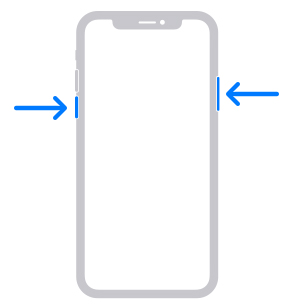
For iPhone 8/7/6
Click and keep on holding the side button until the Apple logo appears. After pushing the slider to the right side and turning the iPhone off, you'll need to press and hold the Side button until the Apple logo appears to turn on the device.
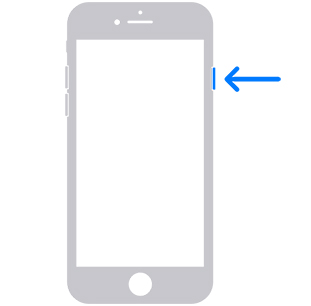
For iPhone SE or Earlier Version
Press the iPhone's Top button until the power off comes out. Drag the slider to the right and get the iPhone turned off. Turn on the current iOS device by pressing and holding its side button until the Apple logo appears.
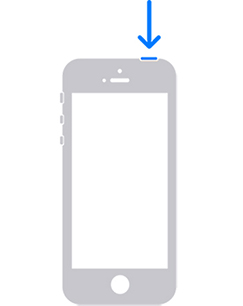
Method 2. Reset network setting
Another way to fix the why does iPhone location jumps around issue is to reset the iPhone settings. Doing so restores all the iPhone network settings, but it doesn't cause data loss.
Before resetting the network settings, you'll need to ensure to remember the WiFi password and other settings attributes.
Here's how to reset the Network settings.
Step 1. Click on the iPhone settings and press on the General icon.
Step 2. After pressing the Reset icon, you must hit the ''Reset Network Setting'' icon.
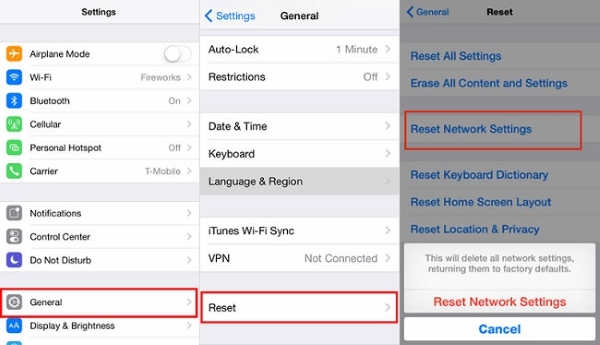
Method 3. Disable and enable the location
The best thing you can do here is to navigate to an open in various locations courtesy of the Signal being an important factor for GPS performance. Moreover, various factors also vary signal strength from location to location.
After going into the location, you can try doing the following operations.
1. Click on iPhone Settings and press on the Privacy icon. After finding the Location Services, you'll need to turn it off and wait for 15 before enabling it again.
2. Launch the iPhone settings and enable Airplane Mode. You can disable the Airplane Mode after 15 seconds.
3. Navigate to WLAN after launching the iPhone settings and turn it off. Turn the WLAN again after 15 seconds.
4. Click on the Cellular Data icon after launching the iPhone settings. Turn it off in the first place before turning it off after a few seconds.
Method 4. Enable Fetch New Data
If Find My iPhone fails to track your iOS device's location and you continue to have the Find My iPhone location keeps changing issue, you'll need to enable the Fetch New Data. Find My iPhone will be required the constantly update the location information. If you don't enable the Fetch New Data, the iOS device won't refresh the information of ''Find My''.
Here's how to do it.
Step 1.
Launch the iPhone settings and click the Mail icon before hitting the Accounts tab.
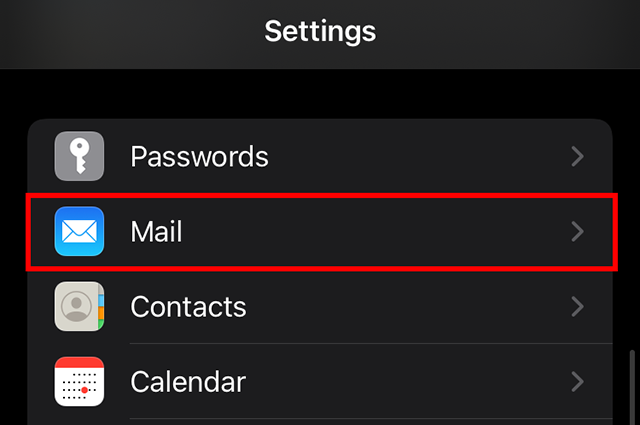
Step 2.
Enable the Push icon after tapping the ''Fetch New Data'' icon.
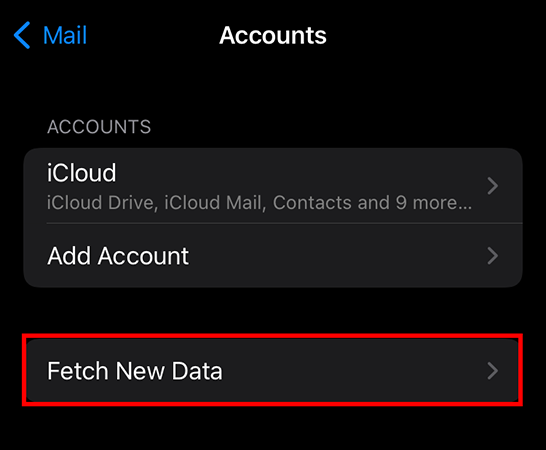
Step 3.
Click on the Automatically icon to finish the process you're working on.
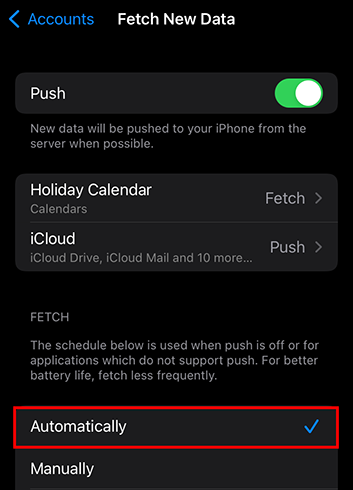
Method 5. Reset Location and Privacy
Despite following various things, if the issue persists, you can try resetting the Location and Privacy.
When you opt for this way, apps won't be able to use the location except for some apps you have granted special access to.
Here's how to reset the Location and Policy and get rid of the Find My iPhone location jumps around problem.
Step 1.
Open the iPhone settings before pushing the General button.
Step 2.
Select the ''Reset Location & Privacy'' icon after hitting the Reset icon.
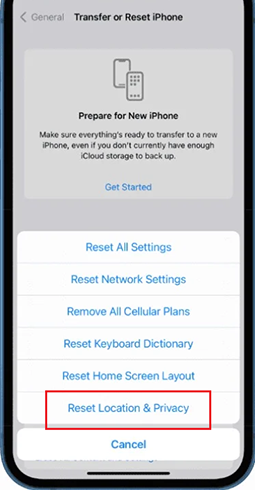
Method 6. Turn on radio features
Turning on the radio features, including Bluetooth, WiFi, or internet service, might help you to have a more accurate GPU location. Hence, you'll need to ensure you've enabled the radio features before using the location-utilizing apps, including Apple or Google Maps.
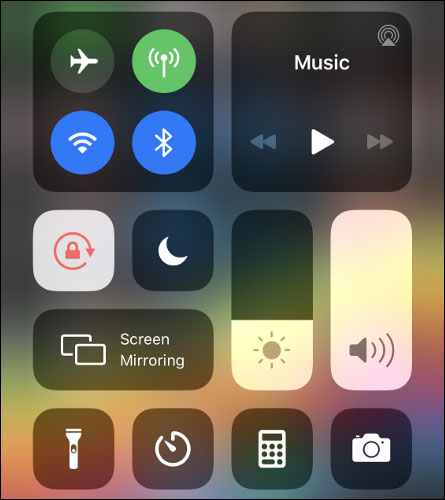
Some iPhone 13 users complain that their location service remains accurate at home, but it goes unreliable and haywire when they travel. Since, you can use the 5G,4G, or LTE service while in the home, it helps you improve the location service.
Method 7. Fix iPhone locations keeps changing via TunesKit iOS System Recovery
Some software issues might prompt the Find My iPhone location keeps changing issue. You can take the TunesKit iOS System Recovery services to fix that software issue. Apart from fixing the 150 iOS bugs, this remarkable tool doesn't bother causing data loss.
It offers a 100% success rate and doesn't threaten the iPhone. TunesKit iOS System Recovery has an effortless user interface, making it simple for newcomers. By supporting all the iOS models and versions, TunesKit aims to provide users with the best experience.
Features of TunesKit iOS System Recovery:
- Easy-to-use and intuitive user interface
- Supports the latest iOS versions including iOS 17 beta
- Available on Windows and Mac
- Provides four major sectors to use
- Fix your iOS devices without data loss
A step-by-step guide to repairing iOS devices through TunesKit iOS System Recovery:
Step 1
Download and install the TunesKit iOS System Recovery and launch the software afterward. Next, you'll need to connect the iOS device to PC and click on the iOS System Repair icon.

Step 2
After visiting the TunesKit iOS System Recovery timeline, you must tap the Standard Repair icon, as it doesn't cause data loss.

Step 3
Press the Download icon after ensuring that the information on the screen is related to your iOS device.

Step 4
Press the Repair button before waiting a few seconds to complete your job.

Conclusion
This post perfectly answers the most asked question ''why does iPhone location jumps around'' issue. Apart from revealing the root causes of the ''Find My iPhone location jumps around'' issue, we have mentioned the most appropriate ways to fix the issue.
All the solutions we've listed in this post make sense, but looking at the TunesKit iOS System Recovery seems to be the most effective and reliable way as it comes up with a 100% success rate.
