[2023 Fixed] How to Fix iPhone Last Line No Longer Available
Sometimes, when you make a phone call with your default phone number, you may receive the “Last Line No Longer Available” message. Take it easy, because you are not alone to meet this calling problem on iPhone. This issue generally occurs on iPhone 11/13/14 after the iOS 16 update. Are you also bothered about the similar calling error? Do you know what this message means and how to fix last line no longer available iPhone? Let's read this post and deal with this problem on your device!
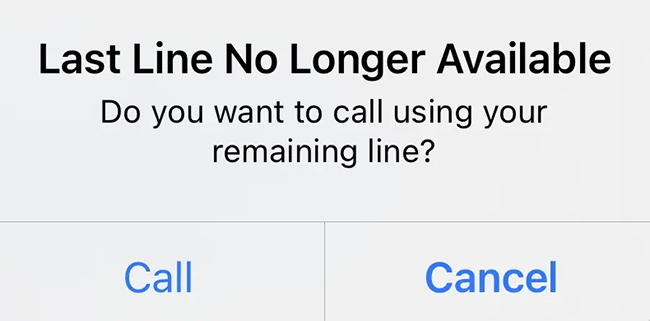
Part 1: What Does Last Line No Longer Available Mean?
This message often pops up when you try to make a phone call. It's mostly related to e-SIM or SIM card on your iPhone. It means that you are unable to make a phone call with the SIM card you are using. This issue generally appears when the e-SIM part on your iPhone becomes active.
Part 2: How to Fix Last Line No Longer Available iPhone
Fix 1: Use TunesKit iOS System Recovery
In many cases, this calling problem results from system errors on your iPhone. To fix system errors on your iOS devices efficiently, you are suggested to try TunesKit iOS System Recovery. With this powerful tool, users don't need to worry about encountering such system issues as iPhone making random calls, iPhone call failed, iPhone black screen, iPhone won't turn on, and more. This program is fully compatible with iPhone/iPad/iPod/Apple TV, so you can fix almost all your iOS devices with this one-stop tool. What's more, TunesKit iOS System Recovery won't affect any file or data on your devices, so you don't need to worry about data loss if you choose this program.
Main Functions of TunesKit iOS System Recovery
- Fix iPhone last line no longer available without data loss.
- Support most iOS devices such as iPhone/iPad/iPod/Apple TV.
- Compatible with all iOS versions including the latest iOS 16.
- One click to enter or exit Recovery mode.
- Supports the latest iPhone 14 models
Step 1: First of all, install the latest version of TunesKit iOS System Recovery on your PC. Then, connect your iPhone to PC and choose iOS System Repair when the software detects your iPhone.

Step 2: Then, you will be given two options on the interface. You are suggested to choose Standard Repair instead of Deep Repair to fix your iPhone. Standard Repair can help you fix most of the common system errors without data loss.

Step 3: Now, you are allowed to check the device information displayed on the interface. If there is nothing wrong with the information, you can now hit on the Download button to download the right firmware package.

Step 4: Be patient to wait for the downloading process to complete. Then, press the Repair button to fix this calling issue on your iPhone instantly. When the repairing process finishes, you can use your iPhone to make a phone call normally now.

Fix 2: Restart Your iPhone
When your iPhone says Last Line No Longer Available, restarting your iPhone can be a good method to help you. To restart your iPhone quickly, you can head to Settings > General, and then choose Shut Down in the menu. Then, your iPhone will be turned off later. As soon as your iPhone is completely turned off, you can keep holding the Power Button to turn it back on.

Fix 3: Clear Call Logs
In Apple Community, some users reported that clearing call logs can help to solve this calling issue. This method will erase all your recent call history. You can go to Phone > Recents, and then tap Edit > Clear. Then, choose the Clear All Recents option to confirm the deletion. After that, restart your iPhone and check if you can make a phone call now.
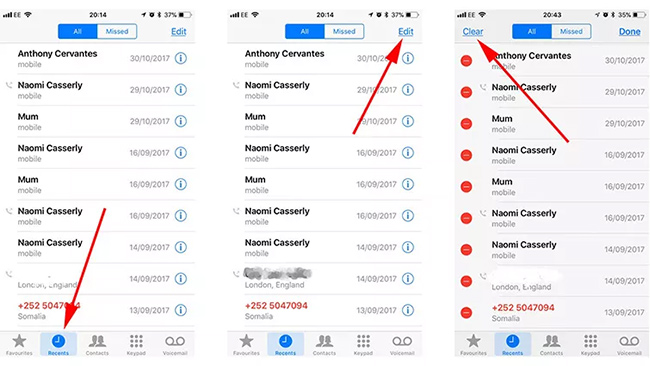
Fix 4: Turn Off Find Contacts
Turning off Find Contacts is another method recommended by Apple Community. You can head to Settings > Contacts, and then choose Siri and Search. Then, click on Siri and Search again, and turn off the toggle next to Find Contacts in Other Apps.
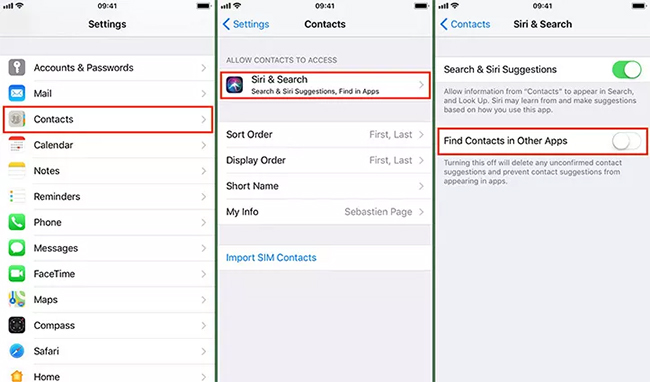
Fix 5: Update Carrier Settings
Another option to fix last line no longer available iPhone is to update carrier settings. On your iPhone, go to General > About in the Settings app. Then, choose Update on the pop-up window. Then, the carrier settings on your iPhone will be improved and some glitches will be eliminated.
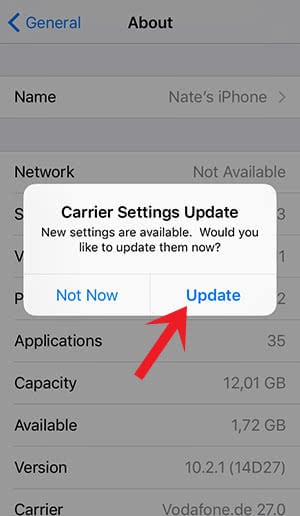
Fix 6: Reset Network Settings
You can also try to fix this calling problem by resetting network settings on your iPhone. This can help you put the network settings to the default. Go to Settings > General > Transfer or Reset iPhone, and then select Reset followed by Reset Network Settings. Then, your iPhone will ask you to enter your iPhone's password. After you input the password, your reset will be confirmed.

Fix 7: Reinsert SIM Card
As mentioned above, this problem is also related to SIM card. Thus, you can try to fix iPhone last line no longer available by reinserting the SIM card. You need to turn off your iPhone first, and then use a SIM ejector to remove the SIM tray. Then, wait for a while and reinsert the SIM card. When you finish, restart your iPhone and try to place a call again.
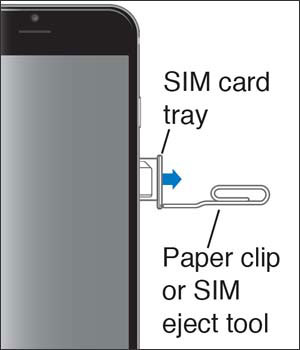
Part 3: The Bottom Line
Many users have met this last line no longer available message when they try to call others. In this post, we have listed several fixes for you to solve this problem. All these methods are effective and not complicated for you to conduct. Furthermore, you are suggested to resort to TunesKit iOS System Recovery. With this tool, you can easily fix your devices with four simple steps.
