iPhone Keeps Switching to Silent? Fix Now
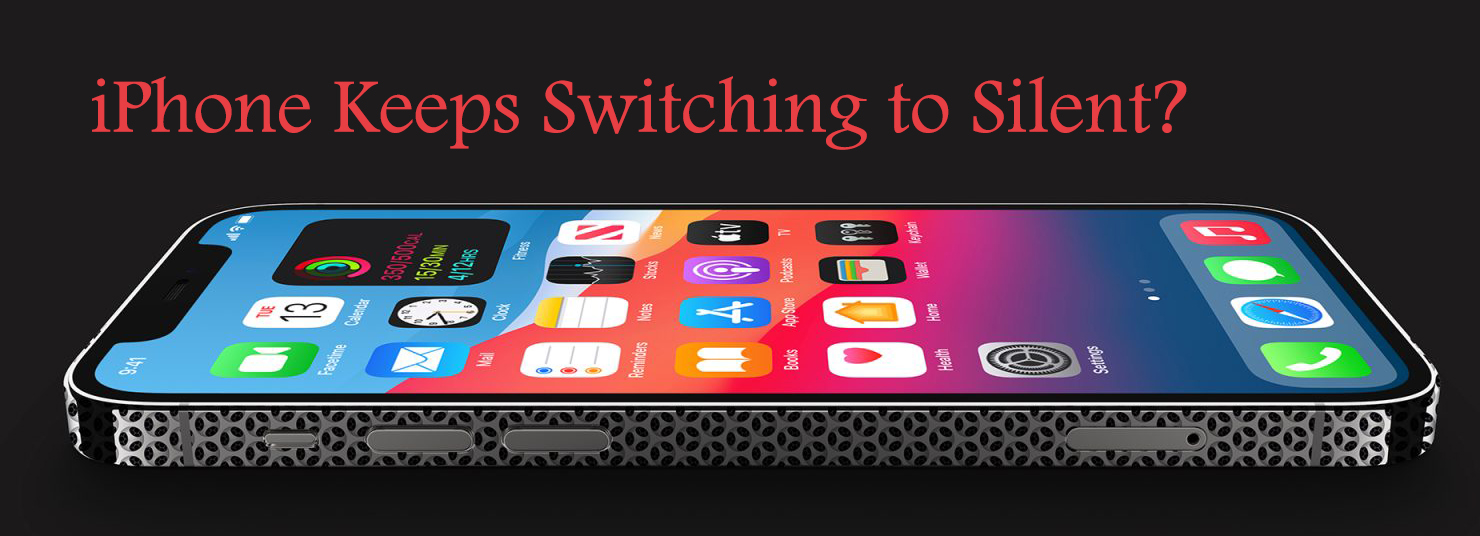
Recently, some iPhone users complained in Apple Community that the iPhone would go into silent mode by itself. Indeed, this is not a small problem to which we should pay attention. If not solved, this issue will bring about annoying troubles. Specifically, users may miss some important calls or instant messages.
Fortunately, fixing iPhone keeps switching to silent will not be strenuous. Here, in this tutorial, we are going to introduce different but effective methods for you to fix the issue of iPhone keeps switching to silent. These methods are targeted at different aspects. If you are interested in these methods, just keep reading and you will be enlightened.
Part 1. Why Does My iPhone Switch to Silent Mode by Itself?
- Faulty or Loose Mute Switch: The Ring/Silent switch on the side of the iPhone may be physically damaged, loose, or worn out, causing it to toggle between silent and ring mode unexpectedly. Over time, dust or debris can also interfere with its proper functioning.
- Focus Mode or Do Not Disturb: If a Focus mode, such as Do Not Disturb, Work, or Sleep, is enabled, the iPhone may automatically mute notifications and ringtones based on scheduled times, locations, or app usage. This setting can sometimes turn on without the user realizing it.
- Back Tap Feature: The Back Tap function, found in Accessibility settings, allows users to trigger certain actions (like muting the phone) by tapping the back of the device. If this feature is enabled and set to toggle silent mode, unintentional taps could be causing the issue.
- Software Bug or iOS Glitch: A bug or system issue in iOS, especially after an update, could cause the phone to enter silent mode without user input. Software glitches sometimes affect settings or cause misinterpretations of user actions, leading to unintended behavior.
Part 2. How to Fix iPhone Keeps Switching to Silent
Fix 1: Check Do Not Disturb Settings
In some situations, Do Not Disturb may play a positive role. But sometimes, it can be the culprit of some issues. Therefore, if Do Not Disturb Settings are changed, this issue may be addressed. Just go to Settings > Do Not Disturb. Find the option Activate. This is often set to Automatically by default. Here, you can change it to Manually, and then check if your iPhone will keep switching to silent mode.
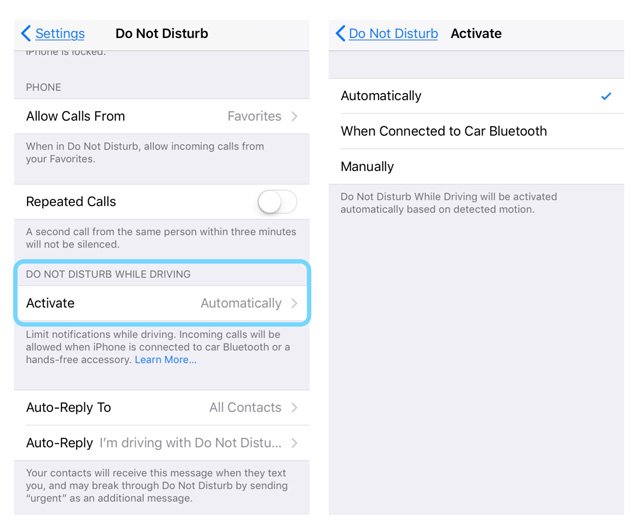
Fix 2: Adjust the Sound Settings
If iPhone keeps switching to silent mode, it is also possible that some sound settings are enabled. To check this, just go to Settings > Sounds. If Change With Buttons under RINGER AND ALERTS is on, tap the slider to turn it off.
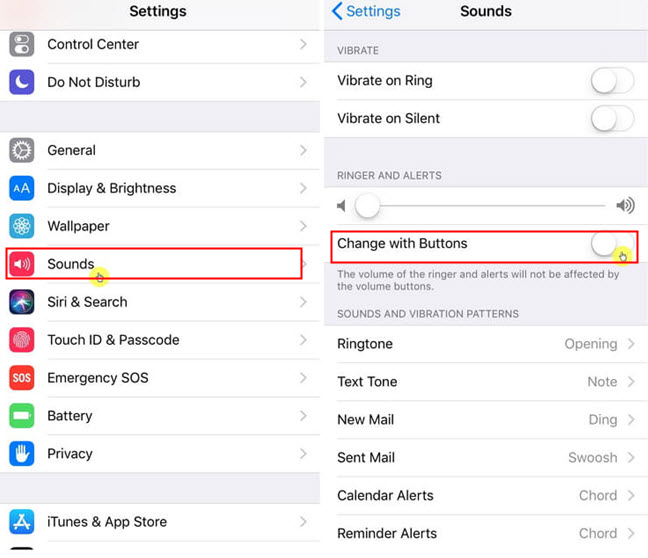
Fix 3: Use AssistiveTouch
AssistiveTouch can enable users to adjust volume, lock the screen, use multi-finger gestures, or restart your device without physical buttons. To open your AssitiveTouch, just do the following:
Step 1: Go to Settings > General > Accessibility, then select AssistiveTouch to turn it on;
Step 2: Go to the home screen and tap the grey floating circle. From AssistiveTouch menu, choose Device;
Now, you will be able to volume up or volume down the device.
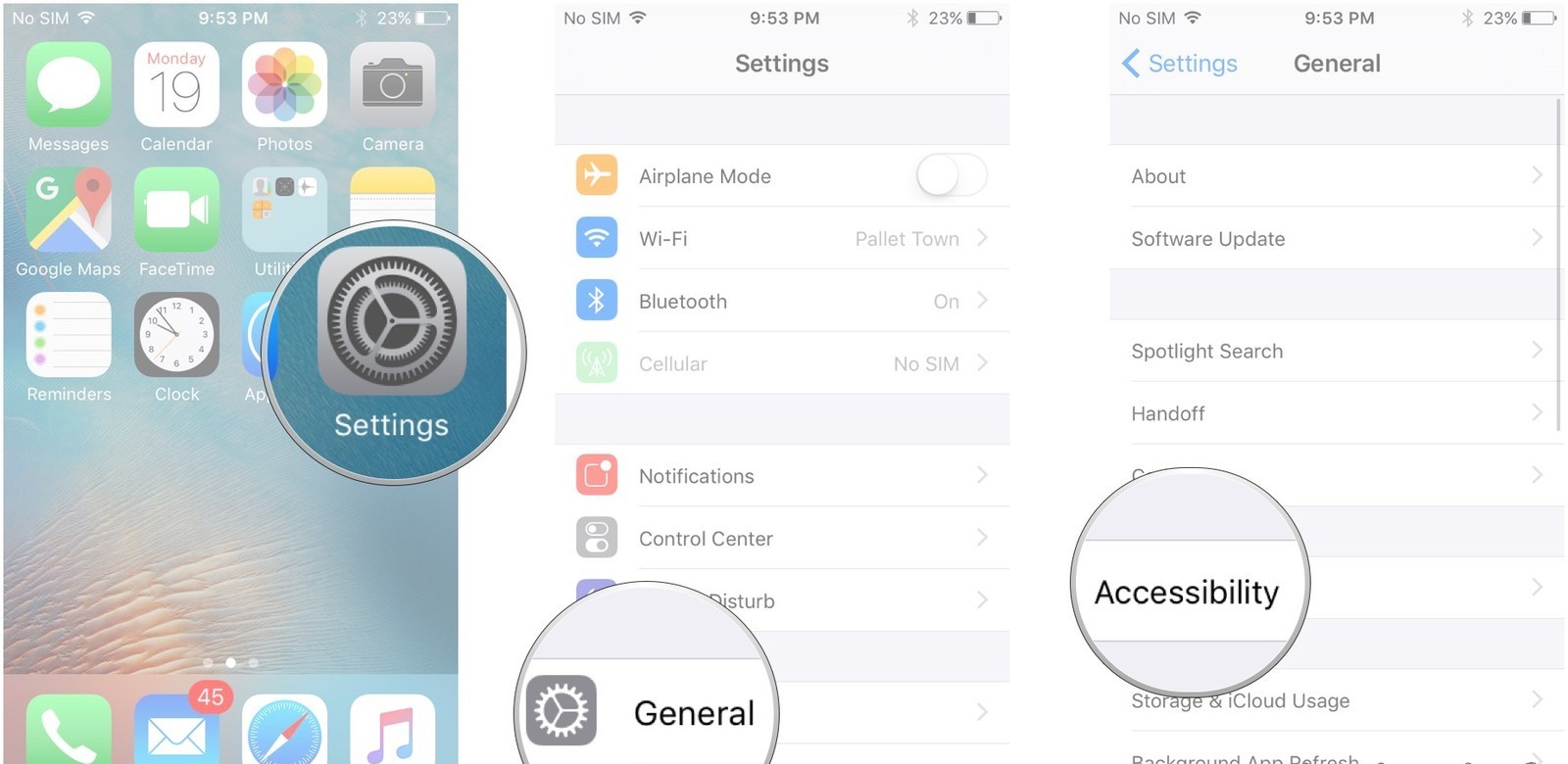
Fix 4: Force Restart Your iPhone
It is no doubt that applying force restart can fix the device stuck in common troubles. Hence, if the approaches above can fix iPhone keeps switching to silent, try this way. As iPhone have varied models, the manner to force restart can be different.
- If you are using iPhone 6s or iPhone SE (1st generation), you should press and hold both the Power button and the Home button at the same time. When the Apple logo appears, release both buttons.
- If you are using iPhone 7 or 7 Plus, you should press and hold both the volume down button and the Power button simultaneously. When the Apple logo appears, release both buttons.
- If you are using iPhone 8, SE (2nd generation), X, XS, XR, 11, or 12, you should Press and quickly release the volume up button and then the volume down button. After that, press and hold the side button. When the Apple logo appears, release the button.

Fix 5: Clean the Switch Button
The switch button has a direct bearing on iPhone's volume mode, which we couldn't ignore its statement. Using a soft cloth or other small items to clean the switch button in case the dirt or dust affects its normal behavior.

Fix 6: Switch Off Back Tap Feature
In iOS 14 or later, the new feature of Back Tap can be useful in taking a screenshot, muting your device, and more. Though it's convenient for daily use, it could be a reason causing your iPhone sound issue. You could check whether this function has enabled on your iPhone, you just need to:
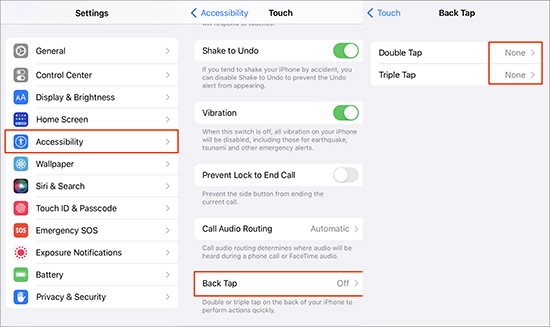
Step 1: Open Settings and select Accessibility.
Step 2: Tap Touch and you will find Double Tap and Triple Tap
Step 3: If you find Mute showing in the Back Tap screen, click on it and replace None with it instead.
Fix 7: Use the Most Effective iOS Repair Tool
If all the above-mentioned methods do not work effectively, this means this issue may be addressed by a more powerful tool. We'd like to recommend the most effective tool for you to successfully fix this issue. This tool is called TunesKit iOS System Recovery. The biggest reward it can provide is its one-stop solution.
After several trials and tests, TunesKit iOS System Recovery could be the best software. It is a desktop program (both Mac and Windows versions). Facing iPhone keeps switching to silent, TunesKit can react quickly and efficiently.
With TunesKit, you can not only fix your iPhone, but also turn your iPad, iPod Touch or Apple TV back to normal. In total, there are more than 150 iOS system issues that can be fixed by TunesKit. For example, it can fix iPhone keeps crashing or stuck in Apple logo, recovery mode, etc.
Characteristics of TunesKit iOS System Recovery:
- Fix iPhone keeps switching to silent without data loss
- Repair different tvOS/iOS issues at home
- Fix iOS system issues at a fast speed
- Easy to use with friendly interface
In this section, we are going to show you how to fix iPhone keeps switching to silent with TunesKit.
Step 1 Install iOS System Recovery Tool
First, download and launch TunesKit on your computer. Then, use a USB cable to connect your iPhone to the computer. Wait for seconds, and TunesKit will automatically detect your device. Click the iOS System Repair option and then click the Start button to continue.

Step 2Pick Standard Repair Mode
Now, it’s time to select a mode. Here, we recommend choosing the Standard Repair mode, as this mode will not cause any data loss.

Step 3Download Proper Firmware Package
The final step is to download firmware package. Before downloading, you can check if the device mode is wrong. If no problem, click Download.

Step 4 Fix iPhone Keeps Switching to Silent
After you have downloaded the firmware package, click on Repair button and TunesKit will start to repair automatically. When the interface appears Finish, your iPhone sound issues will surely be fixed.

Fix 8: Check and Update the iPhone System
As we know, developers tend to release a new version of system or software to fix some glitches. If you do not have the latest iPhone system, try to update it and your iPhone may be fixed. To check the iPhone system, just go to Settings > General > Software Update. If the new version is available, the iPhone will give you a hint. Then, click Download and Install to install the latest version on your device.
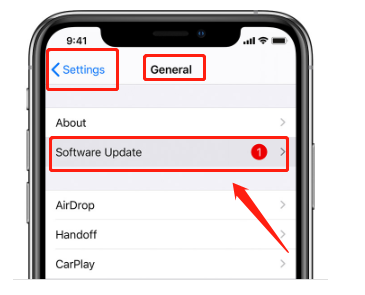
Part 3. FAQs about iPhone Keeps Switching to Silent
-
1. How do I know if a software bug is causing the issue?
If your iPhone randomly switches to silent mode after an iOS update, it might be a software bug. Restart your phone, check for updates, or reset settings under Settings > General > Transfer or Reset iPhone > Reset All Settings. If they are not working, you can use TunesKit iOS System Recovery to fix it.
-
2. Does Low Power Mode affect silent mode?
No, Low Power Mode does not directly affect silent mode, but it may reduce notifications and sounds, making it seem like your phone is silent.
-
3. Can automations in the Shortcuts app make my iPhone silent?
Yes, check Shortcuts > Automation to see if there’s a rule that automatically mutes your phone under certain conditions.
-
4. What should I do if none of the solutions work?
If the issue persists, consider contacting Apple Support or visiting an Apple Store for a hardware check-up.
Part 4. Conclusion
As for people who are bothered by the situation where iPhone keeps switching to silent, I hope this article could offer you some insights and your problem could be fixed properly. If you want a 100% workable solution, TunesKit iOS System Recovery deserves a try with its powerful function. It can not only fix the issue with high efficiency, but also save your time.
