iPhone Keeps Dropping Calls? Check out This!

"A few days ago, when I made or received calls on my iPhone 13, it just dropped. Although this situation turned better after a while, it happens again now."
Do you also come across this problem? According to people’s complaints online, calls may be dropped on other iPhone models like iPhone X/XR, too. This can be attributed to damaged SIM card, software bugs, iOS system glitches and so on. But don’t worry, as next we will introduce the most complete ways to fix your iPhone keeping dropping calls.
Part 1: Why does iPhone keeps dropping calls
Poor signal - When you are making calls, ensure that you are under stable and good signal coverage. Otherwise, you will encounter the iPhone keeps dropping calls problem frequently.
Software issue - If there is something wrong with your iPhone software, you will probably encounter minor glitches like this.
Damaged SIM card - If the SIM card on your iPhone is damaged, you will encounter this problem. You can plug out your SIM card and check if it is working well.
Part 2: Quick fixes to iPhone keeps dropping calls
In the first place, you can try out the following simple and quick fixes to the issue of iPhone staying dropping calls.
1.1 Reinstall SIM card
Sometimes the matter is caused by SIM card issues, so to check this, please take out your SIM card from the notch and wait a few minutes then to install it again.
1.2 Remove iPhone case
Also, taking away your iPhone case and disconnecting some accessories connected with your iPhone are worthwhile having a try.
1.3 Change your location
In addition, iPhone keeping dropping calls may be due to weak signal in places where you are. In this case, move to a different location and make a call again.
Part 3: Official solutions to solve iPhone dropping calls
If the above easy ways failed, then you can use the solutions that come from the Apple Center’s advice. They are presented here.
2.1 Force restart your iPhone
Definitely, the first direct tip is to force restart your iPhone, which seems effective to solve your iPhone X keeping dropping calls. To reboot the device, just hold down the Side and the Volume buttons simultaneously until the Slider appears, then drag on the slider to switch off the iPhone, finally hold the Side button to switch it on.

2.2 Reset network settings
The likeliest reason that explains why your iPhone continue dropping calls is the network-related problems. To get out of the trouble, follow the steps to reset the network settings.
Step 1: Launch Settings on iPhone and head to the General option.
Step 2: Scroll down and click on the Reset button.
Step 3: Tap on the Reset Network Settings.
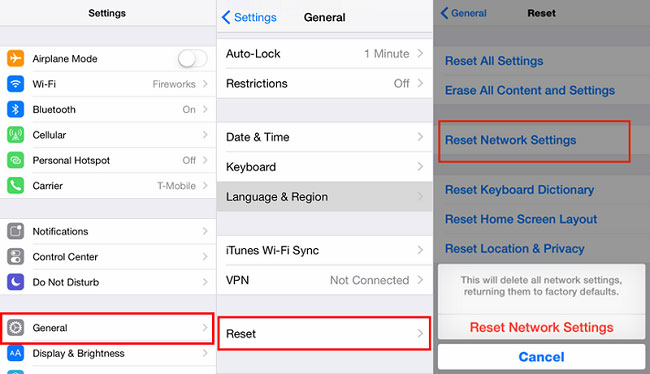
2.3 Update carrier settings
Of course, there are also some other things you could do to resolve your iPhone dropping calls problem, for example, updating the carrier settings.
Please follow this: Hit on Settings > General > About, then press on the Update button on the appeared message that reads Carrier Settings Update.
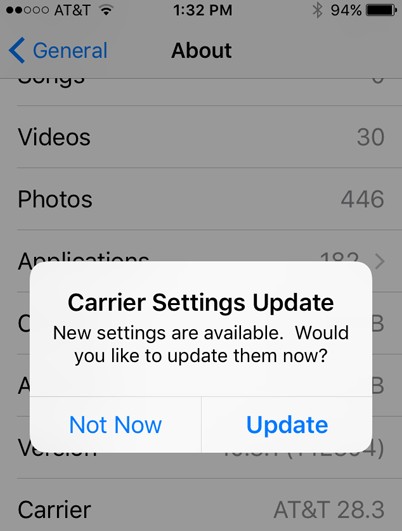
2.4 Update software to fix iPhone keeps dropping calls
In fact, a timely software update ensure your iPhone functioning well, which includes the call's performance. Thus, see if a software update is needed on your device.
Step 1: Open the settings and then click "General".
Step 2: Choose the "Software Update" option.
Step 3: If an update is necessary, tap "Download and Install" to complete the process.

2.5 Restore iPhone with iTunes
If the above official methods don't work out, then you can resort to using iTunes to restore your iPhone as a new device. As it can be seen that this will delete all the data on your iPhone.
Step 1: Launch the latest iTunes and connect your iPhone with the computer.
Step 2: On the Summary tab, click the "Restore iPhone" button.
Step 3: Hit the "Restore" again.

2.6 Reset all settings
Alternatively, resetting all settings, namely bringing your iPhone to the factory settings, can do likewise.
Step 1: Navigate to Settings > General > Reset.
Step 2: Enter your apple ID and passcode.
Step 3: Tap on the Erase All Content and Settings option.

Part 4: Recommended way to settle iPhone keeps dropping calls
Usually, workarounds that causing data loss are less supportive. In this way, employing professional iOS system repair tools such as TunesKit iOS System Recovery is more appealing. It does the same magic with the fastest speed and almost 100% success rate. Besides, with Standard Mode and Advanced Mode in hand, it will fix your iPhone keeps dropping calls without data loss.
See more highlights of this mighty program below.
Main Functions of TunesKit iOS System Recovery
- Repair 150+ iOS system problems like iPhone grey screen.
- Support most iOS devices such as iPhone/iPad/iPod.
- Compatible with all iOS versions including the latest iOS 16.
- One click to enter or exit recovery mode.
- Downgrade iOS to the previous versions.
Step 1 Connect the iPhone with PC
Connect the iPhone with PC and launch TunesKit iOS System Recovery. press on the "Start" button of the first page as below.

Step 2 Select reparing mode
Choose the Standard Mode button to fix your iPhone keeps dropping calls without data loss and tap on the "Next" button.

Step 3 Download Firmware
Make sure the information of your iPhone presented on this page is correct. Then, click on the "Download" button.

Step 4 Fix iPhone dropping calls
When the firmware package is downloaded, you are supposed to hit on the "Repair" button to fix your iPhone to normal.

Part 5: Bottom line
Now after reading on this article, you must be clear about what to do to fix your iPhone keeping dropping calls. If you still have something that you don't understand, please be free to contact us or leave your comment or try using TunesKit iOS System Recovery.
