[Full Guide] How to Fix iPhone is Too Close on iOS 17
As we all know, using electronics for a long time, especially when your eyes are too close to the screen, can strain your eyes and make you prone to nearsightedness. The recently released iOS 17 brings a lot of new features, one of which is the Screen Distance feature that prevents your eyes from being too close to the screen. Screen Distance reminds teenagers to adopt healthy viewing habits to reduce the risk of myopia, and gives adult users the opportunity to relieve visual fatigue caused by digital products.
However, some people may find it annoying if the alert keeps popping up. If you are wondering how to turn off iPhone is too close, then you have come to the right place. In this post, we will provide a full guide to help you solve this issue.
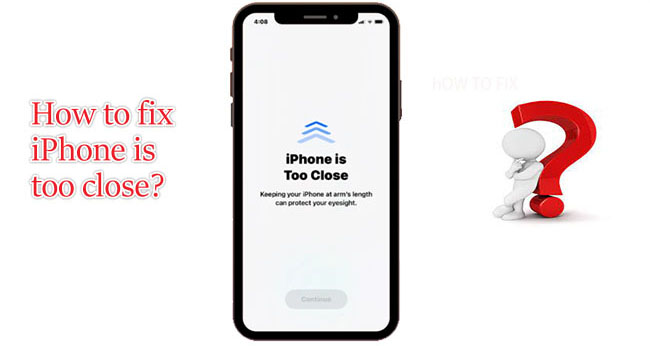
- Part 1: Why do you see the "iPhone is too close" alert?
- Part 2: How to fix iPhone is too close on iOS 17?
- Fix 1: Move your iPhone to a distance greater than 12 inches from your face
- Fix 2: Increase display text size
- Fix 3: Keep your TrueDepth Camera clean
- Fix 4: Use professional third-party repair software - TunesKit iOS System RecoveryHOT
- Fix 5: Reboot your iPhone
- Fix 6: Update your iPhone to the latest version
- Part 3: How to turn off iPhone is too close?
Part 1: Why do you see the "iPhone is too close" alert?
When you place the screen too close to your face for an extended period of time, or when the iPhone's TrueDepth camera senses that your device is too close to your eyes. Screen Distance displays a reminder on the entire screen with the message "iPhone is too close", preventing you from continuing to use it. This warning is part of the Screen Distance feature available in iOS 17.
This feature will prompt you to keep a certain distance from your iPhone to protect your eyesight. There are two main reasons for this warning to pop up, you have enabled the Screen Distance feature in the Screen Time settings of your iPhone, and with Screen Distance enabled, the iPhone is positioned less than 12 inches or 30 centimeters away from the display.
Part 2: How to fix iPhone is too close on iOS 17?
The "iPhone is too close" alert is triggered when your iPhone is too close to your eyes, which can cause eyestrain and potential damage to your vision.
The screen distance forces iPhone is too close alerts to propagate across the entire screen. Thus disrupting user activities such as watching videos or playing games, and since the alerts appear every time the TrueDepth camera detects that your face is too close, it detracts from the feel of the experience. Users who suffer from nearsightedness may be particularly frustrated and annoyed when they don't have their glasses.
But don't worry, here are some ways through which you can find out how to fix iPhone too close issue on iOS 17.
Fix 1: Move your iPhone to a distance greater than 12 inches from your face
If your phone displays the "iPhone too close" alert, then the first thing you need to do is keep your distance. Once a safe distance is maintained, the alert message will disappear. It is recommended that iPhone be kept at least 12 inches or 30 centimeters away from your face.
To get a better idea of this distance, try stretching your arm to its maximum position and then holding your iPhone to use it. This distance should be healthy enough to protect your eyesight while preventing warnings from appearing on the screen.
Fix 2: Increase display text size
If you've been getting "iPhone is too close" warnings, it could mean you're having a hard time reading what's on your iPhone screen. If your iPhone's display text size is small enough to make it difficult for you to read the text on the screen, thus forcing you to hold your iPhone close to your eyes. You can avoid getting the warning by increasing the overall text size of your device so that all the text content on the screen is large enough to be read from a distance.
To resize mobile text, simply open the Settings app on your iPhone, and in Settings, scroll down and select Display & Brightness, and on this screen, tap on Text Size, and in the Text Size screen that appears, you'll see a slider at the bottom that lets you resize text across the system. To increase the text size, drag the slider to the right until you get perfect visibility from at least 12 inches away.
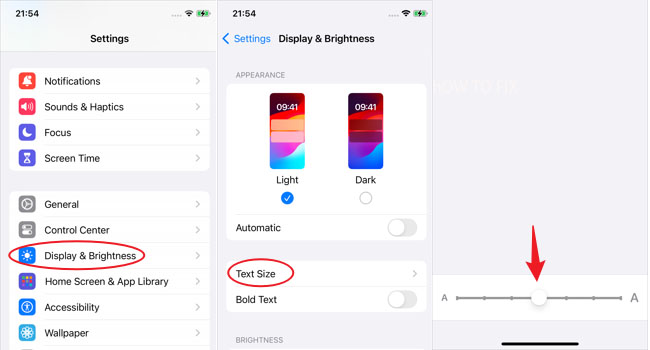
When you increase the text size, the newly selected size will apply with most apps on iOS and iPhone.
Fix 3: Keep your TrueDepth Camera clean
The Screen Distance feature uses the iPhone's TrueDepth camera. If your camera is dusty, it may have trouble detecting your face. This is what results in the "iPhone is too close" prompt.
Therefore, it is recommended to clean the lens properly with a microfiber cloth and make sure to remove all residue and dirt.
Fix 4: Use professional third-party repair software -- TunesKit iOS System RecoveryHOT
When your iPhone is stuck in the iPhone is too close screen, then TunesKit iOS System Recovery is the best choice for you. It can help you fix 150+ iOS problems, restore iOS/iPadOS to normal state without losing any data. It also enables you to enter or exit recovery mode on iPhone/iPad/iPod touch with one click, downgrade iOS to previous version without jailbreak. It is compatible with latest iOS 17 version and iPhone 15 models. Try to use TunesKit iOS System Recovery to help you fix iPhone too close problem, here are the steps you should follow:
Main Highlights of TunesKit iOS System Recovery
- Fix iPhone is too close on iOS 17 without data loss.
- Support most iOS devices such as iPhone/iPad/iPod/Apple TV.
- Compatible with all iOS versions including the latest iOS 17.
- One click to enter or exit Recovery mode.
- Supports the latest iPhone 15 models
Step 1: Download and install iOS System Recovery program on your PC, then launch it, and plug your iPhone into your PC using a reliable or Apple Original Data Cable.
Step 2: Select iOS System Repair on the main screen of the software. Hit Start to repair "iPhone is too close iOS 17" system problems.

Step 3: Choose Standard Repair, it will not cause any data loss. Then select the firmware version you prefer, then click Download button to download firmware package.


Step 4: Click the Repair button when the firmware has been downloaded successfully, it will begin to fix “iPhone is too close” issue automatically as expected.

Fix 5: Reboot your iPhone
Sometimes, iPhone has malfunctions or errors that cause the "iPhone is too close" problem. Therefore, restarting your iPhone can also eliminate the malfunction and the "iPhone is too close" alert problem.
You just need to press and hold the power button (it's on the top or right side depending on the iPhone model you're using) until the "slide to power off" screen appears. Next, move the slider to switch off your device. After your device has turned off, press and hold the power button again until you see the Apple logo, signaling the iPhone is rebooting.
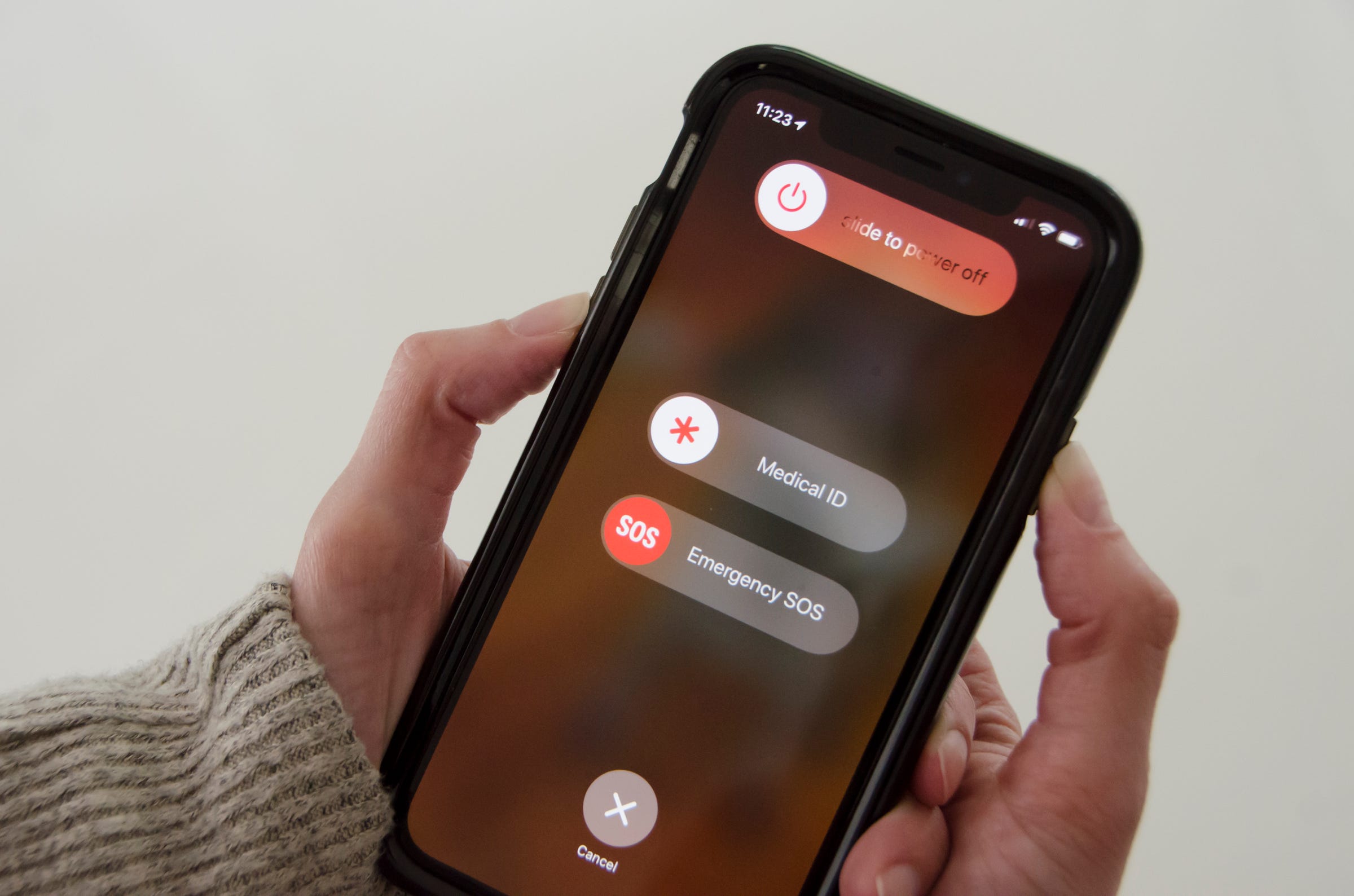
Fix 6: Update your iPhone to the latest version
If the iPhone is not updated to the latest version, issues like "iPhone is too close iOS 17" will occur. Therefore, to update your iPhone to the latest version, simply move to Settings your iPhone, scroll down and tap on General, then select Software Update . Your device will check for a new iOS update. If a new update is available, you will see the option Update Now. Tap on this.

Part 3: How to turn off iPhone is too close?
If you have followed all of the above methods and are still getting the "iPhone is too close" warning on your screen, then you can turn off the Screen Distance feature. By turning off Screen Distance, you will not receive the "iPhone is too close" alert.
To turn off the "iPhone is too close" warning, simply open the Settings app on your iPhone. Scroll down and select Screen Time, tap Screen Distance under limit usage and finally turn off the Screen Distance toggle at the top.
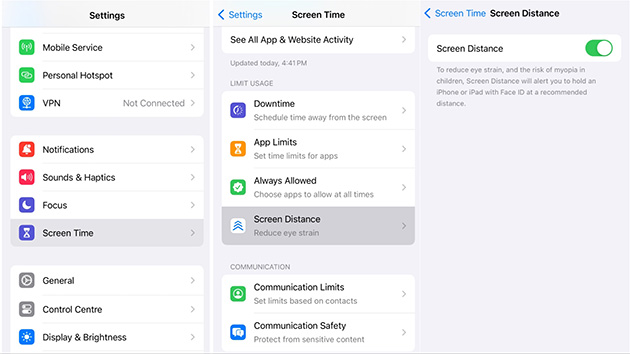
After turning off Screen Distance. Even if you hold your device close to your face for a long time, you won't see the "iPhone is too close" warning on the screen.
Conclusion
Fixing the "iPhone is too close" issue on iOS 17 requires you to implement the above several possible solutions. It's crucial to regularly update your iPhone and troubleshoot any emerging issues promptly to enjoy optimal functionality.
TunesKit System Recovery is the best iOS system repair tool that can help you solve all kinds of iOS system problems and get your device back to normal. Download it now to enjoy the convenience it brings you. Feel free to contact us if you have any questions during the process of using the software.
