12 Methods for How to Fix Ghost Touch on iPhone? iPhone 14 Supported

Sometimes, the iPhone screen appears being touched automatically as if it was operated by an invisible person or by itself. This is what we called iPhone ghost touch. Now we have seen an increasing number of people complaining about the problem on the website. But don't worry! This article will give you a useful guide on how to fix iPhone ghost touch.
- Part 1. What is Ghost Touch on iPhone?
- Part 2. What Causes Ghost Touch on iPhone?
- Part 3. The Best Method to Fix iPhone Ghost TouchHOT
- Part 4. Other Possible Solutions to Fix iPhone Ghost Touch Screen
- Tip 1: Clean the Touchscreen of Your iPhone
- Tip 2: Remove Your iPhone Screen Protector
- Tip 3: Take off Your iPhone's Case
- Tip 4: Disconnect the Third-Party Charger and Accessory
- Tip 5: Check your Accessibility settings
- Tip 6: Restart Your Device
- Tip 7: Recover iPhone by Putting It into Recovery Mode
- Tip 8: Reset All Settings on Your iPhone
- Tip 9: Factory Reset Your iPhone
- Tip 10: Restore Your iPhone via iTunes
- Tip 11: Contact Apple
- Part 5. Hot FAQs About iPhone Ghost Touch
- Part 6. Conclusion
Part 1. What is Ghost Touch on iPhone?
Ghost touch is an issue that happens on random areas of your screen. When it happens, users may think that someone else is touching their iPhone screens as a ghost. If the app on your iPhone opens itself, or some characters appear in your input field, you may encounter the ghost touch issue. Undoubtedly, iPhone ghost touch impacts the users' experience when they use their devices. Therefore, you had better find out what causes you and try to fix it as soon as possible.
Part 2. What Causes Ghost Touch on iPhone?
Before we get to the solutions, we need to understand the reasons that causes ghost touch issue on iPhone. To make it clearer, we have listed several following causes.
1. A wrong display or injured screen factors. To be specific, ghost touch screen may be caused by some bolts being displaced, thus iPhone display seated incorrectly.
2. Some software glitches and bugs. Your iPhone may appear system errors after the iOS update.
3. The touch screen was taken away or shifted during the process of repair.
4. Defective digital manufacturing or being installed incorrectly.
Video Tutorial
Part 3. The Best Method to Fix iPhone Ghost Touch
In most cases, ghost touch iPhone results from some software or procedures errors inside iPhone. If it is that case, using related professional iOS system recovery software such as TunesKit iOS System Recovery is the best way for how to fix ghost touch on iPhone without data loss. It is a relatively popular program to bring your iOS system back to normal with almost every problem solved. It fixes all iOS and tvOS system issues including iPhone Recovery mode, iPhone stuck on Apple logo, black screen, iOS update failure, etc. Besides, there is no data loss after the reparation with standard mode. Moreover, it supports diverse devices like iPhone, iPad, iPod touch and Apple TV, and all iOS versions, including the latest iOS 16. Finally, it has a simple interface which is easily understood and operated by customers.
Characteristics of TunesKit iOS System Recovery
- Fix iPhone ghost touch screen with simple steps
- It enables you to get rid of 150+ iOS issues with ease
- Fix your iOS devices without data loss
- Supports the latest iOS versions including iOS 16
- Fix iPhone apps not updating in several clicks
To repair the iPhone ghost touch screen issue, you just follow three steps.
Step 1: Firstly, open TunesKit iOS System Recovery for Windows on your computer. Then you have to connect your iPhone till it's detected. Next, click Start button. Next, choose the Standard Mode and Next. You have to select which device you've connected. Then follow the instructions from the interface and let your device is into DFU mode. After that, click Next button.

Step 2: The application will download the firmware package matched to your device after finishing the first step. Before that, you have to make sure the device info is correct, including the model version, iOS version, etc. You can correct it if there's anything wrong. If all information is correct, click the Download and it will start downloading and verifying the firmware.

Step 3: When the firmware has been downloaded successfully, you just click the Repair button and the program will automatically begin to fix your iPhone. Don't disconnect your device until the process is completed. Otherwise, the device might become bricked.

Part 4. Other Possible Solutions to Fix iPhone Ghost Touch Screen
If the above method doesn't work unfortunately, you can also try other alternative method for how to fix iPhone ghost touch as follows.
Tip 1: Clean the Touchscreen of Your iPhone
You may wonder why cleaning iPhone touchscreen works. It is because some dust and particles on your iPhone may make the device act on its own, especially when the dust is accumulated after a quite long time. It is simple for you to clean iPhone touchscreen. Before starting, you have to switch the iPhone off and unplug all connected cables. Then you are supposed to get a clean and uncouth cloth or tissue paper with some water. Lastly, you can begin wiping your device's screen from the top to the end in a gently manner.
This method can help you erase the debris and dust on your iPhone. But you have to be careful amid cleaning the screen. Because you are not allowed to let one drop of water get into any openings on your device.

Tip 2: Remove Your iPhone Screen Protector
Although the screen protector is usually employed by users to keep iPhone from scratching, it may sometimes cause some issues about operations like ghost touch. Under such circumstances, you have to take off your iPhone's screen protector to get the problem solved. Take it from one corner and then step by step, slowly remove it completely.

Tip 3: Take off Your iPhone's Case
Similar to screen protector, iPhone's case also leads to ghost touch problem. When you find that your device's screen is slightly twisted, you can take away the case of your iPhone. As the hard case may occasionally twist your iPhone's screen. Then, you may solve the problem of how to fix ghost touch on iPhone after removing the case.

Tip 4: Disconnect the Third-Party Charger and Accessory
Sometimes, you may encounter iPhone ghost touch if you use a charger or accessory which is not certified by the Apple. You can check if your issue is caused by a third-party charger and accessory by disconnecting it. It’s suggested that you use an original charger or accessory, which can protect your iPhone and reduce system glitches.

Tip 5: Check Your Accessibility settings
In some cases, Accessibility settings change the responds of your iPhone when you touch the screen. If you have turned on Assistive Touch, or Touch Accommodations accidently, your iPhone may conduct some operations itself, making you feel that you encounter a ghost touch. Here are the detailed steps for how to fix ghost touch on iPhone.
Step 1: On your iPhone, choose the Settings icon. Then, click on Accessibility and Touch.
Step 2: On the interface, you can see if your Assistive Touch is enabled. You can turn it off by toggling off the Assistive Touch switch.
Step 3: Toggle off the switch of Touch Accommodations and Back Tap if they are enabled.
Step 4: Select the Haptic Touch option to check if the touch duration is too fast or slow for you.
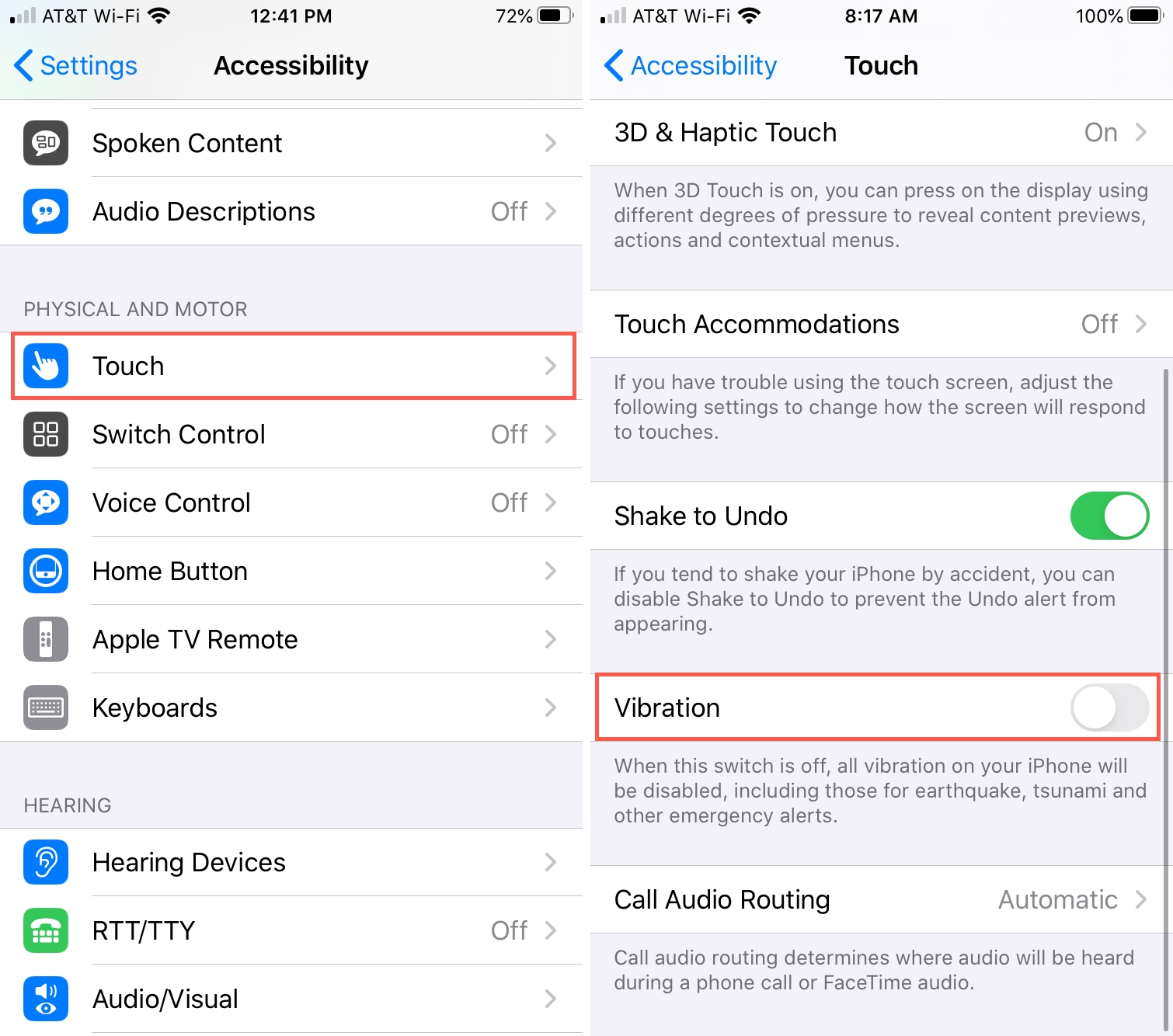
Tip 6: Restart Your Device
Whenever iPhone gets wrong, most people always let their iPhone power off and restart them first. You can also have a try to restart your iPhone after having used above quick fixes which cannot solve the problem as expected.
If you use iPhone X and later, press the Slide and Volume buttons. When the Power-Off Slider shows, slide it to the right.
If your device is the iPhone 8 and earlier, press the Top button and you will see a Power-Off Slider, then swipe it to the right.
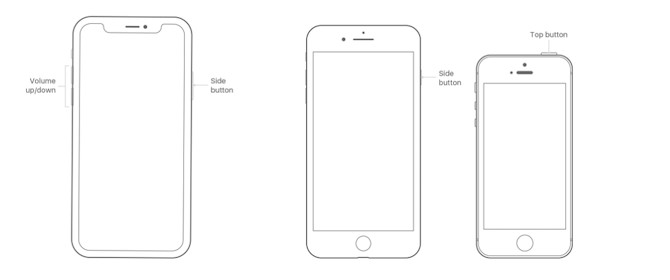
Tip 7: Recover iPhone by Putting It into Recovery Mode
If restarting iPhone doesn't help you, to put your iPhone into Recovery mode may also do the trick. But recovering iPhone might cause some data loss. So you are suggested to do data backup before putting iPhone into Recovery mode.
Please follow these steps to get iPhone into Recovery mode.
Step 1: Click iTunes on your computer and connect your device.
Step 2: Hold and release the Volume Up and Volume Down button respectively.
Step 3: Press Side button and enter the Recovery mode.
Step 4: Finally click Update or Restore.
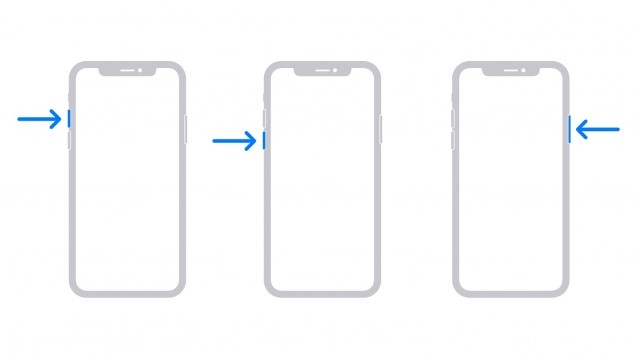
Note: When you find your iPhone stuck in Recovery mode, don't worry. In this case, you can simply use TunesKit iOS System Recovery to fix iPhone stuck in Recovery mode.
Tip 8: Reset All Settings on Your iPhone
Resetting all settings on your iPhone is also a good option for you to troubleshoot the ghost touch problem you meet. To reset all settings on your iPhone, you need to go to Settings> General> Reset> Reset All Settings. However, you will lose all the iPhone settings and data. If you don’t want to encounter data loss, you are advised to back them up before you conduct.
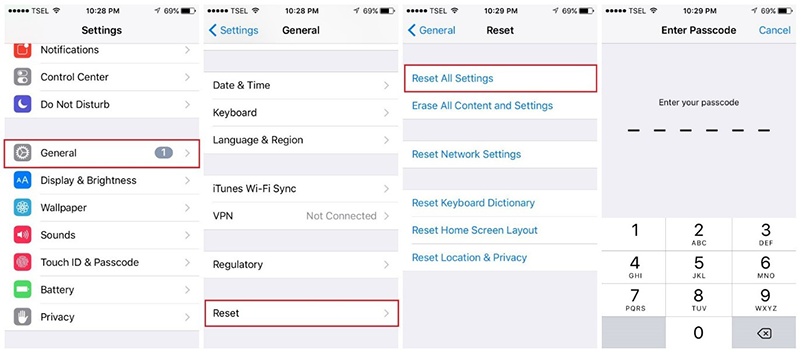
Tip 9: Factory Reset Your iPhone
A factory reset usually can fix the problem of ghost touch on your iPhone, because it can remove some settings that cause the problem. But this method will remove all data of your iPhone. So you are suggested to backup data before you try following steps.
To factory reset your iPhone, go to Settings, then General, next the Reset and finally Erase all Contents and Settings. Enter the device's passcode when prompted and then click on Erase iPhone to complete the process.

Tip 10: Restore Your iPhone via iTunes
If the above methods don't work, then you are suggested to try to restore your iPhone in iTunes. If you don't mind the data loss, you can follow following steps:
Step 1: Open the iTunes and connect your iPhone to the computer.
Step 2: Click the iPhone icon when the iPhone appears in the iTunes successfully.
Step 3: Click Restore iPhone in the column of Summary.
Step 4: Click Restore again to make sure the process works well, and then iTunes will restore the device connected to the factory settings.

Tip 11: Contact Apple
If you got this far, it might mean the problem is not solved yet. Then the final try should be bringing your iPhone to Apple store. The store will provide free and authorized service to make the ghost touch on your iPhone fixed. But first you have to make sure you have got data backups by iTunes and iCloud.
Part 5. Hot FAQs About iPhone Ghost Touch
1. Which iPhones Are Affected by iPhone Ghost Touch Screen?
The ghost touch problem can affect any smartphone with a touchscreen. Therefore, no matter what model of iPhone you use, you may encounter this problem. However, some iPhone models, such as iPhone X/11/12, are known to encounter ghost touch issues.
2. How can I permanently fix my ghost touch iPhone?
If the ghost touch issue you meet is not caused by hardware issues, you can fix it permanently by using TunesKit iOS System Recovery. With this useful tool, you can easily fix your ghost touch iPhone with simple steps, and don't need to search for other people's help.
Part 6. Conclusion
Above methods suggested ranging from using professional iOS system recovery applications to contact Apple Store are worth trying. But to make sure your iPhone ghost touch problem is completely solved with higher safety and without data loss, you are highly recommended to try the third-party iOS system recovery tools such as TunesKit iOS Syetem Recovery. Do you have any other advice or issues about iPhone ghost touch? Welcome to connect with us!
