Top 5 Methods to Fix iPhone Error 56
Recently, some iPhone users report that an iTunes error 56 occurs while restoring or updating their iPhone using iTunes. This issue comes with a warning that says "The iPhone could not be restored. An unknown error occurred (56)" and stops our iPhone from connecting to iTunes. This is annoying and disquieting. So, what is this error code 56 mean and can we fix it by ourselves? Here is the right page where you can find the best ways to fix this issue.
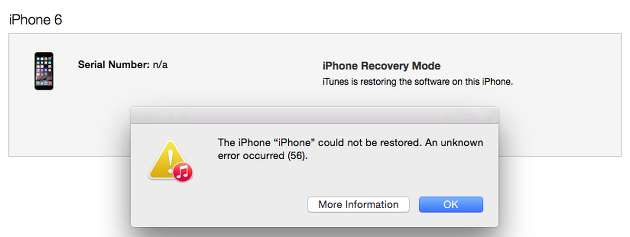
Part 1. What is iPhone error 56
This error usually occurs while connecting iPhone to iTunes with a USB glitch, bad compatibility between iTunes and computer, or other unknown issues like software bugs. Not only happen on iPhone, but iTunes restore error 56 is will occur frequently when iPad users attempt to update their iPad. Except for iPhone and iPad issues, an antivirus mistaken detection will also cause this issue. Now, let's see the detailed fixing methods to fix this error.
Part 2. Top 5 Methods to Fix iPhone Error 56
Method 1. Restore your iPhone with DFU mode [Data loss]
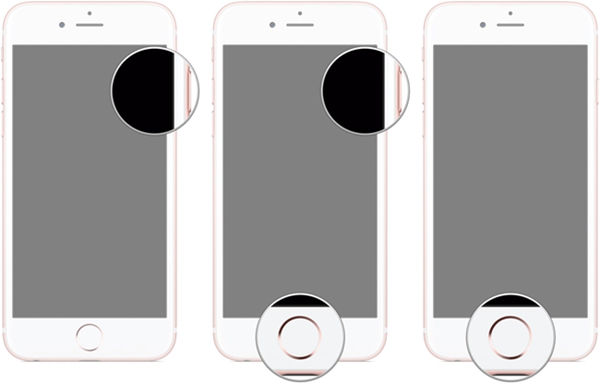
If you face iPhone restore failing with error code 56, why not try to enter your iPhone into DFU mode and restore it. DFU means Device Firmware Update, which can update your iPhone to any version. If you don't know how to put your iPhone into DFU mode, follow the next step.
For iPhone 6 and older version: Keep holding the Home button and Lock button for 8 seconds. Then, release the lock button while keeping holding the home button.
For iPhone 7 / 7 Plus: Keep holding the Power button and Volume Down button for 8 seconds. Then, release the Side button and keep holding the Volume Down button.
For iPhone 8 and above version: Quick press the Volume Up and Volume Down button, then keep holding the Side button until the screen goes black for 5 seconds. After that, release the Side button and keep holding the Volume Down button. If the display keeps black, it means that you enter your iPhone into DFU mode successfully.
Method 2. Fix iPhone error 56 using TunesKit iOS System Recovery [No Data Loss]
TunesKit iOS System Recovery is a professional and one-stop iOS fixing tool that helps fix common iOS issues like dropped iPhone won't turn on, iPhone charger accessory not supported, or iPhone won't turn on. If you face iPhone error 56 and wondering the best method to fix it, TunesKit iOS System Recovery can help you fix your iPhone issue without losing any data.
Characteristics of TunesKit iOS System Recovery:
- Fix iPhone error 56 within several steps
- Avaliable on Mac/Win and supports iOS 15/14
- Provide Standard Mode and Advanced Mode to fix
- Professional and dedicated iOS fixing feature
- Fix your iOS devices without losing any data
Now, let's see how to fix iPhone error 56.
Step 1Connect your iPhone to a computer

Connect your iPhone to a computer using a workable lightning cable. Then install and launch TunesKit iOS System Recovery. In the main interface, you can put your iPhone into Recovery mode with one click.
Step 2Select a mode to fix

In TunesKit iOS System Recovery, 2 recovery modes are available for you to use. Generally, the Standard Mode is powerful enough to fix iPhone error 56. In addition, Advanced Mode can do the same as Standard Mode or even better, but it will erase all your iPhone content.
Step 3Download firmware package

After selecting the recovery mode, TunesKit iOS System Recovery will start to download a firmware package for you to fix iTunes error 56. Please make sure that all the information given is corresponding to your iOS device.
Step 4Fix iPhone error 56

Once the downloading is finished, TunesKit iOS System Recovery will start to fix your iPhone. And the issue will be fixed within several minutes.
Method 3. Force reboot your iPhone

Force reboot your iPhone can is one of the most effective ways to fix iPhone error 56. If you don't know how to force reboot your iPhone, you can do the following steps.
For iPhone 6s and older: Hold down the Power button and Home button at the same time. When the Apple logo appears, release the two buttons.
For iPhone 7/7 Plus: Hold down the Volume Down button and the Power button concurrently. When the Apple logo appears, release the two buttons quickly.
For iPhone 8 and later: Press and release the Volume Up button quickly, then press and release the Volume Down button quickly, keep holding the Power button until the Apple logo appears.
Method 4. Update iTunes to the latest version

Updating iTunes to the latest is also a wonderful way to fix iTunes error 56. If there are any software glitches or corrupted files, an update of iTunes should be the best way to solve them. You can update iTunes via Help > Check for updates.
Method 5. Use another USB cable and port

If you are using a broken lightning cable to connect your iPhone to a computer, you may face iPhone error 56 unexpectedly. Make sure you are using an MFI certified cable, and plug your iPhone into a 3.0 USB port. When you connect your iPhone to a computer, you will be required to Trust the computer. Trust it to access the computer.
Summary
iPhone error 56 is not a severe problem that we can fix it easily by ourselves by using the above five methods. TunesKit iOS System Recovery is one of the best solutions that I would like to recommend to you. It can protect your iPhone data from losing in the process of fixing. What's more, it is user-friendly and suitable for solving all iOS issues.
