[2025 Solved] How to Fix iPhone Ear Speaker Low Volume
iPhone ear speaker low is a frustrating thing for many users, which makes them unable to hear the audio output clearly from their devices. Many people have reported this error after they updated to iOS 16. Have you met the same speaker issue on your device? Don't panic. We'll simply show you some major causes of the issue, and then give you some useful suggestions to fix low volume on iPhone ear speaker.

Part 1: Why Is iPhone Ear Speaker Low Volume?
iPhone ear speaker low volume is a common issue for users, which can be caused for several reasons. This problem may happen after you update your iPhone, the speaker is blocked with dirt, or you turn down the volume accidentally. Or if your iPhone has dropped to the hard ground or in the water, it may be disabled or broken, which can also lead to low volume.
Part 2: The Best Tool to Fix iPhone Ear Speaker Low
If you are sure that you haven't dropped your iPhone recently, this low volume error is most likely to result from some system glitches on your iPhone. Therefore, a professional third-party tool -- TunesKit iOS System Recovery -- may be helpful to you in this case. It can help you resolve various kinds of iOS issues, including iPhone ear speaker low, iPhone ear speaker not working, iPhone call volume low, iPhone black screen, and so on. More importantly, the whole repair process won't delete or remove any data on your iPhone, so you don't need to worry about data loss at all. If you also want to reset your device, enter/exit the Recovery mode, or upgrade/downgrade your iPhone, this tool can be conducive to you.
Highlights of TunesKit iOS System Recovery:
- Fix iPhone ear speaker low issue without losing data
- Repair 150+ iOS system problems on iOS devices
- Downgrade iOS without jailbreak during validation period
- Factory reset your iOS devices without passcode
- Available for Windows and Mac systems
Step 1Connect your iPhone to PC
After you download and install TunesKit iOS System Recovery, plug your iPhone into the PC via a workable cable. Then, tap on the iOS System Repair button on the main interface when your device is detected.

Step 2Choose a repair mode
In this section, two repair modes will be displayed on the interface for you to select. If you don't want to lose your data, Standard Repair is more recommended to you. It's powerful enough to fix this low volume issue on your iPhone.

Step 3Fix iPhone ear speaker low volume with ease
Then, you need to check if the device shown on the screen is matched with your device. After that, tap on the Download button to download the firmware package. Once the downloading is over, you can hit on the Repair button to fix low volume on iPhone ear speaker.
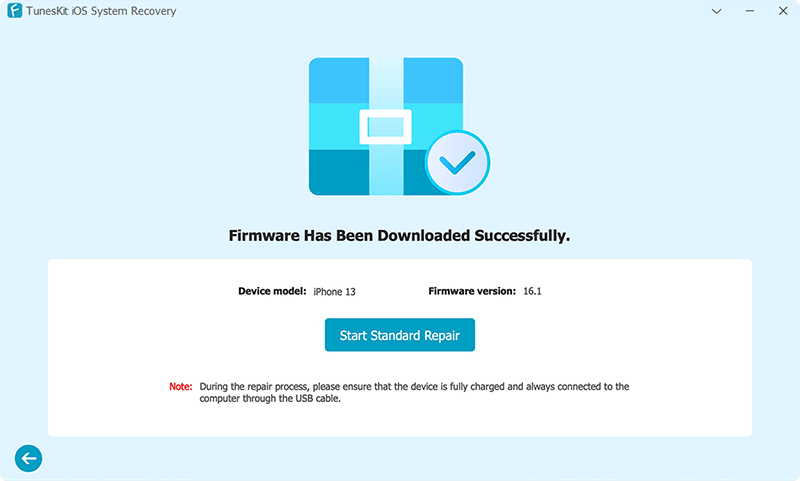
Part 3: Some Common Ways to Fix iPhone Ear Speaker Low Volume
Knowing the possible reasons why this problem occurs, let's explore other common ways to fix iPhone ear speaker low.
Way 1: Avoid Playing Two Apps' Audio Together
If you are using two apps to listen to audio at the same time, one or both of them may turn low automatically. To fix iPhone 11 ear speaker low, you had better quit one of these two apps to keep your iPhone volume normal. Open the App Switcher on your iPhone, switch right to find the app you want to close, and then swipe up to quit it. After this, your iPhone volume will become normal.

Way 2: Turn Off Phone Noise Cancellation
Phone Noise Cancellation can minimize the noise nearby, and make users more easily hear the important content clearly. However, this function may lead to low volume on their iPhones. You can try to fix this problem by disabling Phone Noise Cancellation.
Step 1. On your iPhone, go to the Settings section and choose Accessibility.
Step 2. Scroll down to select Phone Noise Cancellation.
Step 3. At last, hit on the toggle next to Phone Noise Cancellation to disable it on your iPhone.
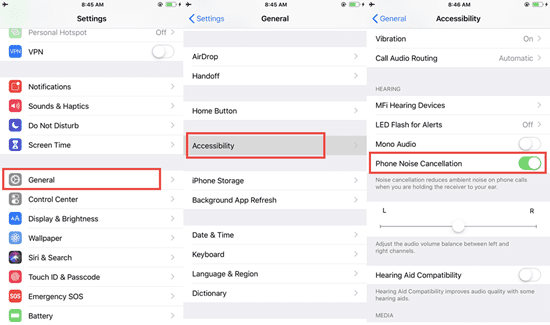
Way 3: Disable Headphone Safety
Headphone safety will limit the maximum volume on your iPhone when you enable this feature. It aims to protect your hearing, while it is also likely to make your iPhone volume down automatically. To turn off this feature, you can head to Settings > Sounds & Haptics > Headphone Safety, and then tap on the toggle next to Reduce Loud Sounds to fix this low volume problem.
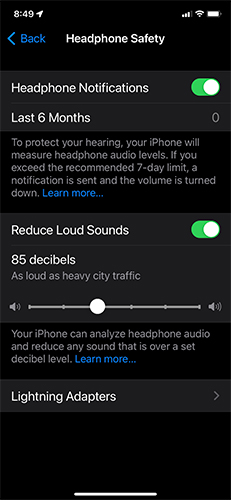
Way 4: Turn Off Bluetooth
Another method to fix iPhone ear speaker low is to turn off your Bluetooth. Some users have reported that this issue only happens when they turn on the Bluetooth. Therefore, when you meet this problem, you are also suggested to turn off Bluetooth on your iPhone. To turn it off, navigate to the Settings menu on your iPhone, choose Bluetooth, and then tap on the toggle next to Bluetooth.
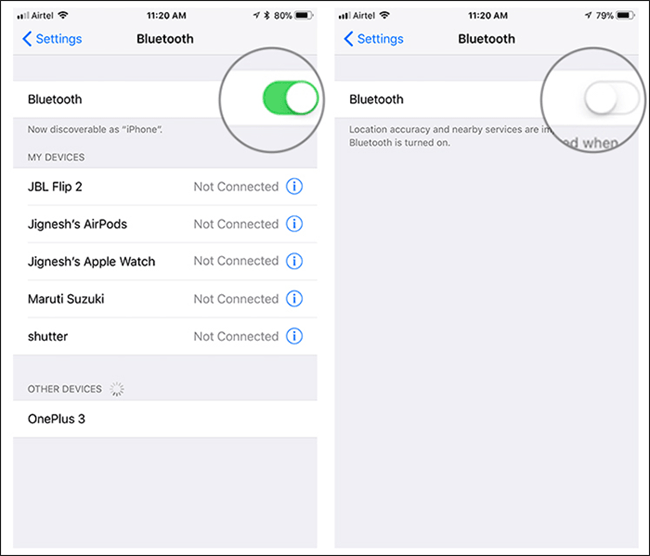
Way 5: Adjust Volume Balance
Adjusting the audio volume balance is also a good way to fix iPhone ear speaker low volume. Go to Settings > Accessibility > Audio/Visual, and then choose the Balance option. After that, adjust the volume balance by moving the slider.
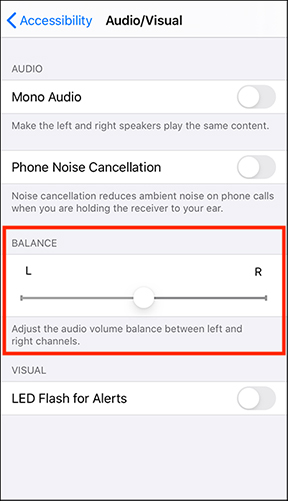
Way 6: Force Reboot Your iPhone
If you're experiencing iPhone ear speaker's low volume, it could be due to audio from video or streaming apps occupying the speaker channel. To resolve this, a force restart of your iPhone may be necessary to close any apps that could be interfering with the speaker's functionality. The process for a force restart differs slightly depending on your iPhone model, but here are the general steps:
For iPhone 8 or later: Quickly press and release the Volume Up button, then quickly press and release the Volume Down button. Finally, press and hold the Side button until you see the Apple logo.
For iPhone 7 and iPhone 7 Plus: Press and hold both the Volume Down button and the Sleep/Wake (Side) button simultaneously until the Apple logo appears.
For iPhone 6s, iPhone 6s Plus, or earlier models: Press and hold both the Home button and the Sleep/Wake (Top) button at the same time until the Apple logo is displayed.
After a forced reboot, the iPhone should restart and you can check to see if you've resolved the issue of iPhone ear speaker's low volume due to app interference.

Way 7: Update Your iPhone to The Latest iOS Version
iPhone ear speaker low volume issue could be a result of an outdated operating system. It's important to make sure your iPhone is using the most recent version of iOS, as the new iOS version will fix many known or unknown bugs. If your phone hasn't been updated, proceed with the following steps.
Step 1. Navigate to the Settings app, select General, and then tap on Software Update.
Step 2. If there's an update available, choose the Update Now button to proceed with the update.
Step 3. Updating the iOS version will take some time, please be patient, after the update is complete, your iPhone will restart, please check if the iPhone ear speaker low problem is solved.

Way 8: Reset All Settings
If this low volume error still exists, the last method for you is to reset all settings on your iPhone. Launch the Settings app on your iPhone, and then tap General > Transfer or Reset iPhone. After that, select Reset followed by Reset All Settings. When the reset is over, you can check if the ear speaker on your iPhone is fixed now.

Part 4: The Bottom Line
That's all for how to fix low volume on iPhone ear speaker. These methods listed above can help you resolve this problem on your iPhone. If you don't want to spend too much time on fixing your device, TunesKit iOS System Recovery is your best choice. With this useful tool, almost all of the common system issues on your iOS devices can be fixed instantly without data loss.
