How to Fix iPhone Camera Won't Focus

"After I update the iOS system on my iPhone or suddenly open the camera on iPhone one day, I found that the camera has trouble in staying focus. I have tried some ways such as cleaning the lens yet they don’t work. what should I do to solve this problem?"
Do you ever come across the same situation above before? Then how do you to let yourself get out of the trouble or are you seeking related methods to this matter? Well, if you do, please check out the top 6 solutions as presented here to iPhone camera won't stay stable problem.
Part 1: Why does the iPhone camera become blurry?
A new model of iPhone released every year almost stand out because of its camera compared to other older versions. However, it still sometimes goes wrong, for instance, it gets out of the focus or turns blurry. So why does this problem appear? This common issue can often be attributed to iOS update failure, loosen lens and the like. But no matter what the specific reason is, you can try the following fixes to resolve it.
Part 2: The basic troubleshooting fixes to iPhone with out-of-focus camera
I am sure that you must have tried pressing the Camera button, removing the iPhone's case and etc to make it focus before reading this article. In this case, other alternatives below are worth trying.
1. Switch Autofocus Lock option
There are many features on the iPhone camera that make it easy to use. One of the prominent features is the Autofocus Lock, which allows users to lock the focus when taking a creative picture. But it may be unfavorable when taking selfies or other photos, so you can toggle this option to fix your iPhone camera blurry. To do that, you just open it and click the screen till the AE/AF lock banner is shown.
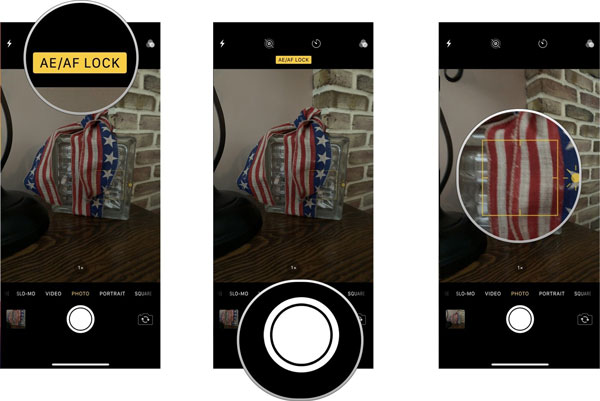
2. Force close the Camera app
If toggling Autofocus Lock doesn't help you, then you could try another simple way, which is force closing the Camera app. You just need to click twice the Home button or swipe up from the bottom, then swipe the camera app off the top screen among a host of apps running in the background.
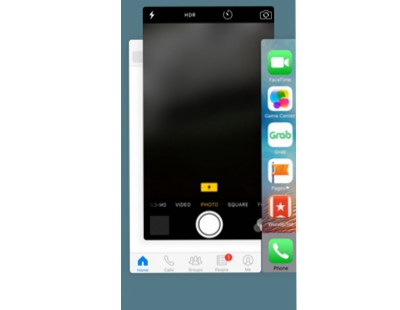
3. Restart your iPhone
Rebooting your iPhone can also seem possible to resolve the problem of iPhone with the out-of-focus camera. Just give it a try according to the different models of iPhone.
#iPhone X/11# press the Side and the Volume buttons in the meantime until the Slider pops up, then drag on the slider to switch off the iPhone, finally hold the Side button to open your device.
#iPhone SE (2nd) /8 /7/6# press the Side button until the Slider appears and drag the slider to turn off the iPhone, finally hold the Side button to start the device.
#iPhone SE (1st) / 5 and former# hold the Top until the Slider shows up, then pull the slider to close the iPhone, finally turn on your device again by pressing the Top button.

4. Reset all settings of your iPhone
If you are wondering that whether some wrong settings on iPhone lead to the camera won't focus, then you should attempt to reset all settings of your iPhone. But this will remove all of your data and you are suggested to back up them before the steps here.
Step 1: Launch the Settings of your iPhone and go to the General button.
Step 2: Tap on the Reset button and choose the Reset All Settings option.
Step 3: Confirm the order by inputting your passcode.

5. Update the iOS system
If the iPhone camera won't stay stable is due to the software bugs, then updating the iOS system to the latest version is needed to remove these errors. The followings are related steps.
Step 1: Make sure your iPhone is in charge and connected to Wi-Fi.
Step 2: Hit on Settings > General > Software Update.
Step 3: Select and hit Install Now option to update.

Part 3: The most recommended way to solve iPhone camera won't focus
There is another method to remove software issues and fix your iOS system while getting your iPhone camera blurry problem solved. It is using professional iOS system repair tools such as TunesKit iOS System Recovery . Unlike resetting all settings and software uodate, employing TunesKit iOS System Repair won’t give rise to any data loss and get rid of the issue with 100% success rate.
TunesKit iOS System Recovery Key Features
- Settle all iOS and tvOS system issues such as iPhone stuck on apple logo with the fastest speed.
- Supports all iOS devices including iPhone, iPad, iPod touch, etc.
- Full compatibility with the latest iOS version.
- Easy-to-operate steps and customer-friendly interface.
Step 1: Double-click to open TunesKit iOS System Recovery for Windows on your computer and connect your iPhone with the computer. Click on the "Start" button and select the "Standard Mode" when your device has been successfully connected and detected. Then follow the steps from the screen and make your device go into the DFU mode. Finally, tap the "Next" button.

Step 2: After the first step, examine your device information, for example, the model version, iOS version, etc. Then you just hit the "Download" button and the application will start to download and verify the firmware package matched with your device.

Step 3: When the firmware has been downloaded successfully, click on the "Repair" button and your device will be fixed. After the iOS is fixed, your iPhone camera will perform well without any problem.

Bottom line
With these 6 troubleshooting ways, you can completely figure out the iPhone camera won’t focus problem. Yet compared to other 5 fixes, the last one, namely using iOS system repair tools is widely popular among people and can swiftly work out diverse kinds of iOS issues.
