How to Fix iPhone Camera Icon Missing? 6 Fixes You Should Know
Though iPhone is known for its advanced technology and user-friendly operation, there are still some glitches occurring when users use it. Recently, some users reported that the Camera icon disappeared from iPhone. It's not a big problem but quite troublesome and annoying. If you meet the same issue on your iPhone, don't worry. You can follow the steps below to fix the iPhone Camera icon missing issue.
![]()
Part 1: Why Is the Camera Icon Missing on iPhone?
It's not common for the Camera icon to disappear from your iPhone. In general, there are four major reasons why the Camera icon missing on your iPhone.
1. Outdated software. If you have not updated your iPhone for a long time, you may suffer from a software bug on your iPhone that leads to this issue.
2. System glitches. There may be a glitch on your iPhone that results in the Camera's disappearance.
3. Wrong settings. Sometimes, if you set some limitations on iPhone accidentally, you are likely to encounter this problem.
4. Virus attack. Your iPhone might have a virus or malware that disorders its operation.
Part 2: The Best Way to Fix Camera Icon Missing iPhone
After knowing the major causes of this issue, now we want to introduce you a professional tool to fix Camera icon missing iPhone. That is, TunesKit iOS System Recovery. It's the best choice for you when you meet some system glitches on your iPhone/iPad/iPod/Apple TV. With this feasible program, you are not only enabled to fix Camera icon missing on iPhone, but also to deal with other system errors, like Mail icon missing on iPhone, Airplay not working, iPhone won't turn on, etc. Assisted by TunesKit iOS System Recovery, you can repair your iOS devices easily and instantly with simple options. There's no need for you to seek help from others to fix your iPhone anymore.
Key Functions of TunesKit iOS System Recovery
- Fix Camera icon missing on iPhone efficiently
- Repair different tvOS/iOS issues quickly and safely
- Available on the latest iOS version including 16
- Fix your iOS devices without data loss
- Provide Standard Repair and Deep Repair
Now, read the detailed steps in the following to learn how to fix Camera disappeared from iPhone with TunesKit iOS System Recovery.
Step 1Connect your iPhone to computer
At the beginning, install and launch TunesKit iOS System Recovery on your PC. Then, get your iPhone connected to the PC with a suitable USB cable. Once your iPhone is detected by the program, hit on the iOS System Recovery button to get started.

Step 2Choose Standard Repair
On the interface, you can see two options for you to choose from, including Standard Repair and Deep Repair. To avoid losing your data, you are suggested to use Standard Repair to fix your iOS devices. It's able to help you deal with most of the problems you meet.

Step 3Download firmware package
In this section, you can view your iPhone's detailed information on the screen. Please check it before you click on the Download button. If there's something not fitted, you can correct it manually.

Step 4 Fix iPhone Camera icon missing
Once you download the iOS firmware package successfully, you can see the Repair button. Hit on it and your missing Camera icon will be restored when the repair process completes. You can check to see if the icon is back on the main screen.

Part 3: How to Fix Camera Icon Missing on iPhone
Method 1: Search for Camera Icon in App Library
When you can't find the Camera icon on the Home screen, you can first try to find it in App Library. Swipe the Home Screen to the left side and you can see the App Library on the screen. Then, you can find the Camera icon located in the Photo & Video folder. If you can't find the Camera icon, you need to resort to other methods.
![]()
Method 2: Restart Your iPhone
A restart on your iPhone can help you reload the system and software from scratch. It's a simple yet efficient method for you when you meet such system issues on your devices. To restart your iPhone, one common way is to go to Settings > General > Shut Down. Then, you can long press the Side button to reboot your iPhone.

Method 3: Reset Home Screen Layout
One good way for you to fix Camera icon missing iPhone is to reset home screen layout. This method will set the layout of your iPhone screen to defaults. You can head to Settings > General > Transfer or Reset iPhone, and then choose the Reset option followed by Reset Home Screen Layout from the list. When the restoration finishes, your iPhone screen's layout will go back to its original state, and then you can find the missing Camera icon from the Home screen.
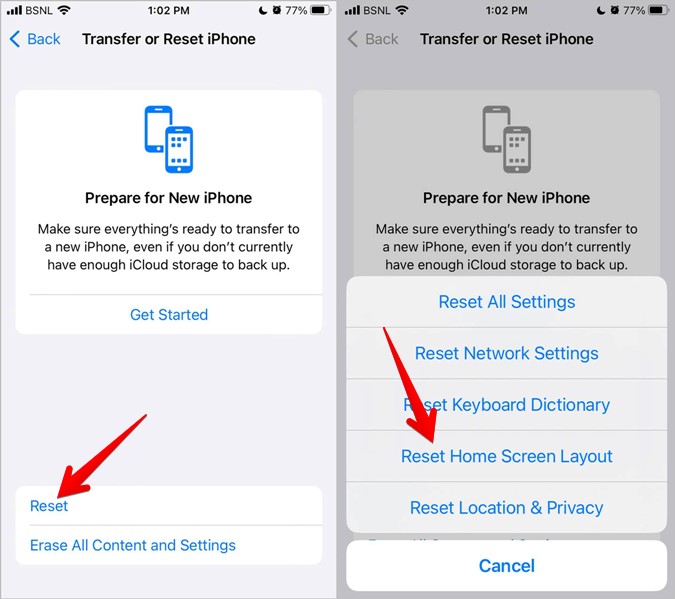
Method 4: Remove Camera Restrictions
Sometimes, if the Camera app is under restrictions, it's possible that you can't find the Camera icon on your iPhone in this case. If you enable the restriction accidentally, you can navigate to Settings > General > Restriction to check the list of apps on your iPhone. Then, tap on the green button next to Camera app to disable the restrictions.
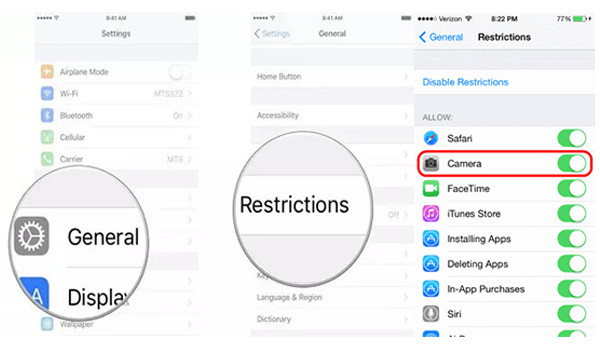
Method 5: Reset All Settings
Another method to get back the Camera icon missing on iPhone is to reset all settings. Navigate to Settings > General > Reset, and then choose Reset All Settings. This method can reset all settings on your iPhone. Once the restoration finishes, the settings on your iPhone will be set into default without losing your data.

Part 4: Conclusion
All in all, we have introduced you 6 useful ways for how to fix Camera disappeared from iPhone. In my view, TunesKit iOS System Recovery is the best choice for you in dealing with these system issues. With this tool, you can fix your iPhone easily and instantly without losing your data.
