iPhone Camera Blinking? Let's Fix it!
"The front-facing camera on my iPhone 14 Pro is blinking and not functioning properly when attempting to take a picture. How can I fix this issue?"
--From Apple Community
Are you experiencing a flickering or blinking issue with your iPhone camera like the user above? This can be a particularly frustrating problem, especially when you're trying to capture important moments. But fear not, as this is a common issue that many iPhone users encounter. In this article, we'll guide you through some practical solutions to fix your iPhone camera's blinking issue so that you can get back to taking clear and stable photos and videos. Before we dive into the fixes, it's important to understand why your iPhone camera blinking in the first place.
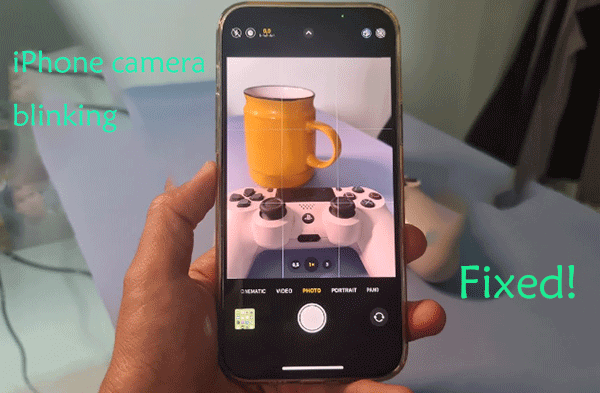
Part 1: Why Does My Camera on iPhone Keep Blinking?
If the camera on your iPhone is blinking, it could be due to several reasons. Let's explore some possible explanations:
1. Software Glitch
Sometimes, a simple software bug can cause the camera to behave erratically.
2. Camera Flash
If it's the flash that's blinking and not the camera lens itself, it might be set to "Auto" and is trying to determine if additional light is needed for the photo. This could cause it to blink or flicker.
3. Notifications or Alerts
If you have enabled LED Flash for Alerts in your iPhone's accessibility settings, your camera flash might blink when you receive notifications. To check this, go to Settings > Accessibility > Audio/Visual > LED Flash for Alerts.
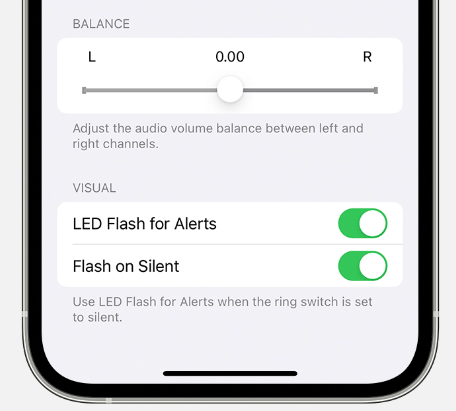
4. Focus Adjustment
The camera might be trying to focus, especially in low-light conditions. The flickering could be the camera rapidly adjusting the focus to get a clear image.
5. Live Photo
If you're taking a Live Photo, the camera might blink to indicate that it's capturing the brief video before and after the still photo.
6. Camera Settings
Check if any settings within the Camera app might be causing the blinking, such as HDR, Night mode, or timer settings.
7. Overheating
If your iPhone is overheating, it might cause the camera or flash to malfunction. In this case, let your phone cool down before trying to use the camera again.
8. Hardware Issue
There might be a hardware problem with the camera itself. If the lens is physically moving or blinking without user input, this could indicate a malfunction that might require professional repair.
Part 2: One-click Fix iPhone Camera Blinking via TunesKit iOS System Recovery
As mentioned above, the probable cause of iPhone camera blinking is due to a software glitch, so is there a convenient way to fix iOS bugs? Absolutely! TunesKit iOS System Recovery comes in handy, which is a software that can fix 150+ iOS errors in one click. For instance, it can fix white lines on iPhone screen, AirDrop not working on iPhone, and share my location unavailable iOS 17, etc.
Apart from the iOS repair feature, this software also has the following highlights.
Highlights of TunesKit iOS System Recovery:
- Fix iPhone camera blinking issue in one-click
- Factory reset iOS device without password
- Supports the latest iOS versions and iPhone models
- Available on Windows and Mac
- Downgrade iOS without jailbreak
- Enter or exit recovery mode for free
Now let’s see how TunesKit iOS System Recovery solves the iPhone camera blinking issue.
Step 1Attach iPhone to PC
Obtain this software on your computer, and connect your iPhone to your computer with a USB cable. Select iOS System Repair and Start options to proceed to the next step.

Step 2Choose Standard Repair
There are two repair modes for you to choose from, Standard Repair can repair iPhone without causing data loss, Deep Repair can fix more iOS problems but you will lose all data, if you don't want to cause data loss, it is recommended to choose Standard Repair.

Step 3Set iPhone to DFU mode or Recovery mode
Please follow the on-screen instructions to put your iPhone into DFU mode or recovery mode.
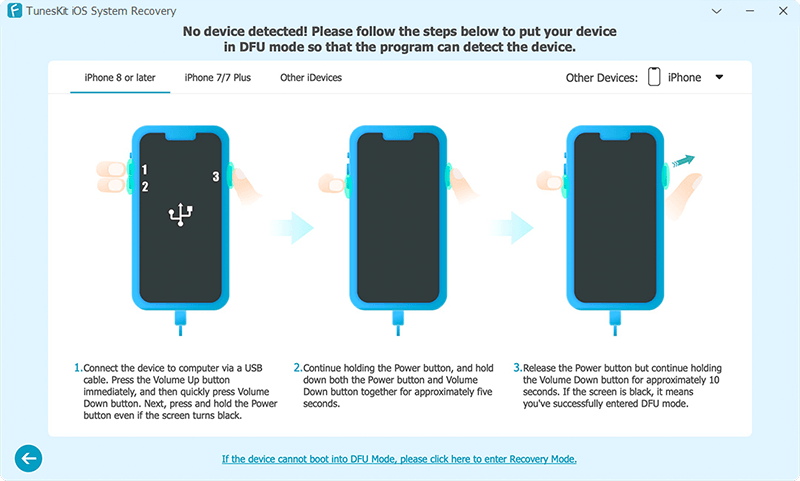
Step 4Download and verify firmware package
Select the firmware version that matches your device and click the Download button to download and verify the firmware package.

Step 5Fix iPhone camera blinking issue in one-click
Once the firmware has been downloaded successfully, click on the Repair button and the TunesKit iOS System Recovery will start repairing iPhone camera blinking issue without data loss.

Part 3: Other Common Ways to Fix iPhone Camera Blinking
Fix 1. Restart your iPhone
The first way you should try is to restart your iPhone. This can resolve many minor software issues that might be causing the camera to blink.
Step 1: Press and hold the side button and either volume button until the power off slider appears.
Step 2: Drag the slider to turn your device off.
Step 3: After your device has turned off, press and hold the side button again until you see the Apple logo.

Fix 2. Turn off Macro Control
The iPhone 13/14/15 Pro and Pro Max models are equipped with an Ultra-wide lens that is specifically designed for macro photography. This feature is active by default, when you move closer to a subject, the camera will switch to the Ultra-wide lens. However, this automatic lens switching can sometimes cause a noticeable blink in the camera view. To avoid this issue, you can turn off Macro Control.
Step 1: Launch the Settings application.
Step 2: Scroll down and select the Camera option.
Step 3: Find and switch off the Macro Control by toggling the switch next to it.
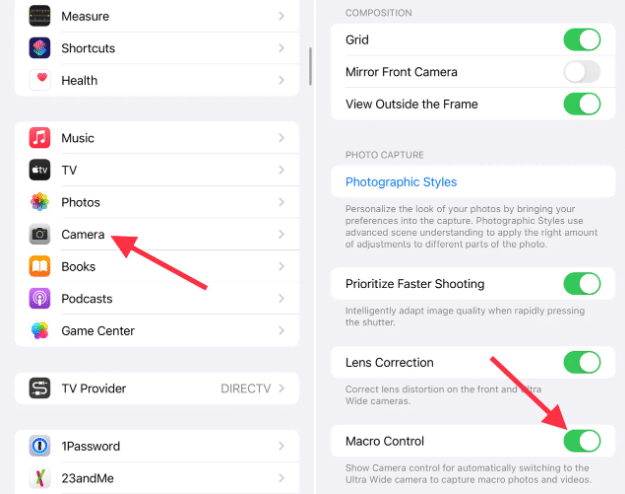
Fix 3. Turn off live photo mode
Live Photo captures a moment by recording 1.5 seconds of footage both before and after the shutter is pressed, giving you the option to choose the perfect shot or to craft a short animation from your photo. But this feature might lead to your iPhone camera blinking. You can try turning off live photos to check if it solves the iPhone camera blinking issue.
Step 1: Navigate to the Camera app on your iPhone.
Step 2: Select the Live Photo symbol located at the top-right section of the screen, depicted by concentric circles. Pressing this will turn off the Live Photos feature.
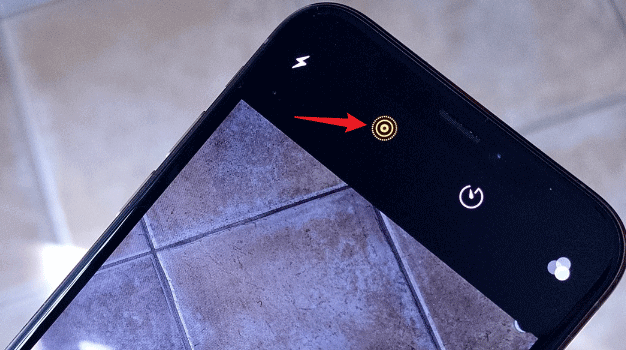
Fix 4. Clean and inspect the camera lenses
If the lenses appear dirty or have fingerprints, oils, or any other contaminants on them, take a soft microfiber cloth and carefully wipe them clean. By doing this, you may resolve the iPhone camera blinking issue.
Then you should examine the lenses of your camera closely for any signs of damage such as scratches, cracks, or other imperfections. If you discover any significant damage, you should seek out professional repair services.

Fix 5. Adjust exposure levels
If you're dealing with fluctuating light conditions, or scenarios that are overly dim or excessively illuminated, your iPhone's camera is designed to adapt its exposure settings to maintain clear and color-true visuals in your photos or videos. However, if you're experiencing flickering or blinking in your camera feed due to these automatic exposure changes, you can manually tweak the exposure levels.
Step 1: Tap on Camera app on your iPhone.
Step 2: Tap the upward-pointing arrow located at the top portion of the display.
Step 3: Choose the symbol that looks like a circle intersected by a plus and minus sign.
Step 4: Slide your finger horizontally across the screen to manually alter the exposure levels.
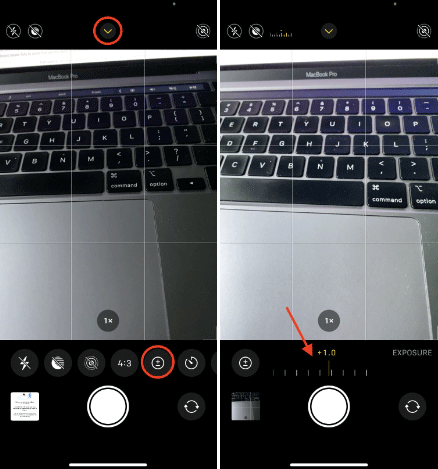
Fix 6. Lock your camera while recording video
Should you experience the iPhone camera blinking during video recording, this could be due to the device struggling to select the appropriate lens. To avoid this, you can lock the camera, preventing it from toggling between different cameras while filming.
Step 1: Open Settings app, then tap on Camera > Record Video.
Step 2: Switch on the option for Lock Camera by tapping the toggle next to it.
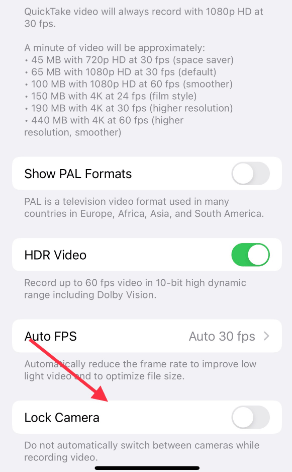
Fix 7. Check for available iOS updates
A blinking camera on your iPhone may be caused by software glitches, so you should check for and install any available iOS updates. An updated iOS can fix many glitches and bugs. The update process will automatically reboot your iPhone once it's complete. Here’s how:
Step 1: Move to Settings app, then tap on General > Software Update.
Step 2: If there's an update available, tap on Update now. Then wait for the latest version of the iOS update to complete.

Part 4: FAQs about iPhone Camera Blinking
Let’s explore the following frequently asked questions to gain a deeper understanding of the issue with the iPhone camera blinking.
1. Is it normal for the iPhone camera to blink occasionally?
Occasional blinking when switching between different lighting conditions or modes can be normal as the camera adjusts its settings. However, if the blinking is persistent or interferes with the camera's operation, it may indicate a problem.
2. Does the blinking mean my iPhone camera is hacked?
It's doubtful. Camera blinking is usually a result of hardware or software issues, not hacking. If you're concerned about security, make sure your iOS is up-to-date and consider changing your Apple ID password.
3. Can third-party camera accessories cause my iPhone camera to blink?
Yes, incompatible or faulty accessories can interfere with the camera's operation. Remove any lens attachments or cases and see if the blinking stops.
Conclusion
Well, thank you for reading to the end. I believe that after reading this article, you have been able to solve the iPhone camera blinking problem. I have to say, you can always trust TunesKit iOS System Recovery, a wonderful iOS repair tool, it can fix this issue in one-click and without data loss. If you have any other good ways to solve this problem, please let us know in the comment section below.
