How to Fix iPhone Black and White Screen
As one of the most popular mobile devices, iPhone always plays an indispensable role in our daily life. We can use it to chat with friends, watch videos, send and receive messages, and so on. Though the iOS system runs stably, it will suffer some unexpected problems like a black and white screen. iPhone black and white screen is not a serious problem but still brings trouble to us - we can't watch images or videos normally when the screen turns black and white. In this post, I will show you the top best ways to you, for how to fix this irritating problem.
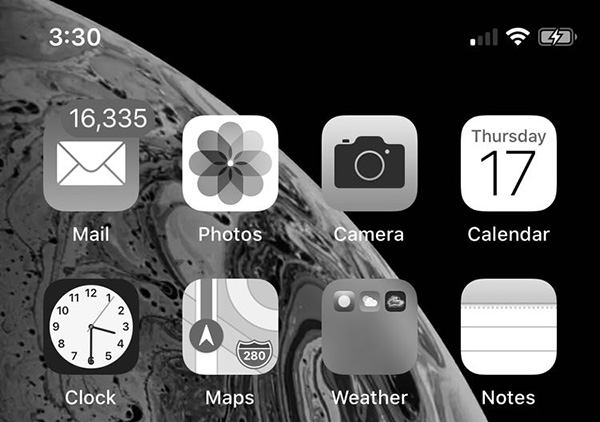
Part 1. Why does iPhone screen black and white happen?
Most people will regard this problem as hardware like a screen broken. But most of the time, it is not that bad. When your iPhone occurs this problem, you should consider whether you had turned on the grayscale mode. Sometimes the incompatibilities between your operating system and software will also make this issue happen. Read it on and find a suitable way to fix your iPhone black and white screen.
Part 2. Top 5 best methods to fix iPhone black and white screen
Method 1. Turn off the grayscale mode
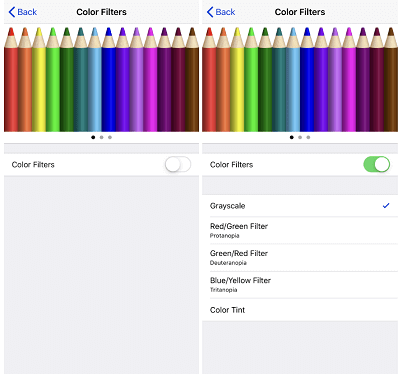
It is a built-in feature for iPhone users to change their display color. If you accidentally opened this feature, it will turn your iPhone screen black and white. This Color Filter function also supports users to change their screen to red/green, green/red, or blue/yellow. If you don't know how to turn off this function, you can follow it: Settings > Accessibility > display and text size > Color filters. You can toggle the switch to close it.
Method 2. Fix iPhone black and white screen using TunesKit iOS System Recovery
If you are finding the best way that can perfectly meet your need in fixing this problem, I think TunesKit iOS System Recovery is the ideal choice for you. Though you cannot prevent your iPhone from suffering various issues, you can use an iOS fixing tool to fix your iPhone by yourself. TunesKit iOS System Recovery is professional and dedicated enough to help you overcome the problems, such as iPhone being stuck on black screen, iPhone vibration not working, or iPhone not receiving messages, and so on, which have troubled you for a long time.
Characteristics of TunesKit iOS System Recovery:
- Fix iPhone black and white screen
- Avaliable on Mac/Win and supports iOS 15/14
- Provide Standard Mode and Advanced Mode to fix
- Easy-to-use and beginner-friendly interface
- Fix your iOS devices without losing any data
Let's see the detailed tutorial about iPhone screen black and white.
Step 1Connect your iPhone to TunesKit iOS System Recovery

Connect your iPhone to TunesKit iOS System Recovery using a working lightning cable. And TunesKit will start to detect your iOS device. You can click on the Enter/Exit Recovery Mode to enter or exit recovery mode. Hit the Start button to the next step.
Step 2Select a mode

There are two modes you can use to fix iPhone black and white screen. Aim at this problem, the Standard Mode is powerful enough. The Advanced Mode is another choice for you if the Standard Mode not working. However, the Advanced Mode will erase all your iPhone data. Don't forget to back up your iPhone if you are going to use it.
Step 3Download firmware package

And then, TunesKit iOS System Recovery will start to download the firmware package that can fix your iPhone black and white screen. Before downloading, confirm the given information if it is corresponding to your device. If not, please correct it manually.
Step 4Fix your iPhone black and white screen

Finally, TunesKit iOS System Recovery will start to fix your iPhone black and white screen, and your iPhone will back to its normal state soon.
Method 3. Reset your iPhone to factory settings

To solve this problem, you can try to reset your iPhone to factory settings. Though it will delete your iPhone content, it is still a good choice to solve your iPhone black and white screen. You can reset your iPhone to factory settings via Settings > General > Reset > Erase All Content and Settings.
Method 4. Force reboot your iPhone
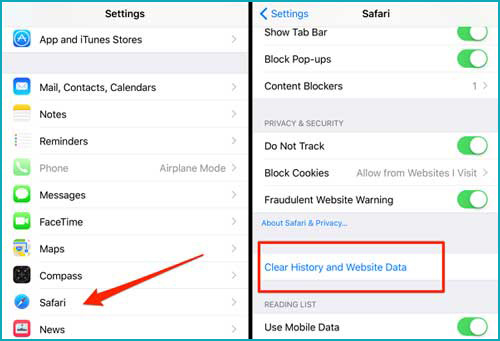
If your iPhone won't open apps, force restart your iPhone to refresh it. You can force restart your iPhone with the following steps.
For iPhone 6s or earlier: Keep holding the Power button and Home button concurrently. When the Apple logo appears, release the two buttons.
For iPhone 7/7 Plus: Keep holding the Volume Down button and the Power button concurrently. When the Apple logo appears, release the two buttons quickly.
For iPhone 8 or later: Hold and release the Volume Up button quickly, then hold and release the Volume Down button quickly, finally hold the Power button until the Apple logo appears.
Method 5. Contact Apple Support

The worst situation is that your iPhone screen black and white is due to a screen issue. As hardware problem, the only and the best way is to contact Apple support. The number of Apple's main customer support is 1-800-275-2273. Or you can visit the Apple official website
Video Tutorial: Top 5 Ways to Fix iPhone Black and White Screen
Summary
Though iPhone always runs and works stably, it will meet accidental glitches. The above five methods are recommended and workable for iPhone black and white screen. I think TunesKit iOS System Recovery is a wonderful choice for you to overcome your iPhone problems easily and quickly.
