How to Fix iPhone Black Screen but Still On
"Help! The screen of my iPhone 12 turned black all of a sudden, but it was still vibrating. Why did this black screen error happen? What can I do to fix my black screen iPhone 12?"
iPhone black screen but still on? Some iPhone users have reported that their devices suddenly stop working and display a black screen. If you are facing a similar issue on your iPhone, take it easy. It's a commonly seen issue met by a lot of iOS users, especially iPhone 12 users. In this article, we'll show you the reasons for iPhone screen black but still on, and introduce you some useful solutions to fix it.

Part 1: Why Is My iPhone Screen Black but Still On?
This black screen issue can result from several multiple reasons. Some of the common reasons are listed in the following.
1. Hardware problem. In many cases, the black screen issue appears due to the hardware damage, especially after an accident fall or under a high pressure.
2. Software error. When there is something wrong with the iOS software of your iPhone, this black screen error may occur.
3. Problematic app. If you open some third-party problematic apps on your device, your iPhone screen will turn black.
4. Low battery. If the battery of your iPhone becomes low, your device can turn dark suddenly.
Part 2: How to Fix iPhone Black Screen but Still On
Fix 1: Charge Your iPhone
As mentioned above, the low battery of your iPhone can lead to iPhone black screen but still on problem. Therefore, when you meet this problem, you can try to fix it by charging your iPhone. Use official charging accessories to plug your iPhone into the power source, and then charge it for at least 30 minutes.

Fix 2: Force Restart Your iPhone
Force Restart your iPhone is also a good way to fix iPhone 12 black screen but still on. To force restart your iPhone 12, you can first press and quickly release the Volume Up button, and then press and quickly release the Volume Down button. Then, press and hold down the Side button until the Apple logo is seen on your iPhone screen.

Fix 3: Delete or Update Problematic App
The iPhone's black screen issue can be caused by a problematic app that needs to be updated, or an unsafe app is loading. Try deleting or updating the problematic app, then restart your iPhone to see if there is any improvement.
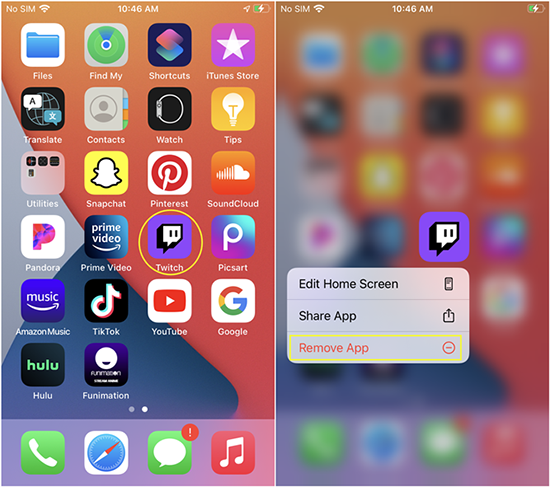
Fix 4: Update iOS System
Another method to fix this black screen issue on your iPhone is to update the iOS system version. Launch the Settings app on your iPhone, and then choose General > Software Update. Then, you can see if there is an available updated version on the screen. Choose the version you prefer to, and then tap Download and Install to update your device.
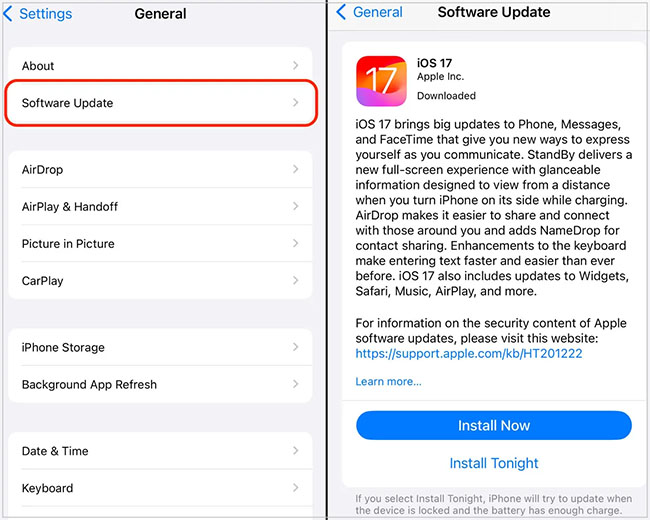
Fix 5: Restore iPhone via iTunes
You can also fix this error by restoring iPhone via iTunes. This is a more complicated but effective method for you. The following are the detailed steps for how to fix iPhone screen black but still on.
Step 1: Use a workable lightning cable to attach your iPhone to your computer. Then, run the latest version of iTunes on your computer and wait for iTunes to recognize your device.
Step 2: After your iPhone is detected, tap on the Summary tab and then choose Back Up Now to create a backup for your iPhone.
Step 3: Then, hit on the Restore iPhone button to restore your iPhone via iTunes.
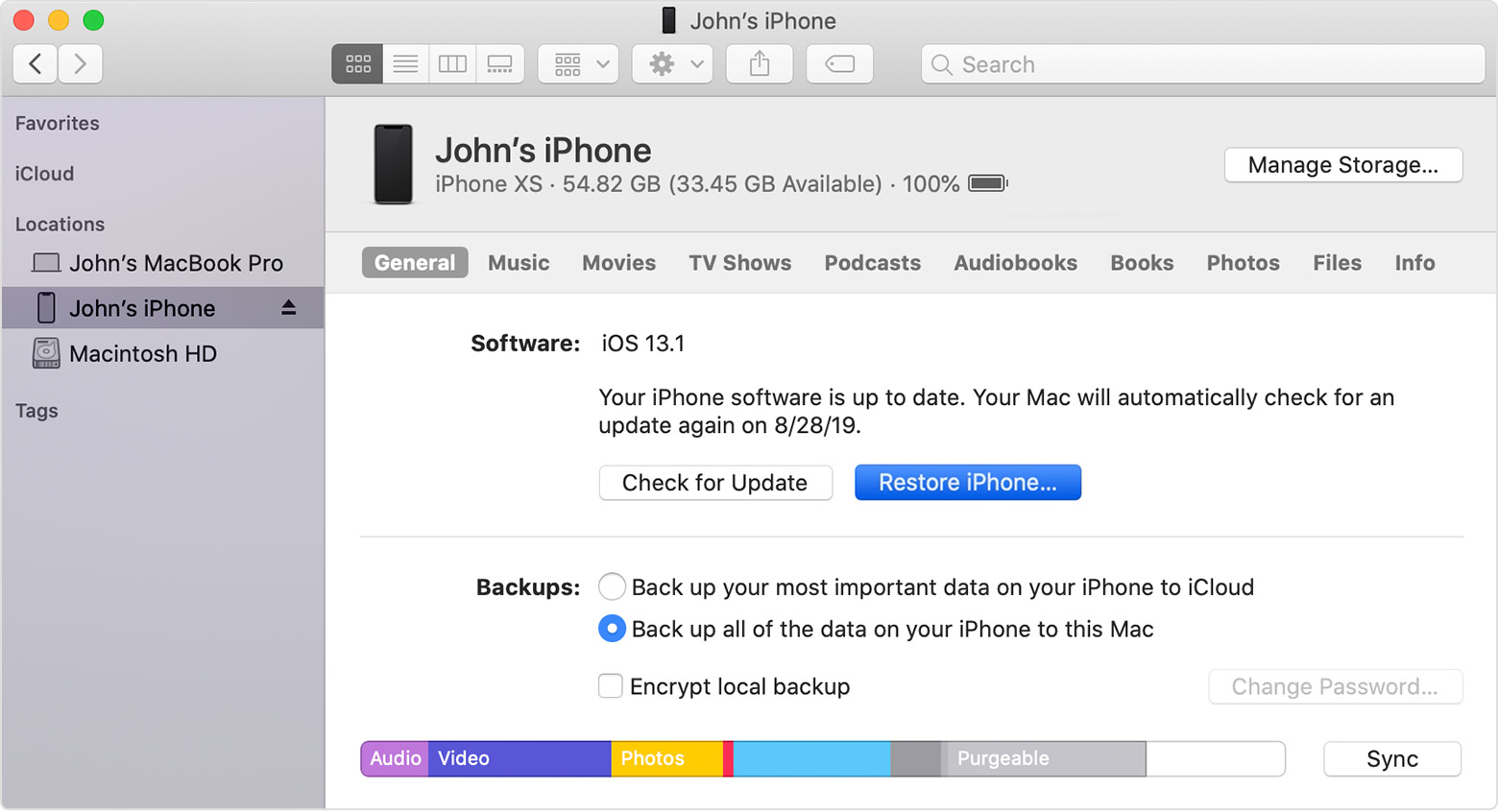
Fix 6: Use TunesKit iOS System Recovery
If your iPhone screen goes black due to iOS software issues, the most effective solution for you is TunesKit iOS System Recovery. It can almost meet all your needs to fix iOS devices including iPhone, iPad, and iPod touch. With this advanced tool, you can not only fix black screen but still on iPhone, but also repair iPhone stuck on black screen, iPhone goes black randomly, iPhone black and white lines, and more. More importantly, you don't have to worry about losing your data with this tool. The Standard Repair mode provided by this program can prevent you from losing your files during the repair.
Characteristics of TunesKit iOS System Recovery:
- Fix iPhone black screen but still on issue efficiently
- Avaliable on Mac/Win and supports iOS 17
- Provide Standard Repair and Deep Repair to fix
- Easy-to-use and beginner-friendly interface
- Fix your iOS devices without losing any data
Step 1Connect iPhone to Computer

First, download and install TunesKit iOS System Recovery on your personal computer, and then plug your black screen iPhone to it. After your disabled iPhone has been detected, tap on the iOS System Repair button to start.
Step 2Download Firmware Package

Now, you are offered two repair modes for you to choose. If you don't want to suffer from data loss, Standard Repair is a better mode for you. Then, inspect the device information after you choose Standard Repair, and hit on the Download button to download the firmware package.
Step 3Fix iPhone Black Screen but Still On

As soon as you finish downloading the firmware package, choose the Repair option to allow TunesKit to fix your iPhone. After the fix, your black screen but still on iPhone will be fixed and return to normal.
Part 3: Conclusion
That's all for how to fix iPhone black screen but still on issue. After reading this post, you must have learned some useful solutions to fix this black screen error on your iPhone. Among all these methods, TunesKit iOS System Recovery can be the best choice for you if you meet such system errors on your iPhone. It won't cause any data loss and it's easy for you to conduct.
